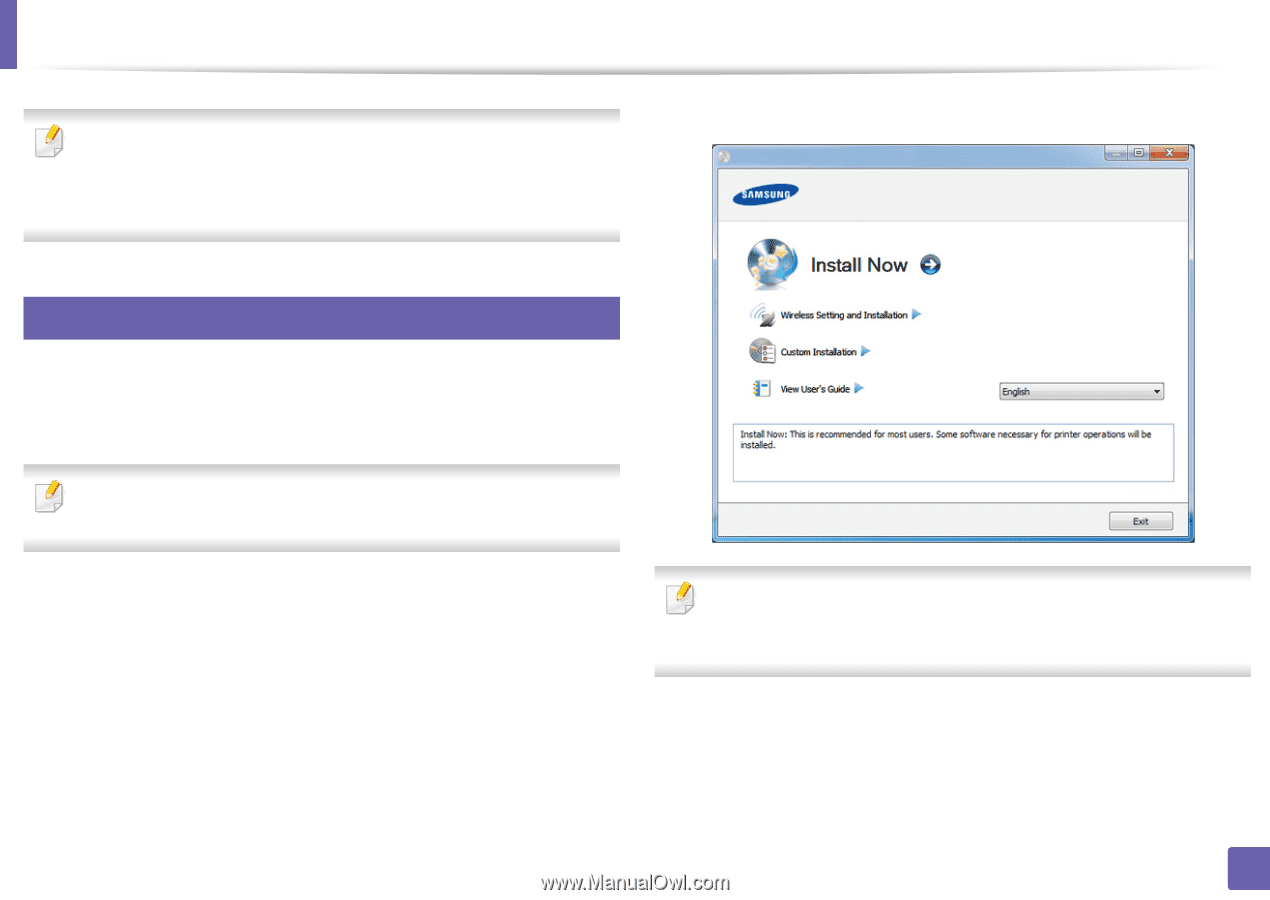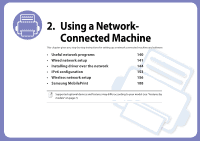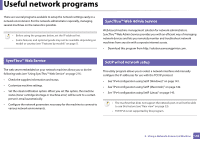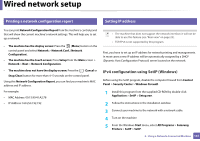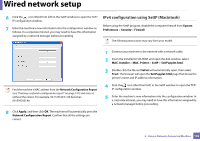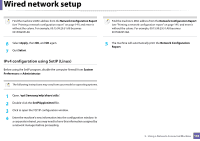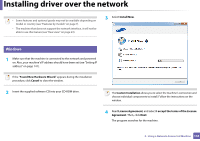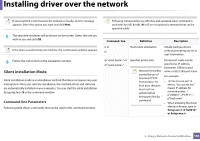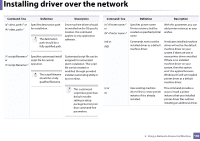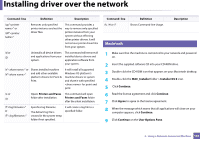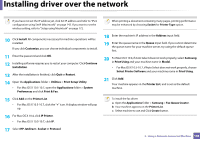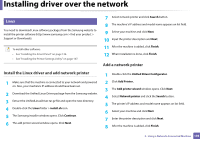Samsung SCX-3405FW User Manual (user Manual) (ver.1.0) (English) - Page 144
Installing driver over the network
 |
View all Samsung SCX-3405FW manuals
Add to My Manuals
Save this manual to your list of manuals |
Page 144 highlights
Installing driver over the network • Some features and optional goods may not be available depending on model or country (see "Features by models" on page 7). • The machine that does not support the network interface, it will not be able to use this feature (see "Rear view" on page 23). 3 Select Install Now. 6 Windows 1 Make sure that the machine is connected to the network and powered on. Also, your machine's IP address should have been set (see "Setting IP address" on page 141). If the "Found New Hardware Wizard" appears during the installation procedure, click Cancel to close the window. 2 Insert the supplied software CD into your CD-ROM drive. The Custom Installation allows you to select the machine's connection and choose individual components to install. Follow the instructions on the window. 4 Read License Agreement, and select I accept the terms of the License Agreement. Then, click Next. The program searches for the machine. 2. Using a Network-Connected Machine 144