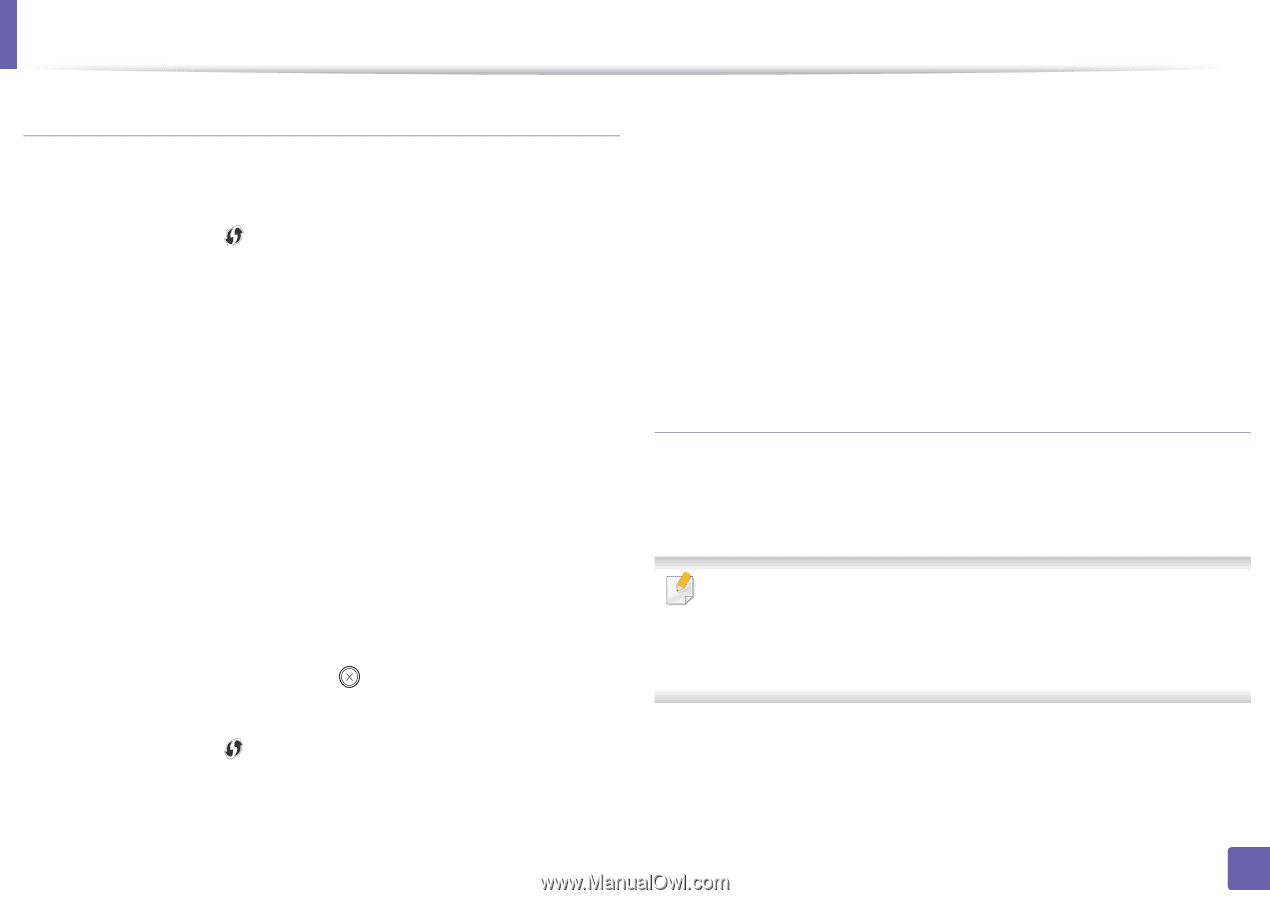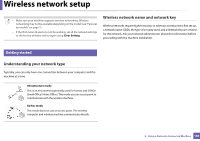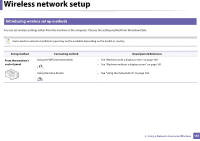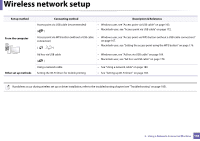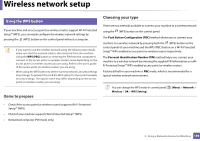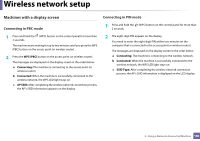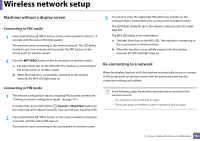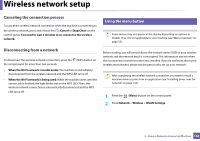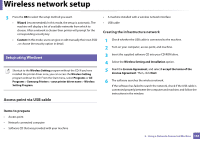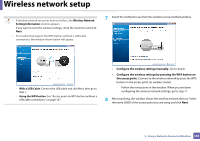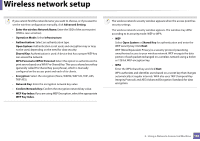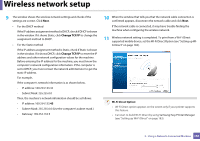Samsung SCX-3405FW User Manual (user Manual) (ver.1.0) (English) - Page 161
Machines without a display screen, Re-connecting to a network
 |
View all Samsung SCX-3405FW manuals
Add to My Manuals
Save this manual to your list of manuals |
Page 161 highlights
Wireless network setup Machines without a display screen Connecting in PBC mode 1 Press and hold the (WPS) button on the control panel for about 2 - 4 seconds until the status LED blinks quickly. The machine starts connecting to the wireless network. The LED blinks slowly for up to two minutes until you press the PBC button on the access point (or wireless router). 2 Press the WPS (PBC) button on the access point (or wireless router). a The light blinks fast on the WPS LED. The machine is connecting to the access point (or wireless router). b When the machine is successfully connected to the wireless network, the WPS LED light stays on. Connecting in PIN mode 1 The network configuration report, including PIN, must be printed (see "Printing a network configuration report" on page 141). In ready mode, press and hold the (Cancel or Stop/Clear) button on the control panel for about 5 seconds. You can find your machine's PIN. 2 Press and hold the (WPS) button on the control panel for more than 4 seconds until the status LED stays on. The machine starts connecting to the access point (or wireless router). 3 You need to enter the eight-digit PIN within two minutes on the computer that is connected to the access point (or wireless router). The LED blinks slowly for up to two minutes until you enter the eightdigit PIN. The WPS LED blinks in the order below: a The light blinks fast on the WPS LED. The machine is connecting to the access point (or wireless router). b When the machine is successfully connected to the wireless network, the WPS LED light stays on. Re-connecting to a network When the wireless function is off, the machine automatically tries to re-connect to the access point (or wireless router) with the previously used wireless connection settings and address. In the following cases, the machine automatically re-connects to the wireless network: • The machine is turned off and on again. • The access point (or wireless router) is turned off and on again. 2. Using a Network-Connected Machine 161