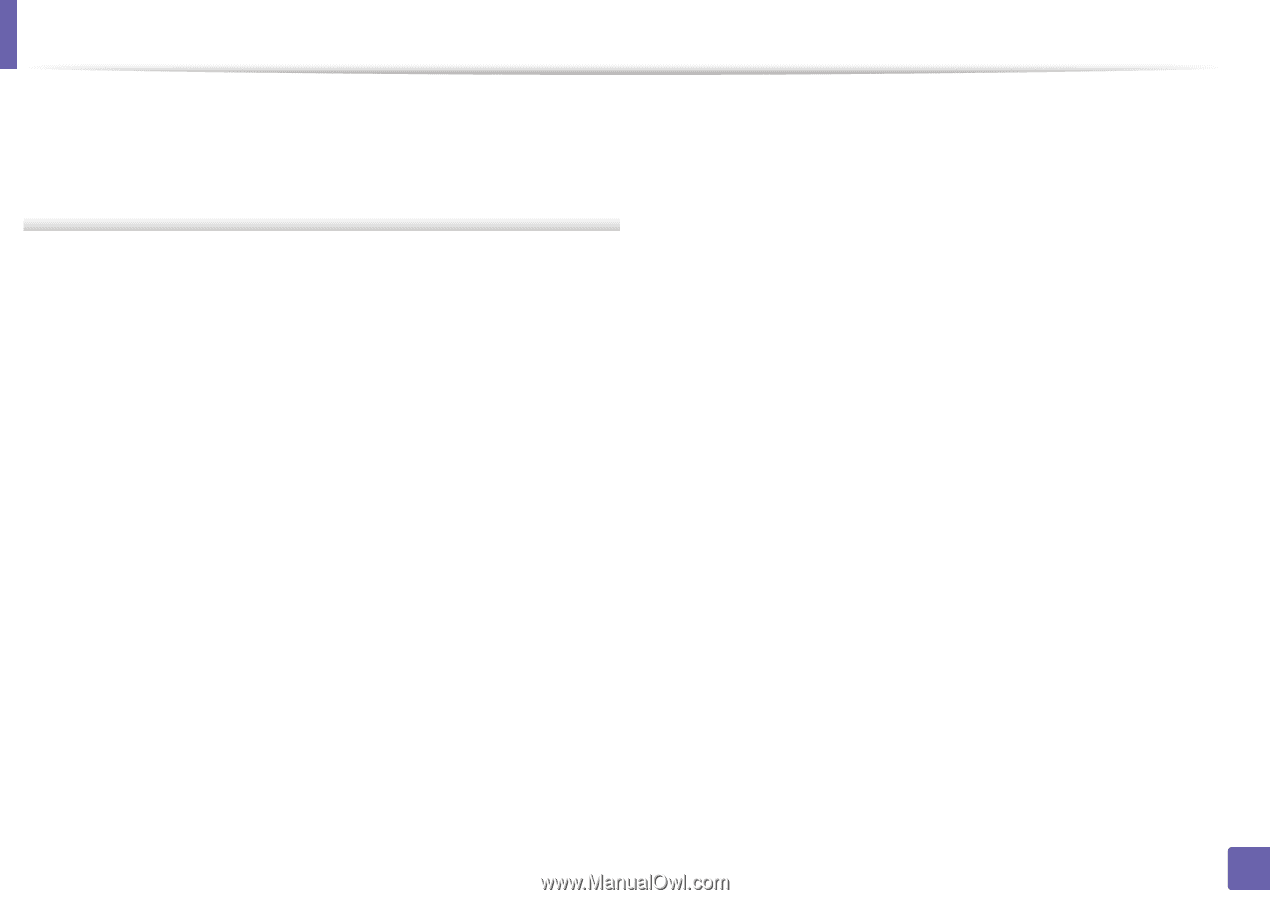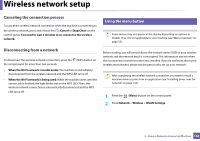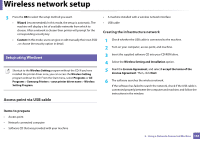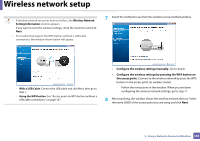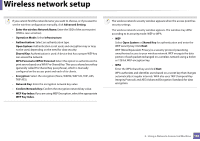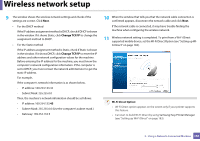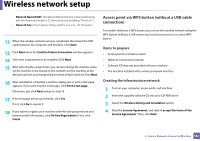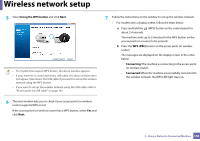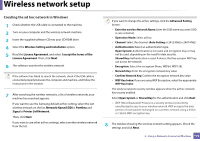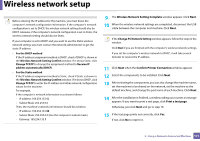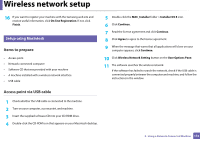Samsung SCX-3405FW User Manual (user Manual) (ver.1.0) (English) - Page 167
Access point via WPS button without a USB cable, connection, Items to prepare
 |
View all Samsung SCX-3405FW manuals
Add to My Manuals
Save this manual to your list of manuals |
Page 167 highlights
Wireless network setup • Network Name(SSID): The default Network Name is the model name and the maximum length is 22 characters (not including "Direct-xx-"). • Network Key is the numeric string, and the size is 8 ~ 64 characters. 12 When the wireless network set up is completed, disconnect the USB cable between the computer and machine. Click Next. 13 Click Next when the Confirm Printer Connection window appears. 14 Select the components to be installed. Click Next. 15 After selecting the components, you can also change the machine name, set the machine to be shared on the network, set the machine as the default machine, and change the port name of each machine. Click Next. 16 After installation is finished, a window asking you to print a test page appears. If you want to print a test page, click Print a test page. Otherwise, just click Next and go to step 18. 17 If the test page prints out correctly, click Yes. If not, click No to reprint it. 18 If you want to register your machine with the Samusng web site and receive useful information, click On-line Registration. If not, click Finish. Access point via WPS button (without a USB cable connection) For models that have a WPS button, you can set the wireless network using the WPS button (without a USB connection) and access point (or a router) WPS button. Items to prepare • Access point (or wireless router) • Network-connected computer • Software CD that was provided with your machine • The machine installed with a wireless network interface Creating the infrastructure network 1 Turn on your computer, access point, and machine. 2 Insert the supplied software CD into your CD-ROM drive. 3 Select the Wireless Setting and Installation option. 4 Read the License Agreement, and select I accept the terms of the License Agreement. Then, click Next. 2. Using a Network-Connected Machine 167