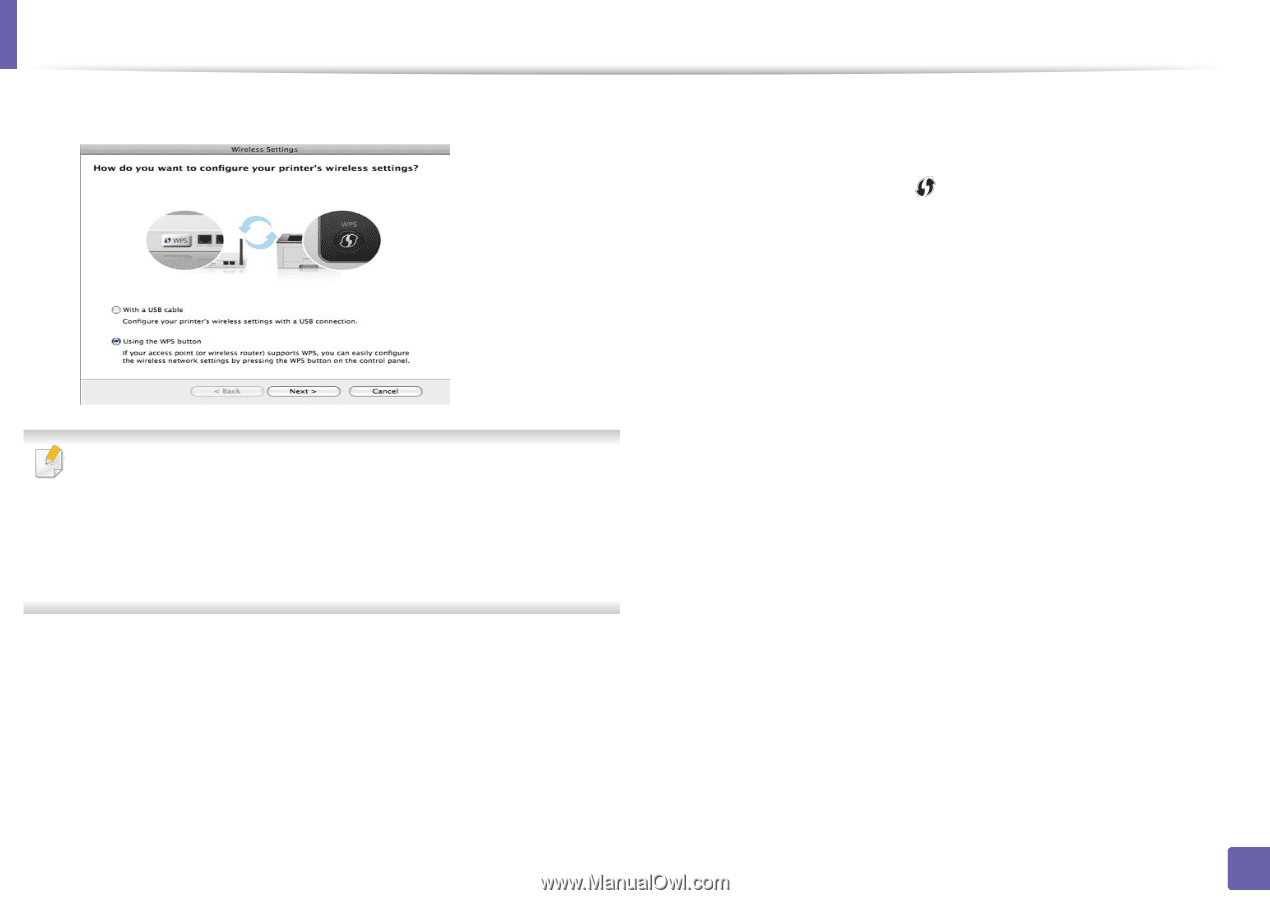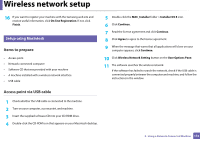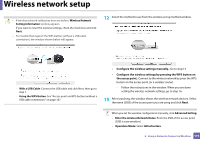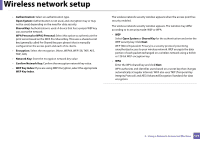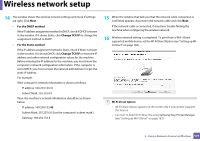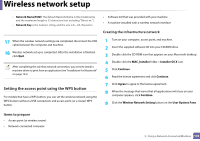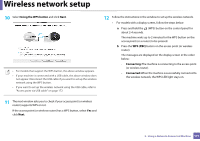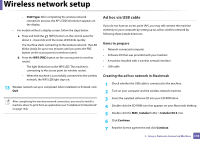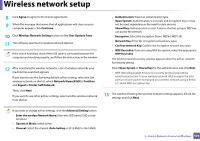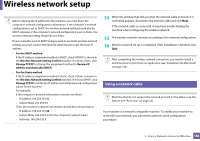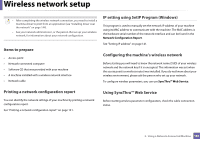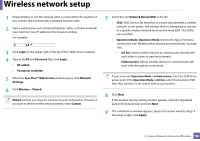Samsung SCX-3405FW User Manual (user Manual) (ver.1.0) (English) - Page 177
Using a Network-Connected Machine, button on the access point or wireless
 |
View all Samsung SCX-3405FW manuals
Add to My Manuals
Save this manual to your list of manuals |
Page 177 highlights
Wireless network setup 10 Select Using the WPS button and click Next. • For models that support the WPS button, the above window appears. • If your machine is connected with a USB cable, the above window does not appear. Disconnect the USB cable if you want to set up the wireless network using the WPS button. • If you want to set up the wireless network using the USB cable, refer to "Access point via USB cable" on page 172. 12 Follow the instructions in the window to set up the wireless network. • For models with a display screen, follow the steps below: a Press and hold the (WPS) button on the control panel for about 2-4 seconds. The machine waits up to 2 minutes for the WPS button on the access point (or a router) to be pressed. b Press the WPS (PBC) button on the access point (or wireless router). The messages are displayed on the display screen in the order below: - Connecting: The machine is connecting to the access point (or wireless router). - Connected: When the machine is successfully connected to the wireless network, the WPS LED light stays on. 11 The next window asks you to check if your access point (or wireless router) supports WPS or not. If the access point (or wireless router) has a WPS button, select Yes and click Next. 2. Using a Network-Connected Machine 177