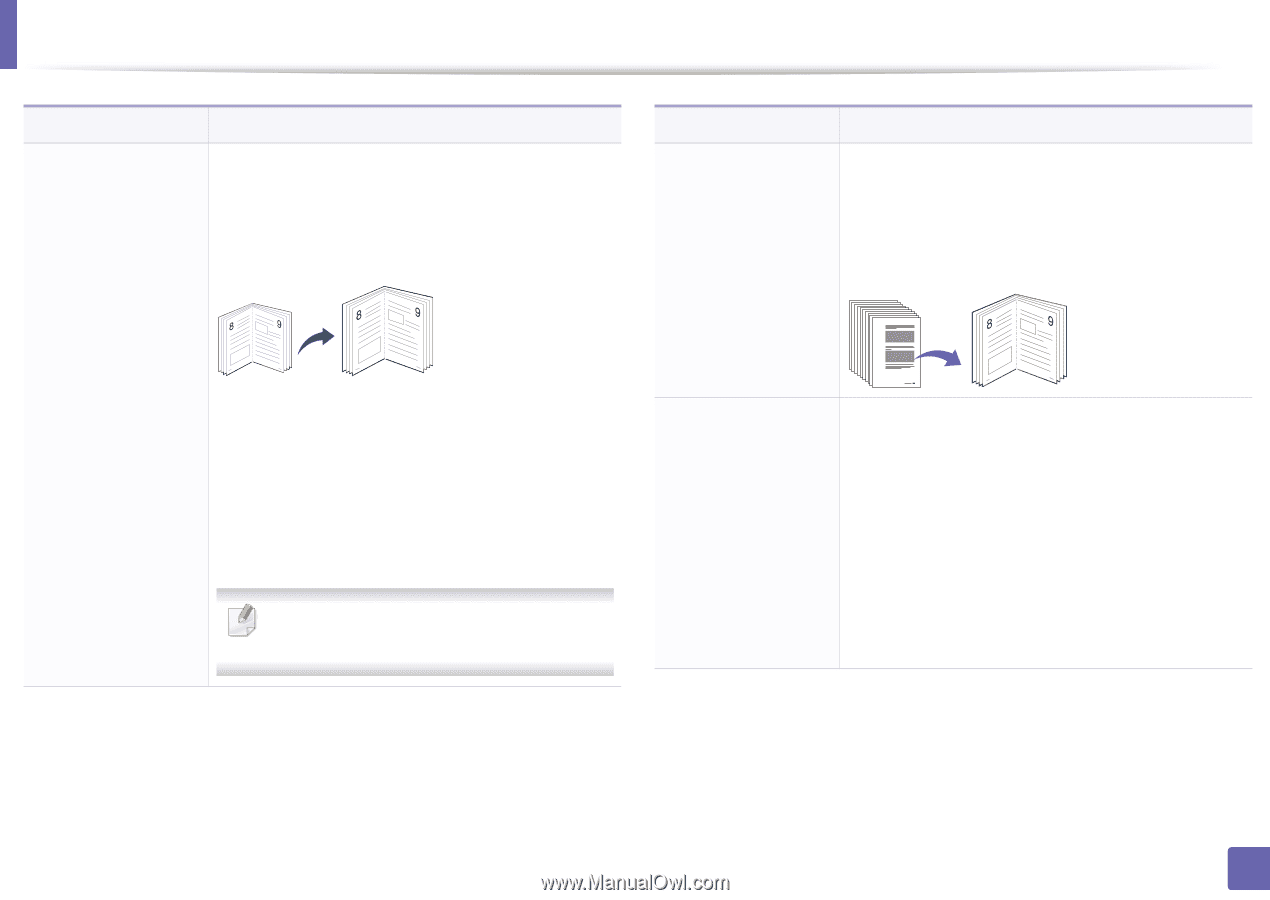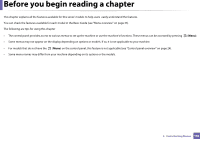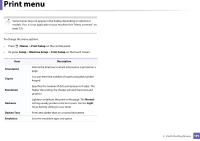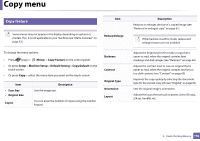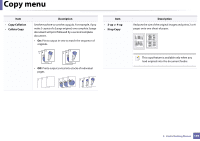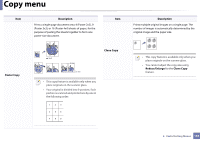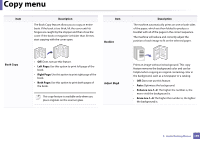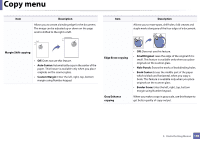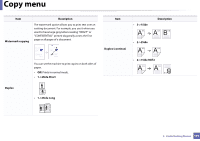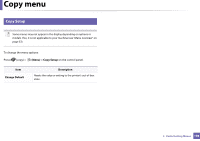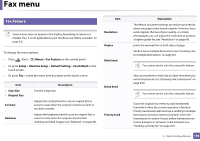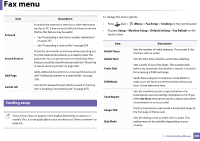Samsung SCX-3405FW User Manual (user Manual) (ver.1.0) (English) - Page 195
Book Copy, Left Right Both Description, Booklet, Adjust Bkgd, Enhance Lev.1~2
 |
View all Samsung SCX-3405FW manuals
Add to My Manuals
Save this manual to your list of manuals |
Page 195 highlights
Copy menu Item Description The Book Copy feature allows you to copy an entire book. If the book is too thick, lift the cover until its hinges are caught by the stopper and then close the cover. If the book or magazine is thicker than 30 mm, start copying with the cover open. Item Booklet Description The machine automatically prints on one or both sides of the paper, which are then folded to produce a booklet with all of the pages in the correct sequence. The machine will reduce and correctly adjust the position of each image to fit on the selected paper. Book Copy • Off: Does not use this feature. • Left Page: Use this option to print left page of the book. • Right Page: Use this option to print right page of the book. • Both Page: Use this option to print both pages of the book. Adjust Bkgd This copy feature is available only when you place originals on the scanner glass. Prints an image without its background. This copy feature removes the background color and can be helpful when copying an original containing color in the background, such as a newspaper or a catalog. • Off: Does not use this feature. • Auto: Optimizes the background. • Enhance Lev.1~2: The higher the number is, the more vivid the background is. • Erase Lev.1~4: The higher the number is, the lighter the background is. 3. Useful Setting Menus 195