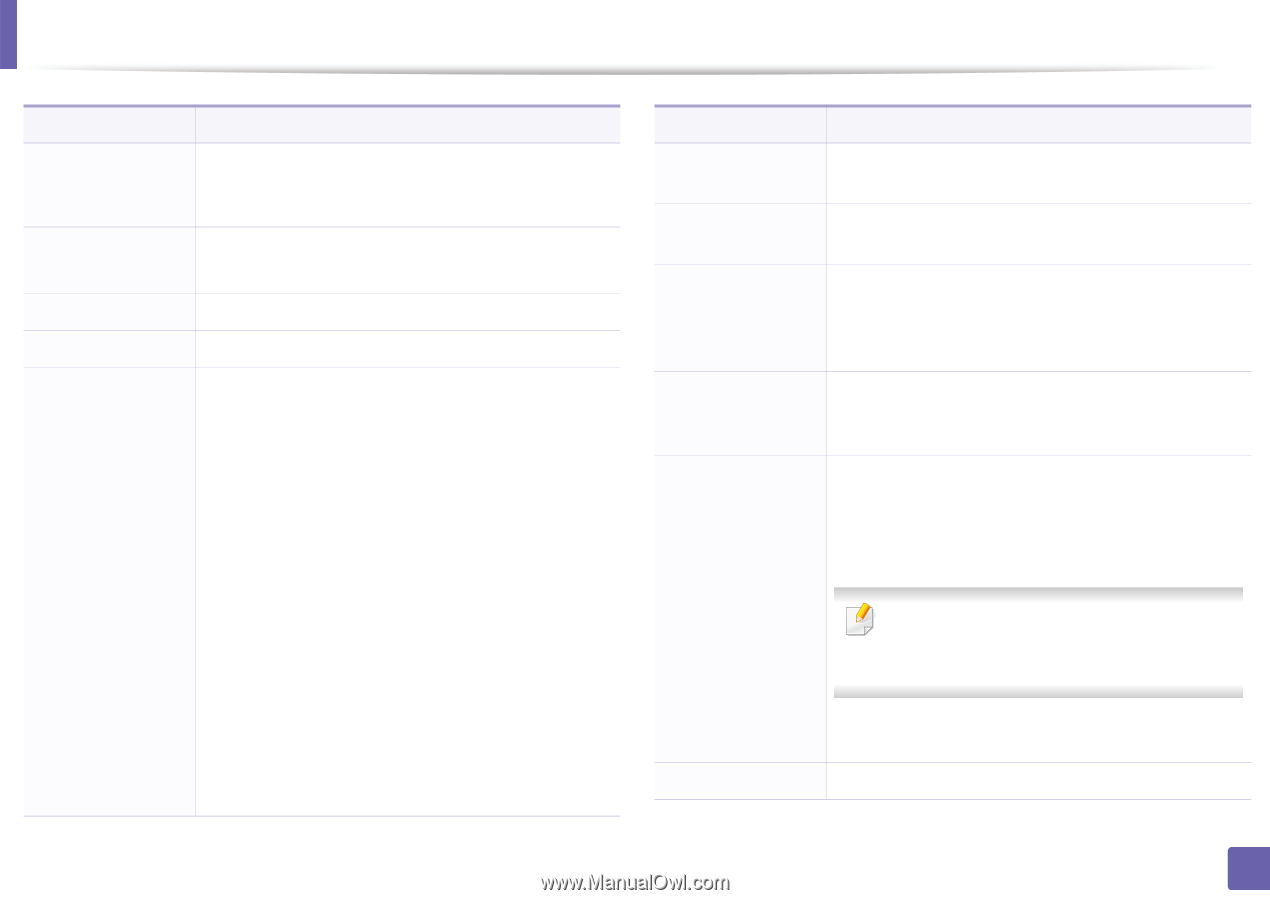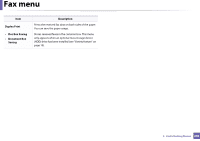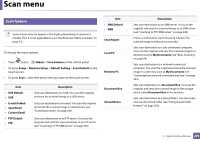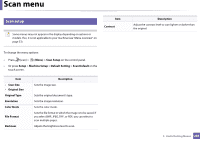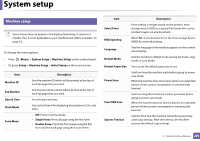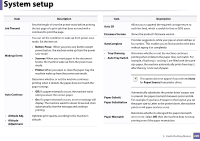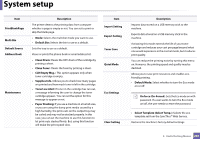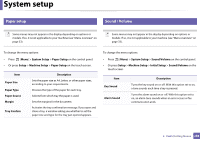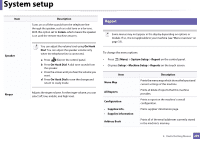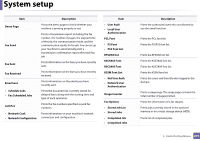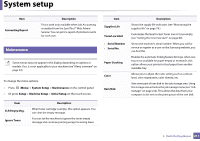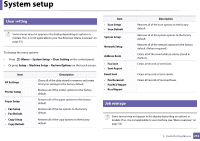Samsung SCX-3405FW User Manual (user Manual) (ver.1.0) (English) - Page 207
Select Template Select Temp., CLR Empty Msg. - multi function printer
 |
View all Samsung SCX-3405FW manuals
Add to My Manuals
Save this manual to your list of manuals |
Page 207 highlights
System setup Item PrintBlankPage Multi-Bin Default Source Address Book Maintenance Description The printer detects the printing data from computer whether a page is empty or not. You can set to print or skip the blank page. • Mode: Selects the multi-bin mode you want to use. • Default Bin: Selects the bin to use as a default. Sets the tray to use as a default. Views or prints the phone book or email address list. • Clean Drum: Cleans the OPC drum of the cartridge by printing a sheet. • Clean Fuser: Cleans the fuser by printing a sheet. • CLR Empty Msg.: This option appears only when toner cartridge is empty. • Supplies Info.: Allows you to check how many pages are printed and how much toner is left in the cartridge. • TonerLow Alert: If toner in the cartridge has run out, a message informing the user to change the toner cartridge appears. You can set the option for this message to appear or not. • Paper Stacking: If you use a machine in a humid area, or you are using the damp print media caused by a high humidity, the print-outs on the output tray may be curled and may not be stacked properly. In this case, you can set the machine to use this function to let print-outs stacked firmly. But, using this function will make the print speed slow. Item Import Setting Export Setting Toner Save Quiet Mode Eco Settings Clear Setting Description Imports data stored on a USB memory stick to the machine. Exports data stored on a USB memory stick to the machine. Activating this mode extends the life of your toner cartridge and reduces your cost per page beyond what one would experience in the normal mode, but it reduces print quality. You can reduce the printing noise by turning this menu on. However, the printing speed and quality may be declined. Allows you to save print resources and enables ecofriendly printing. • Default Mode: Select whether to turn the Eco mode on or off. On force (On-Forced): Sets the Eco mode on with password. If a user wants to turn the Eco mode on/off, the user needs to enter the password. • Select Template (Select Temp.): Selects the eco template set from the SyncThru™ Web Service. Restores the machine's factory default settings. 3. Useful Setting Menus 207