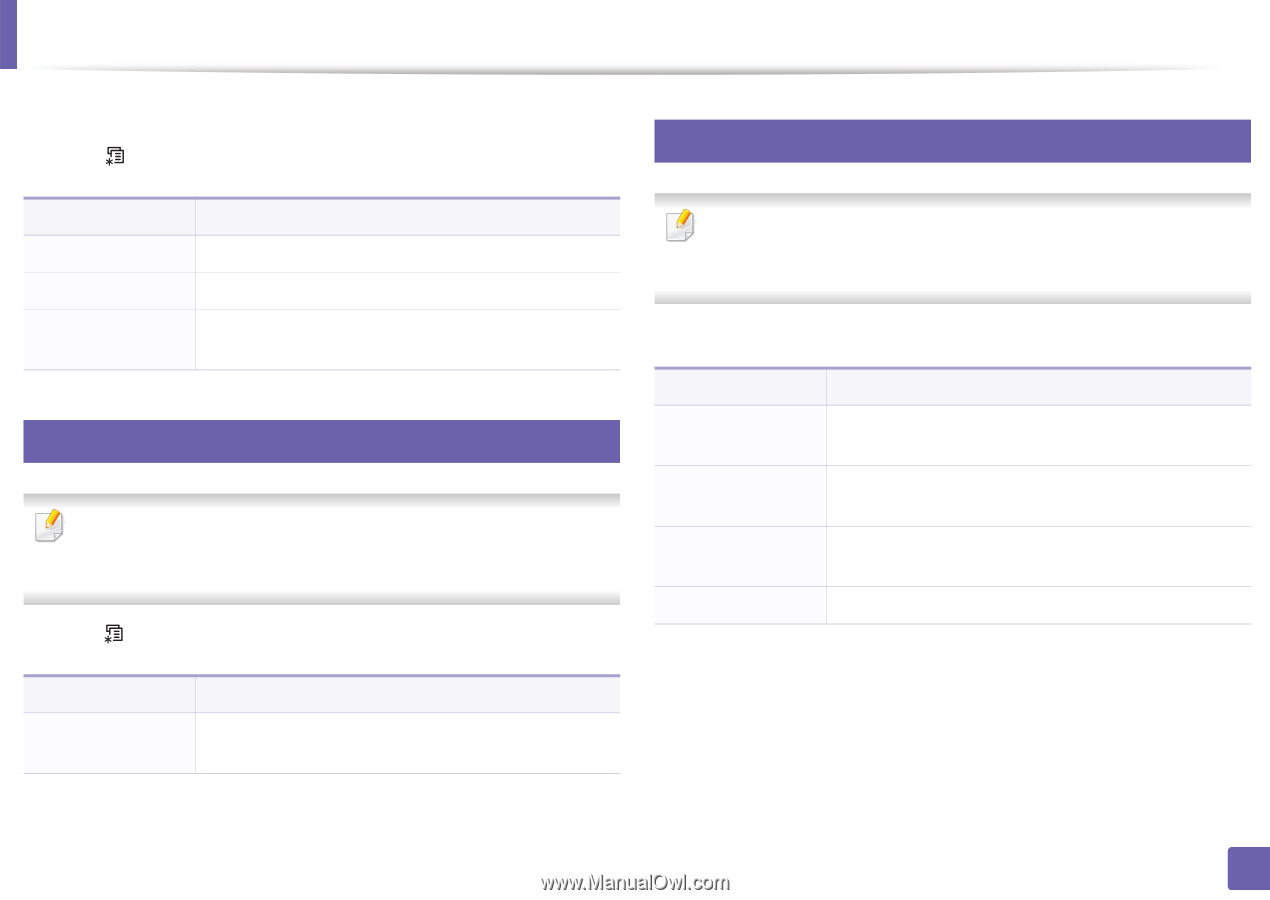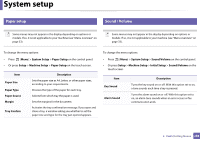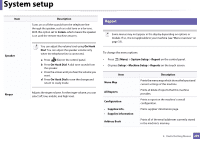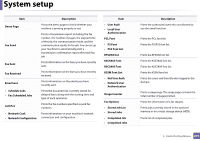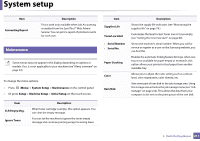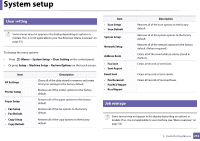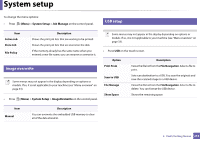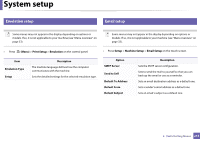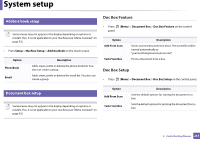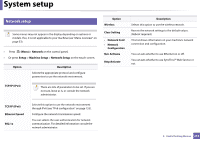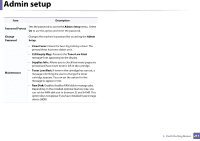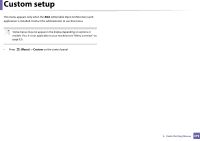Samsung SCX-3405FW User Manual (user Manual) (ver.1.0) (English) - Page 213
Image overwrite, USB setup, System Setup, Job Manage
 |
View all Samsung SCX-3405FW manuals
Add to My Manuals
Save this manual to your list of manuals |
Page 213 highlights
System setup To change the menu options: • Press (Menu) > System Setup > Job Manage on the control panel. 16 USB setup Item Active Job Store Job File Policy Description Shows the print job lists that are waiting to be printed. Shows the print job lists that are stored on the disk. If the memory already has the same name when you entered a new file name, you can rename or overwrite it. 15 Image overwrite Some menus may not appear in the display depending on options or models. If so, it is not applicable to your machine (see "Menu overview" on page 33). • Press (Menu) > System Setup > ImageOverwrite on the control panel. Some menus may not appear in the display depending on options or models. If so, it is not applicable to your machine (see "Menu overview" on page 33). • Press USB on the touch screen. Option Print From Scan to USB File Manage Show Space Description Views the file list from the File Navigation. Select a file to print. Sets scan destination to a USB. You scan the originals and save the scanned image to a USB device. Views the file list from the File Navigation. Select a file to delete. You can format the USB device. Shows the remaining space. Item Manual Description You can overwrite the embedded USB memory to clear all of the data stored in. 3. Useful Setting Menus 213