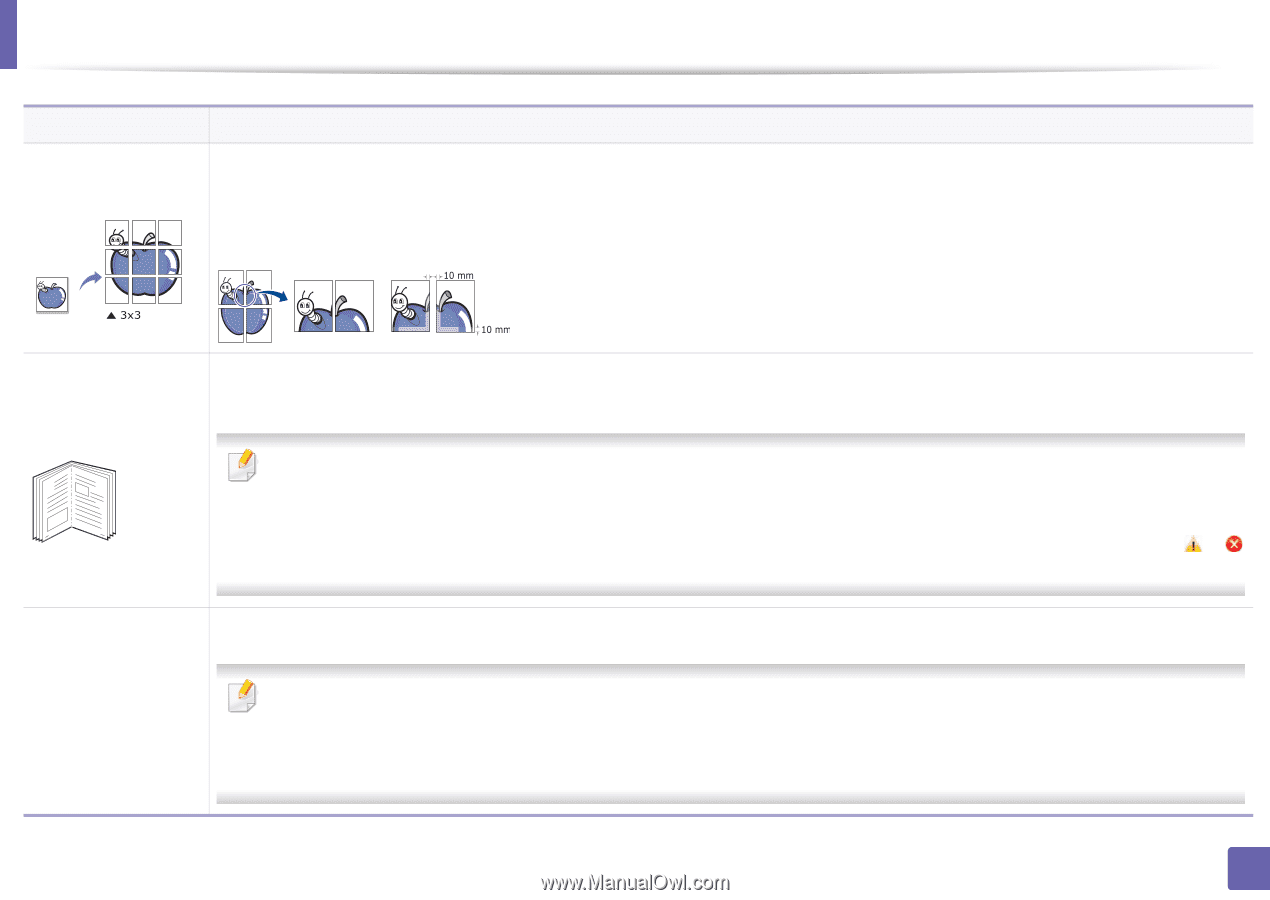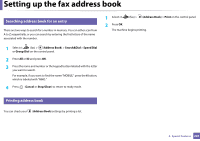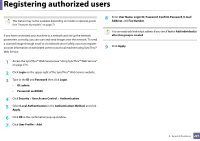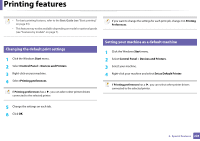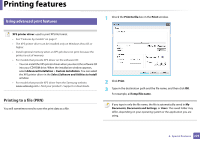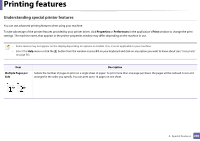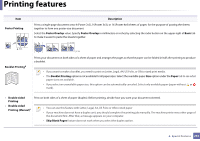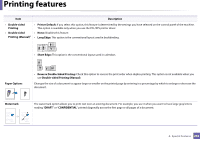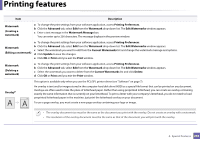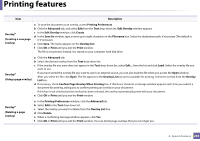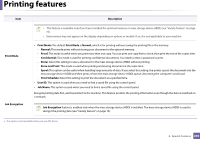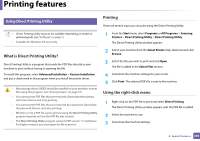Samsung SCX-3405FW User Manual (user Manual) (ver.1.0) (English) - Page 231
Poster Printing, Poster Overlap, Basic, Booklet Printing, Paper, Double-sided, Printing - double sided printing
 |
View all Samsung SCX-3405FW manuals
Add to My Manuals
Save this manual to your list of manuals |
Page 231 highlights
Printing features Item Poster Printing Description Prints a single-page document onto 4 (Poster 2x2), 9 (Poster 3x3), or 16 (Poster 4x4) sheets of paper, for the purpose of pasting the sheets together to form one poster-size document. Select the Poster Overlap value. Specify Poster Overlap in millimeters or inches by selecting the radio button on the upper right of Basic tab to make it easier to paste the sheets together. Booklet Printinga 8 9 Prints your document on both sides of a sheet of paper and arranges the pages so that the paper can be folded in half after printing to produce a booklet. • If you want to make a booklet, you need to print on Letter, Legal, A4, US Folio, or Oficio sized print media. • The Booklet Printing option is not available for all paper sizes. Select the available paper Size option under the Paper tab to see what paper sizes are available. • If you select an unavailable paper size, this option can be automatically canceled. Select only available paper (paper without or mark). • Double-sided Printing • Double-sided Printing (Manual)a Print on both sides of a sheet of paper (duplex). Before printing, decide how you want your document oriented. • You can use this feature with Letter, Legal, A4, US Folio or Oficio sized paper • If your machine does not have a duplex unit, you should complete the printing job manually. The machine prints every other page of the document first. After that, a message appears on your computer. • Skip Blank Pages feature does not work when you select the duplex option. 4. Special Features 231