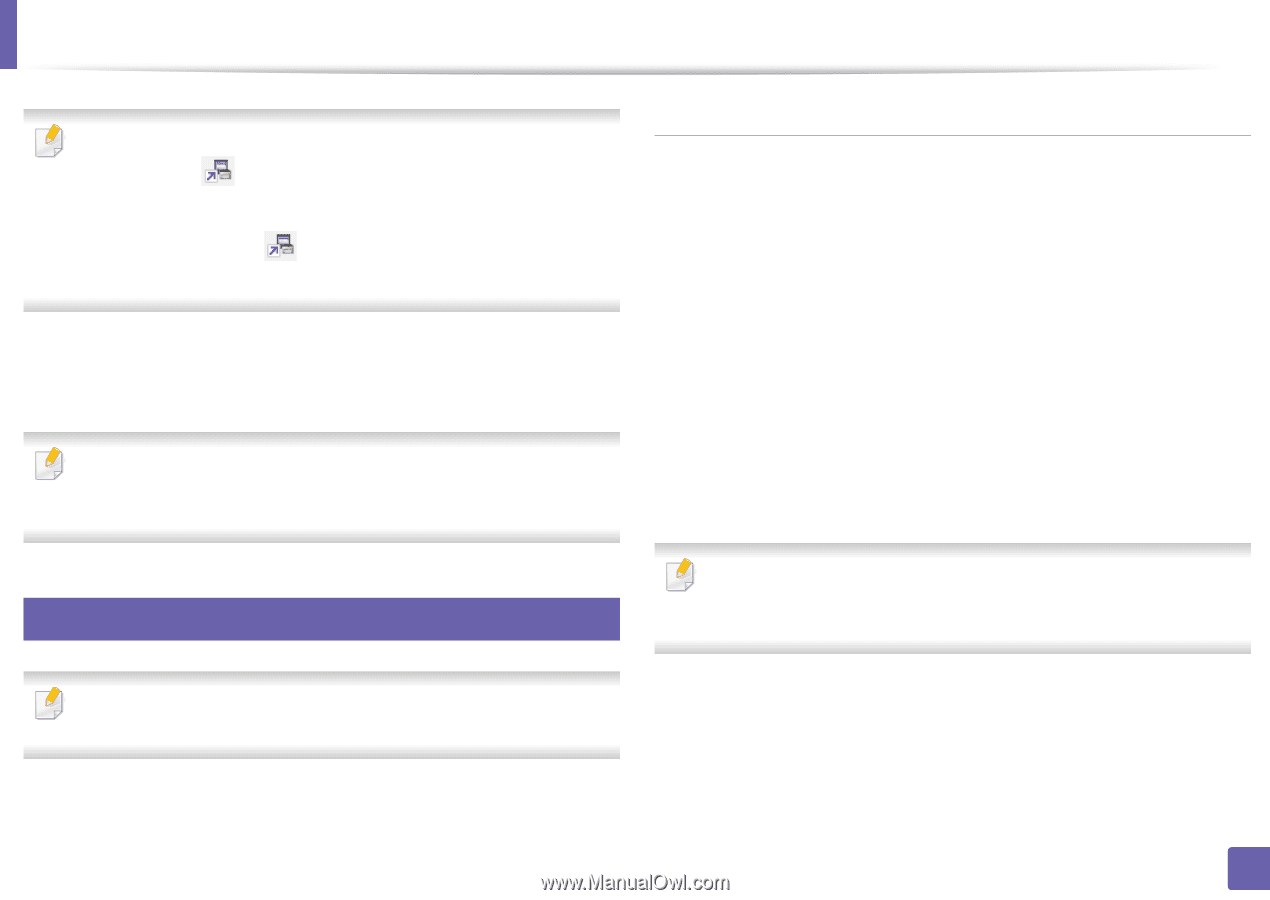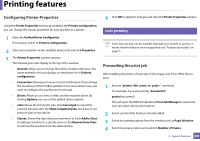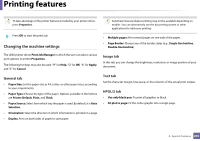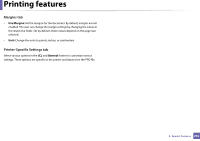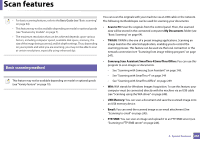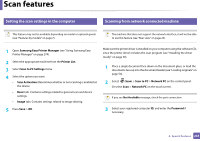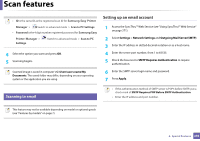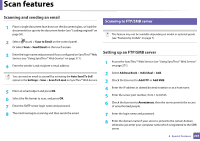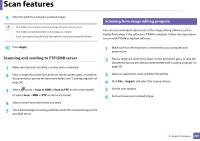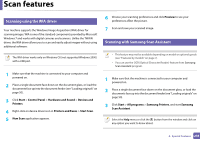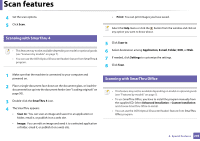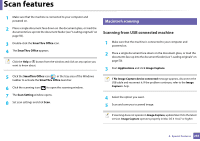Samsung SCX-3405FW User Manual (user Manual) (ver.1.0) (English) - Page 245
Setting up an email account, Scanning to email
 |
View all Samsung SCX-3405FW manuals
Add to My Manuals
Save this manual to your list of manuals |
Page 245 highlights
Scan features • ID is the same ID as the registered scan ID for Samsung Easy Printer Manager > Switch to advanced mode > Scan to PC Settings. • Password is the 4 digit number registered password for Samsung Easy Printer Manager > Settings. Switch to advanced mode > Scan to PC 4 Select the option you want and press OK. 5 Scanning begins. Scanned image is saved in computer's C:\Users\users name\My Documents. The saved folder may differ, depending on your operating system or the application you are using. Setting up an email account 1 Access the SyncThru™ Web Service (see "Using SyncThru™ Web Service" on page 271). 2 Select Settings > Network Settings and Outgoing Mail Server(SMTP). 3 Enter the IP address in dotted decimal notation or as a host name. 4 Enter the server port number, from 1 to 65535. 5 Check the box next to SMTP Requires Authentication to require authentication. 6 Enter the SMTP server login name and password. 7 Press Apply. 22 Scanning to email • If the authentication method of SMTP server is POP3 before SMTP, put a check mark of SMTP Requires POP Before SMTP Authentication. • Enter the IP address and port number. This feature may not be available depending on model or optional goods (see "Features by models" on page 7). 4. Special Features 245