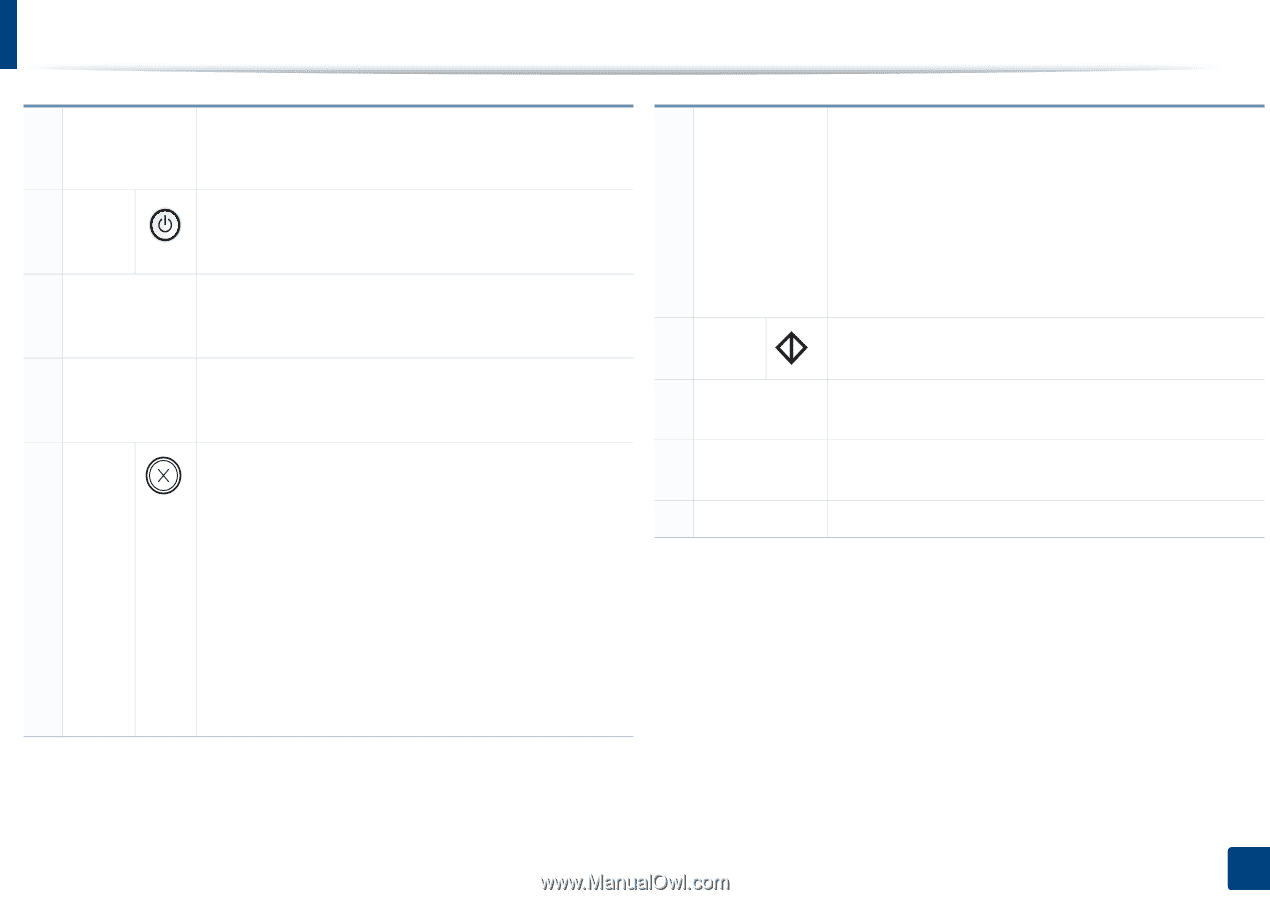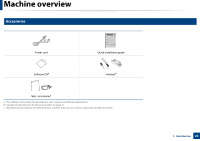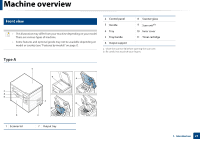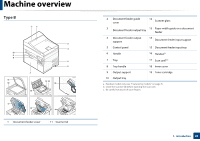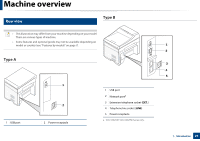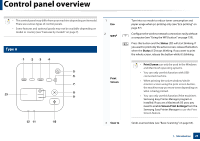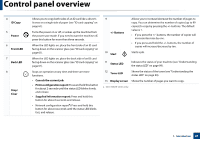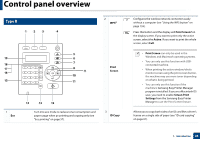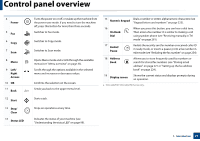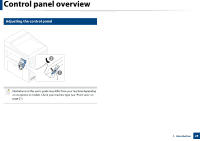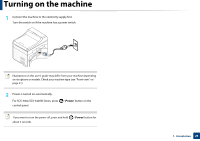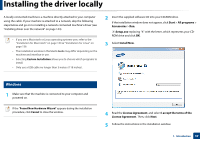Samsung SCX-3405FW User Manual (user Manual) (ver.1.0) (English) - Page 25
Supplied Information report, Status LED - scanner driver
 |
View all Samsung SCX-3405FW manuals
Add to My Manuals
Save this manual to your list of manuals |
Page 25 highlights
Control panel overview 4 ID Copy 5 Power 6 Front LED 7 Back LED 8 Stop/ Clear Allows you to copy both sides of an ID card like a driver's license on a single side of paper (see "ID card copying" on page 61). Turns the power on or off, or wakes up the machine from the power save mode. If you need to turn the machine off, press this button for more than three seconds. When the LED lights on, place the front side of an ID card facing down on the scanner glass (see "ID card copying" on page 61). When the LED lights on, place the back side of an ID card facing down on the scanner glass (see "ID card copying" on page 61). Stops an operation at any time and there are more functions. • Cancels the current job. • Prints configuration report: Press and hold this button for about 2 seconds until the status LED blinks slowly, and release. • Supplied Information report: Press and hold this button for about 6 seconds and release. • Network configuration reporta: Press and hold this button for about 4 seconds until the status LED blinks fast, and release. 9 +/- Buttons 10 Start Allows you to increase/decrease the number of pages to copy. You can determine the number of copies (up to 99 copies) to copy by pressing the +/- buttons. The default value is 1. • If you press the +/- buttons, the number of copies will increase/decrease by one. • If you press and hold the +/- buttons, the number of copies will increase/decrease by ten. Starts a job. 11 Status LED Indicates the status of your machine (see "Understanding the status LED" on page 99). 12 Toner LED Shows the status of the toner (see "Understanding the status LED" on page 99). 13 Display screen Shows the number of pages you want to copy. a. SCX-340xW Series only. 1. Introduction 25