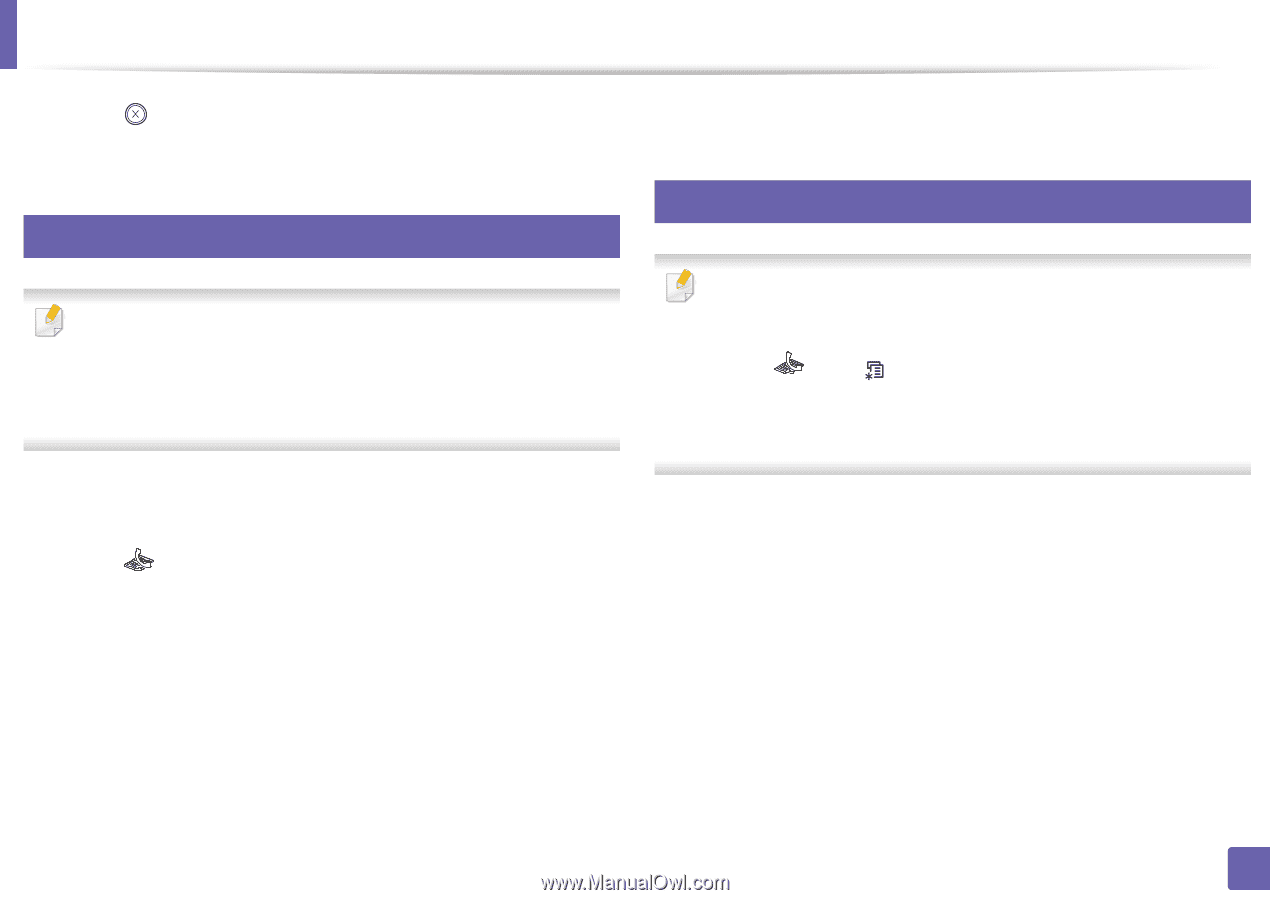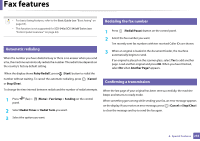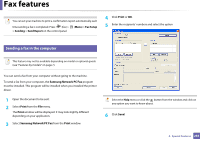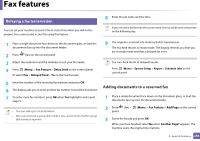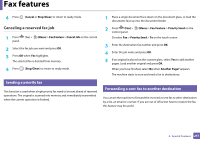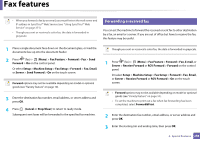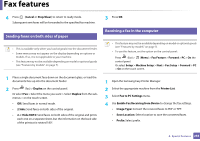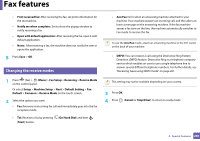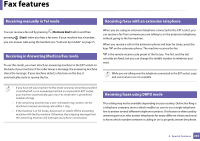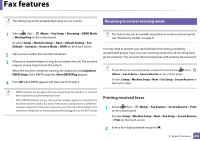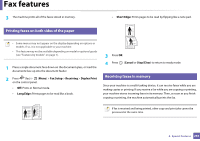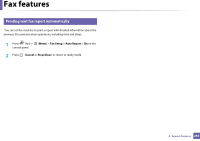Samsung SCX-3405FW User Manual (user Manual) (ver.1.0) (English) - Page 259
Sending faxes on both sides of paper, Receiving a fax in the computer, Cancel, Stop/Clear, Duplex
 |
View all Samsung SCX-3405FW manuals
Add to My Manuals
Save this manual to your list of manuals |
Page 259 highlights
Fax features 4 Press (Cancel or Stop/Clear) to return to ready mode. Subsequent sent faxes will be forwarded to the specified fax machine. 39 Sending faxes on both sides of paper • This is available only when you load originals into the document feeder. • Some menus may not appear on the display depending on options or models. If so, it is not applicable to your machine. • This feature may not be available depending on model or optional goods (see "Features by models" on page 7). 3 Press OK. 40 Receiving a fax in the computer • This feature may not be available depending on model or optional goods (see "Features by models" on page 7). • To use this feature, set the option on the control panel: Press (fax) > (Menu) > Fax Feature > Forward > PC > On the control panel. Or select Setup > Machine Setup > Next > Fax Setup > Forward > PC > On on the touch screen. 1 Place a single document face down on the document glass, or load the documents face up into the document feeder. 2 Press (fax) > Duplex on the control panel. Or select Fax > Select the menu you want > Select Duplex from the submenus > on the touch screen. • Off: Send faxes in normal mode. • 2 Side: Send faxes on both sides of the original. • 2->1Side ROT2: Send faxes on both sides of the original and prints each one on a separate sheet, but the information on the back side of the printout is rotated 180°. 1 Open the Samsung Easy Printer Manager. 2 Select the appropriate machine from the Printer List. 3 Select Fax to PC Settings menu. 4 Use Enable Fax Receiving from Device to change the fax settings. • Image Type: Convert the received faxes to PDF or TIFF. • Save Location: Select location to save the converted faxes. • Prefix: Select prefix. 4. Special Features 259