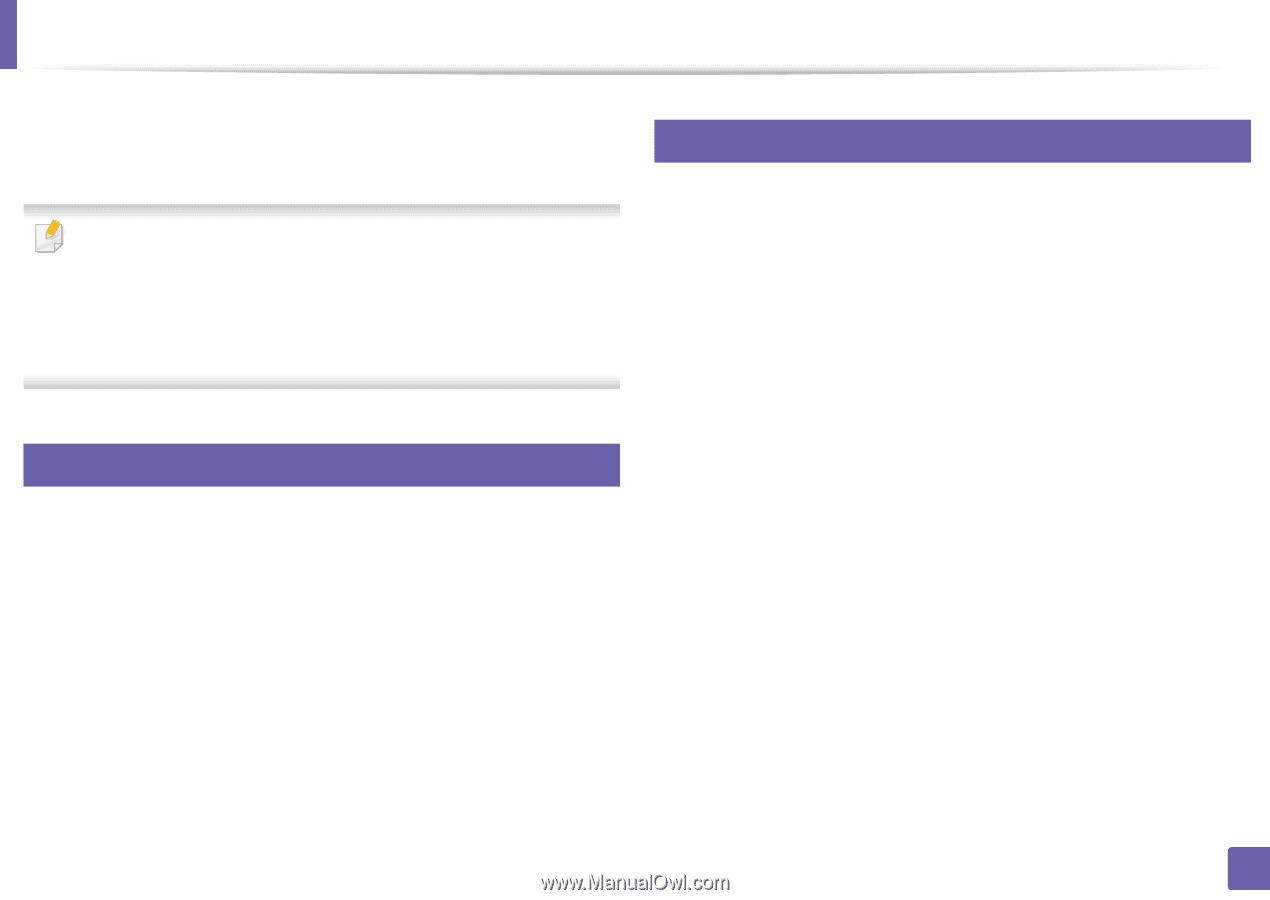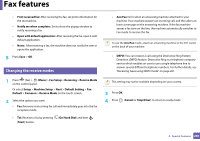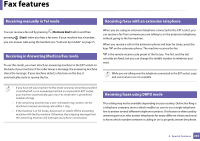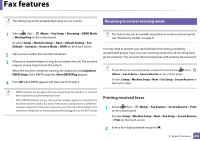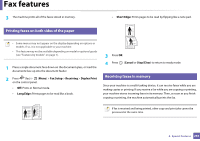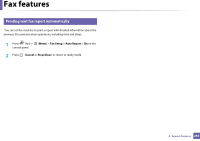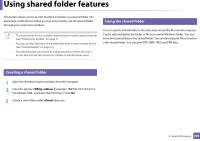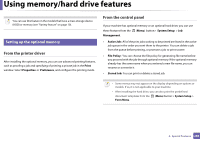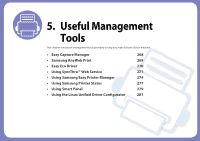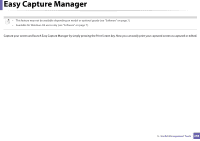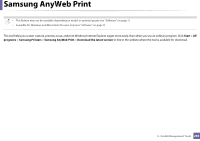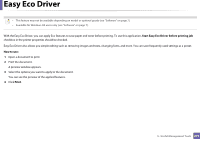Samsung SCX-3405FW User Manual (user Manual) (ver.1.0) (English) - Page 265
Using shared folder features
 |
View all Samsung SCX-3405FW manuals
Add to My Manuals
Save this manual to your list of manuals |
Page 265 highlights
Using shared folder features This feature allows you to use the machine's memory as a shared folder. The advantage of this feature is that you can conveniently use the shared folder through your computer's window. • This feature may not be available depending on model or optional goods (see "Features by models" on page 7). • You can use this feature in the models that have a mass storage device (see "Variety feature" on page 10). • The administrator can set the ID and password to restrict the user' s access and also set the maximum number of simultaneous users. 51 Using the shared folder You can use the shared folder in the same way exactly like the normal computer. Create, edit and delete the folder or file as a normal Windows folder. You also store the scanned data in the shared folder. You can directly print files stored on a the shared folder. You can print TIFF, BMP, JPEG and PRN files. 50 Creating a shared folder 1 Open the Windows Explore window from the computer. 2 Enter the printer's \\[ip address] (example: \\169.254.133.42) in the address field, and press the Enter key or click Go. 3 Create a new folder under nfsroot directory. 4. Special Features 265