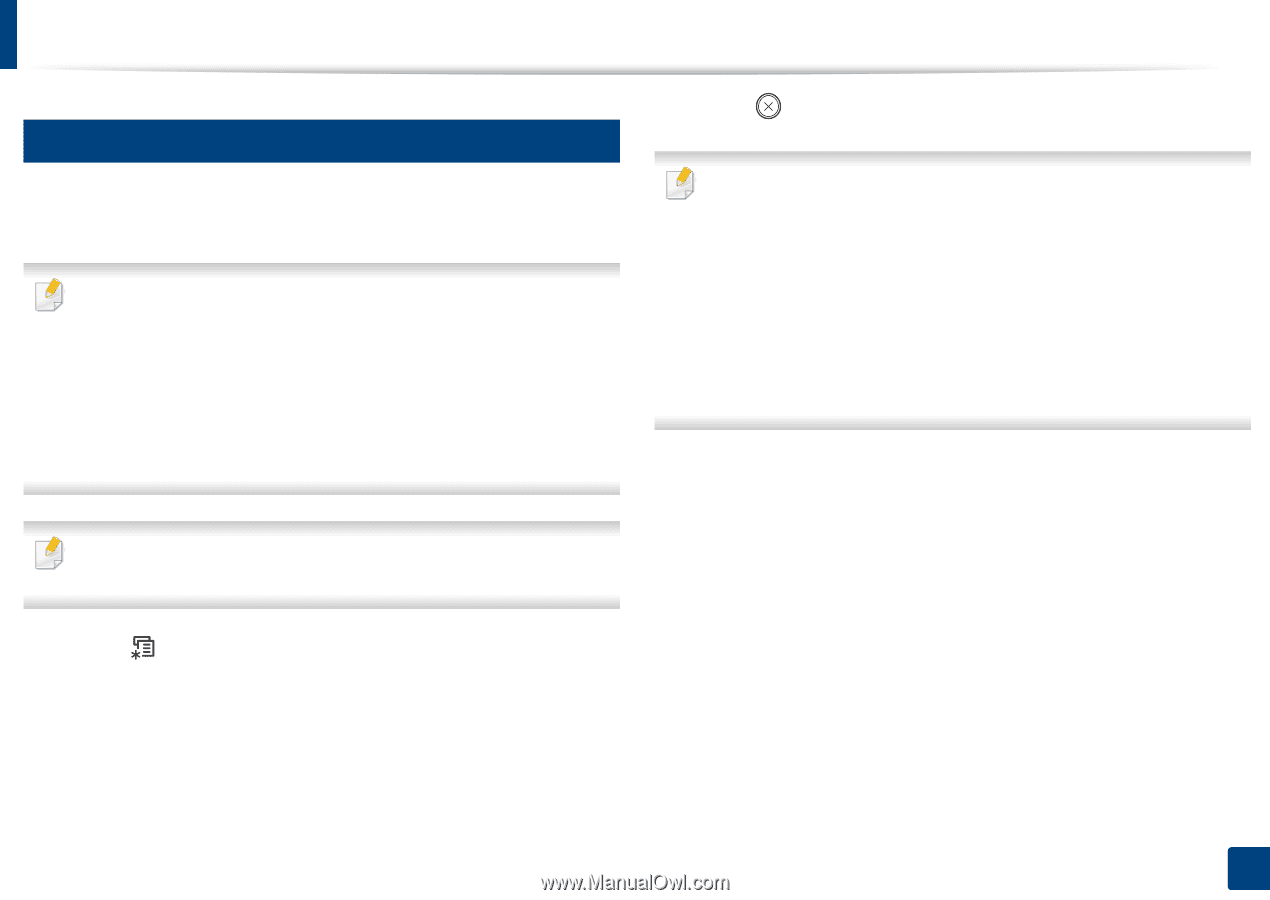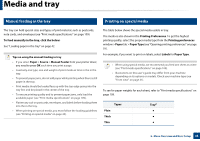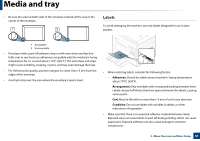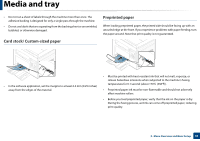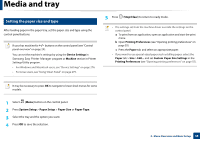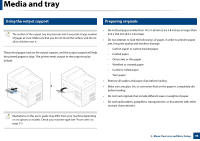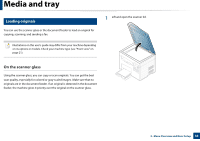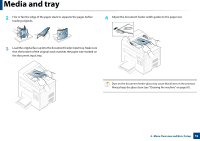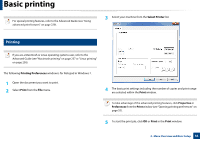Samsung SCX-3405FW User Manual (user Manual) (ver.1.0) (English) - Page 48
Setting the paper size and type, System Setup, Paper Setup, Paper Size, Stop/Clear - windows 8 drivers
 |
View all Samsung SCX-3405FW manuals
Add to My Manuals
Save this manual to your list of manuals |
Page 48 highlights
Media and tray 6 Setting the paper size and type After loading paper in the paper tray, set the paper size and type using the control panel buttons. If your has machine for +/- buttons on the control panel (see "Control panel overview" on page 24): You can set the machine's settings by using the Device Settings in Samsung Easy Printer Manager program or Machine section in Printer Settings Utility program. • For Windows and Macintosh users, see "Device Settings" on page 276. • For Linux users, see "Using Smart Panel" on page 279. 5 Press (Stop/Clear) to return to ready mode. • The settings set from the machine driver override the settings on the control panel. a To print from an application, open an application and start the print menu. b Open Printing Preferences (see "Opening printing preferences" on page 55). c Press the Paper tab and select an appropriate paper. • If you want to use special-sized paper such as billing paper, select the Paper tab > Size > Edit... and set Custom Paper Size Settings in the Printing Preferences (see "Opening printing preferences" on page 55). It may be necessary to press OK to navigate to lower-level menus for some models. 1 Select (Menu) button on the control panel. 2 Press System Setup > Paper Setup > Paper Size or Paper Type. 3 Select the tray and the option you want. 4 Press OK to save the selection. 2. Menu Overview and Basic Setup 48