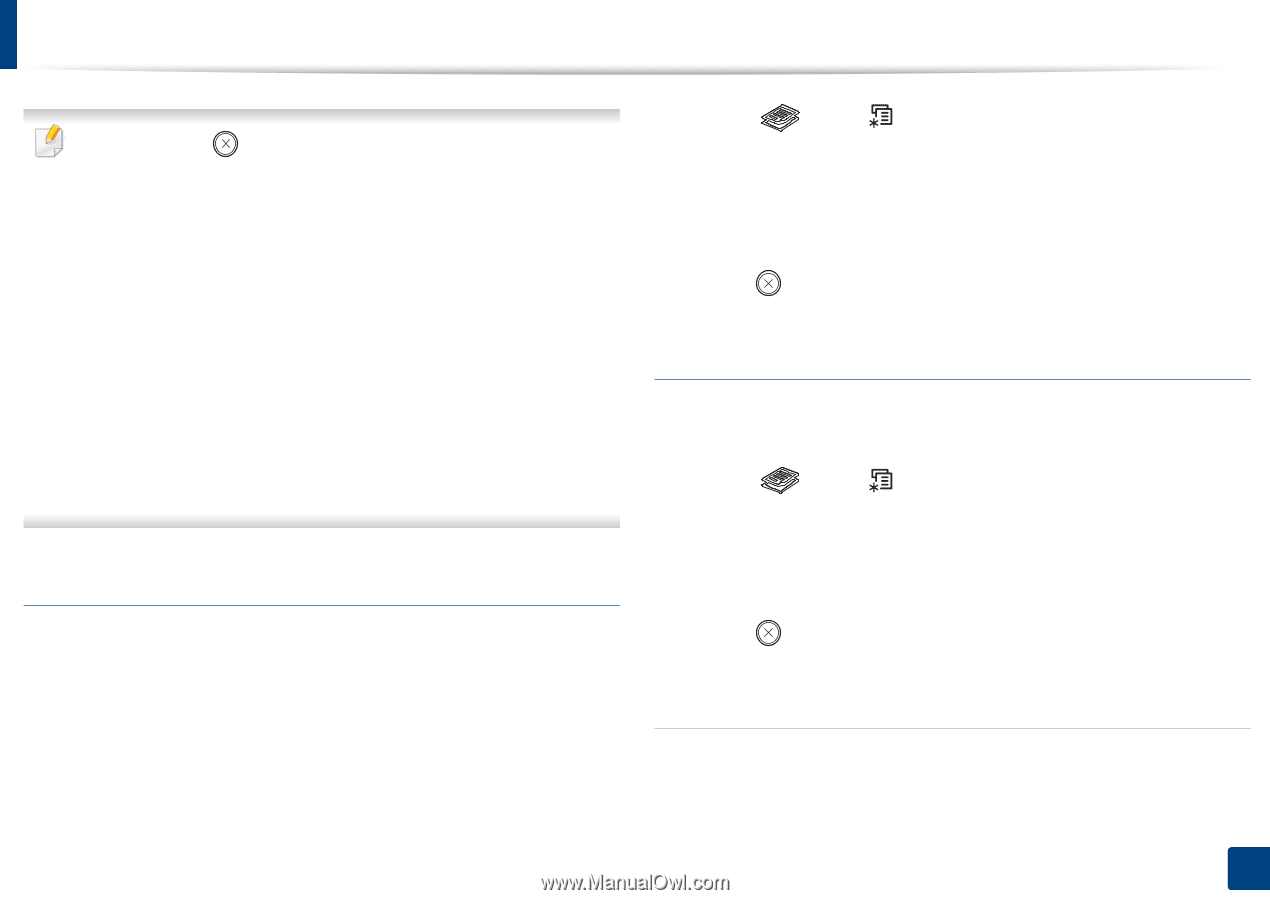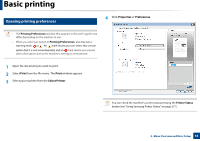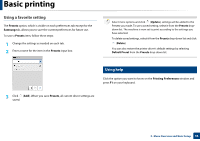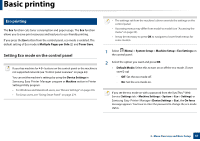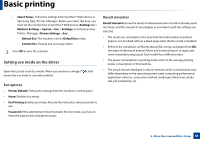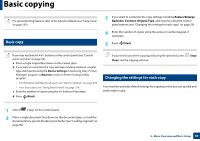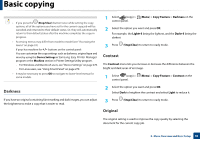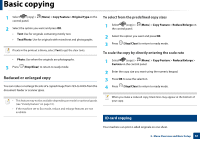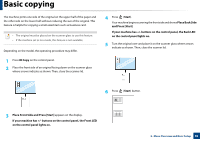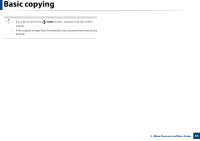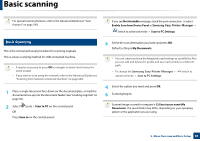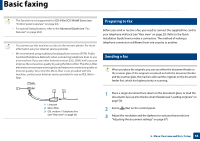Samsung SCX-3405FW User Manual (user Manual) (ver.1.0) (English) - Page 60
Darkness, Contrast, Original, Copy Feature, Light+5, Dark+5, Stop/Clear
 |
View all Samsung SCX-3405FW manuals
Add to My Manuals
Save this manual to your list of manuals |
Page 60 highlights
Basic copying • If you press the (Stop/Clear) button twice while setting the copy options, all of the options you have set for the current copy job will be canceled and returned to their default status. Or, they will automatically return to their default status after the machine completes the copy in progress. • Accessing menus may differ from model to model (see "Accessing the menu" on page 33). If your has machine for +/- buttons on the control panel: You can customize the copy settings such as darkness, original type and more by using the Device Settings in Samsung Easy Printer Manager program or the Machine section in Printer Settings Utility program. - For Windows and Macintosh users, see "Device Settings" on page 276. - For Linux users, see "Using Smart Panel" on page 279. • It may be necessary to press OK to navigate to lower-level menus for some models. 1 Select (copy) > (Menu) > Copy Feature > Darkness on the control panel. 2 Select the option you want and press OK. For example, the Light+5 being the lightest, and the Dark+5 being the darkest. 3 Press (Stop/Clear) to return to ready mode. Contrast The Contrast menu lets you increase or decrease the difference between the bright and dark areas of an image. 1 Select (copy) > (Menu) > Copy Feature > Contrast on the control panel. Darkness 2 Select the option you want and press OK. Select Dark to heighten the contrast and select Light to reduce it. If you have an original containing faint marking and dark images, you can adjust the brightness to make a copy that is easier to read. 3 Press Original (Stop/Clear) to return to ready mode. The original setting is used to improve the copy quality by selecting the document for the current copy job. 2. Menu Overview and Basic Setup 60