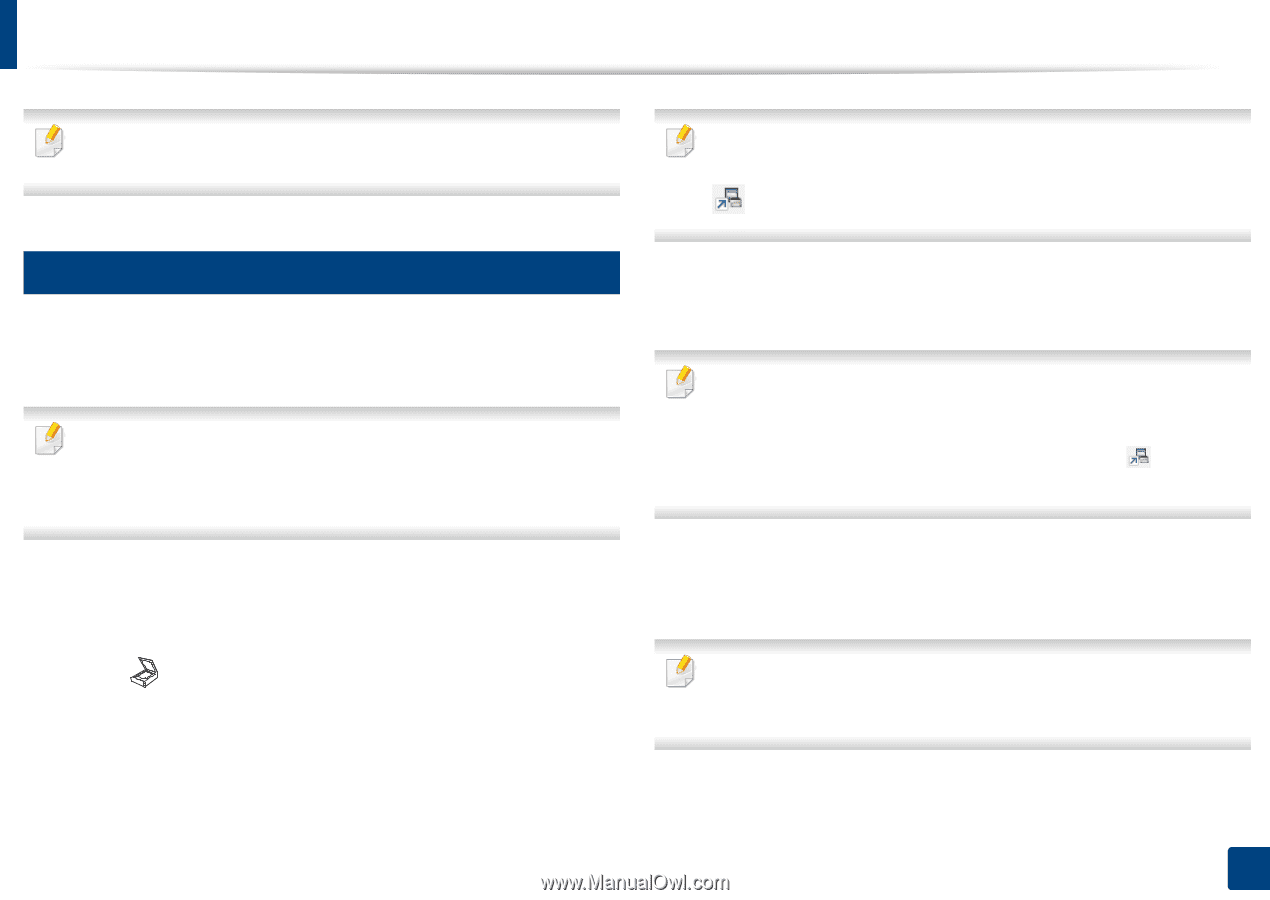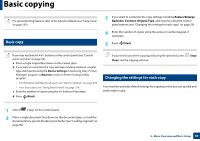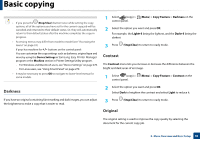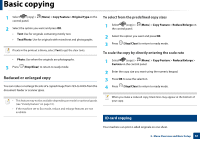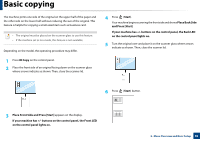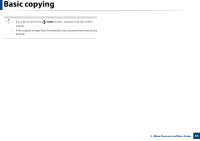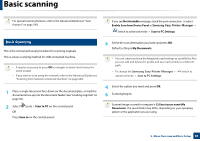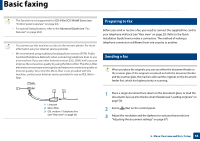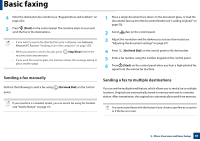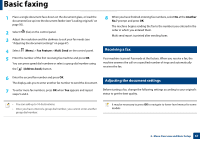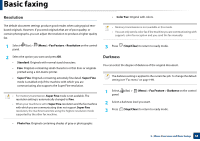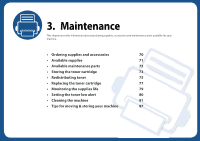Samsung SCX-3405FW User Manual (user Manual) (ver.1.0) (English) - Page 64
Basic scanning - port is not connected
 |
View all Samsung SCX-3405FW manuals
Add to My Manuals
Save this manual to your list of manuals |
Page 64 highlights
Basic scanning For special scanning features, refer to the Advanced Guide (see "Scan features" on page 243). 18 Basic Scanning This is the normal and usual procedure for scanning originals. This is a basic scanning method for USB-connected machine. • It may be necessary to press OK to navigate to lower-level menus for some models. • If you want to scan using the network, refer to the Advanced Guide (see "Scanning from network connected machine" on page 244). 1 Place a single document face down on the document glass, or load the documents face up into the document feeder (see "Loading originals" on page 50). 2 Select OR (scan) > Scan to PC on the control panel. Press Scan to on the control panerl. If you see Not Available message, check the port connection, or select Enable Scan from Device Panel in Samsung Easy Printer Manager > Switch to advanced mode > Scan to PC Settings. 3 Select the scan destination you want and press OK. Default setting is My Documents. • You can create and save the frequently used settings as a profile list. Also you can add and delete the profile and save each profile to a different path. • To change the Samsung Easy Printer Manager > advanced mode > Scan to PC Settings. Switch to 4 Select the option you want and press OK. 5 Scanning begins. Scanned image is saved in computer's C:\Users\users name\My Documents. The saved folder may differ, depending on your operating system or the application you are using. 2. Menu Overview and Basic Setup 64