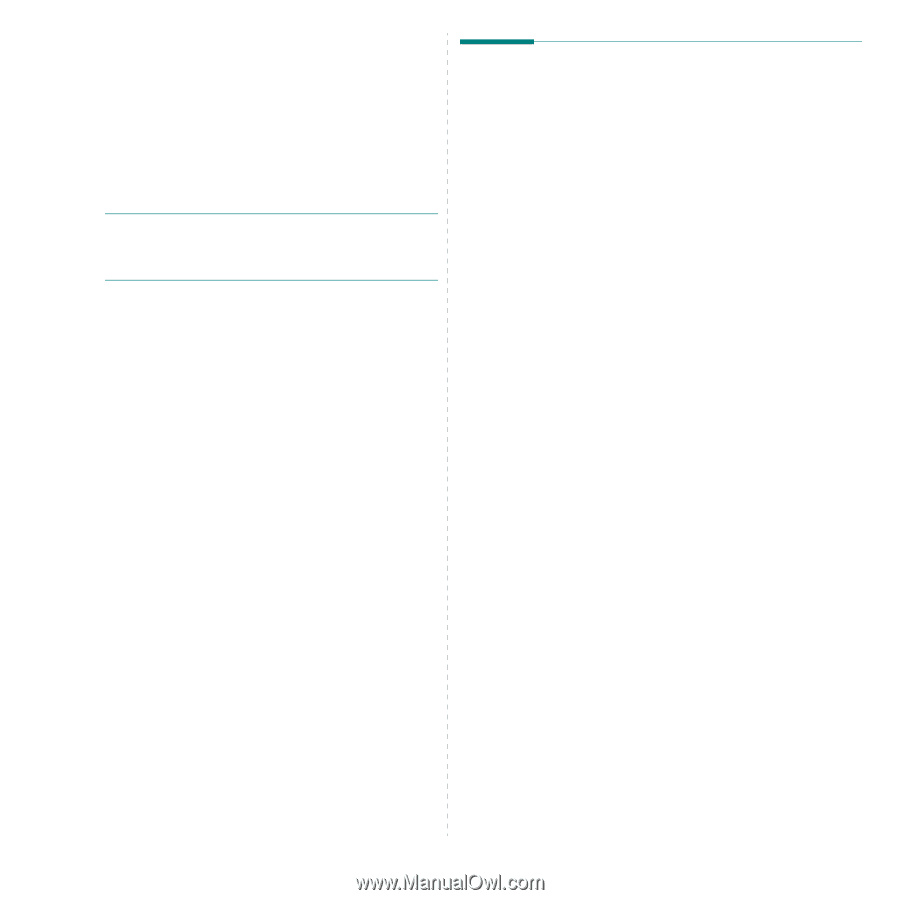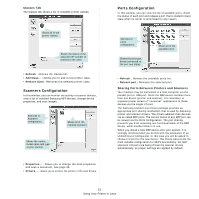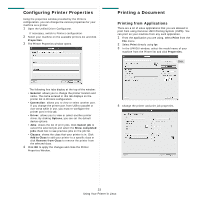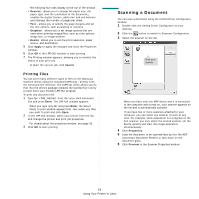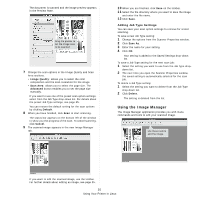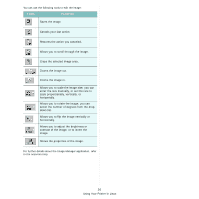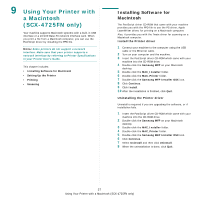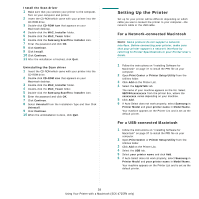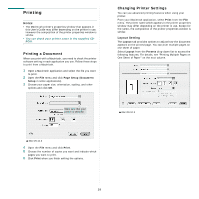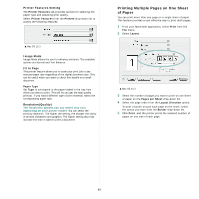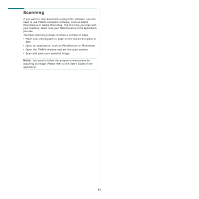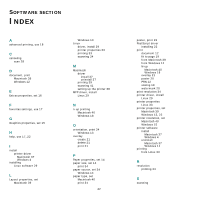Samsung SCX 4725FN User Manual (ENGLISH) - Page 114
Using Your Printer with a Macintosh (SCX-4725FN only), Installing Software for Macintosh - scan over network
 |
UPC - 635753613117
View all Samsung SCX 4725FN manuals
Add to My Manuals
Save this manual to your list of manuals |
Page 114 highlights
9 Using Your Printer with a Macintosh (SCX-4725FN only) Your machine supports Macintosh systems with a built-in USB interface or a 10/100 Base-TX network interface card. When you print a file from a Macintosh computer, you can use the PostScript driver by installing the PPD file. NOTE: Some printers do not support a network interface. Make sure that your printer supports a network interface by referring to Printer Specifications in your Printer User's Guide. This chapter includes: • Installing Software for Macintosh • Setting Up the Printer • Printing • Scanning Installing Software for Macintosh The PostScript driver CD-ROM that came with your machine provides you with the PPD file to use the PS driver, Apple LaserWriter driver, for printing on a Macintosh computer. Also, it provides you with the Twain driver for scanning on a Macintosh computer. Install the Printer driver 1 Connect your machine to the computer using the USB cable or the Ethernet cable. 2 Turn on your computer and the machine. 3 Insert the PostScript driver CD-ROM which came with your machine into the CD-ROM drive. 4 Double-click the Samsung MFP on your Macintosh desktop. 5 Double-click the MAC_Installer folder. 6 Double-click the MAC_Printer folder. 7 Double-click the Samsung MFP Installer OSX icon. 8 Click Continue. 9 Click Install. 10 After the installation is finished, click Quit. Uninstalling the Printer driver Uninstall is required if you are upgrading the software, or if installation fails. 1 Insert the PostScript driver CD-ROM which came with your machine into the CD-ROM drive. 2 Double-click the Samsung MFP on your Macintosh desktop. 3 Double-click the MAC_Installer folder. 4 Double-click the MAC_Printer folder. 5 Double-click the Samsung MFP Installer OSX icon. 6 Click Continue. 7 Select Uninstall and then click Uninstall. 8 When the uninstallation is done, click Quit. 37 Using Your Printer with a Macintosh (SCX-4725FN only)