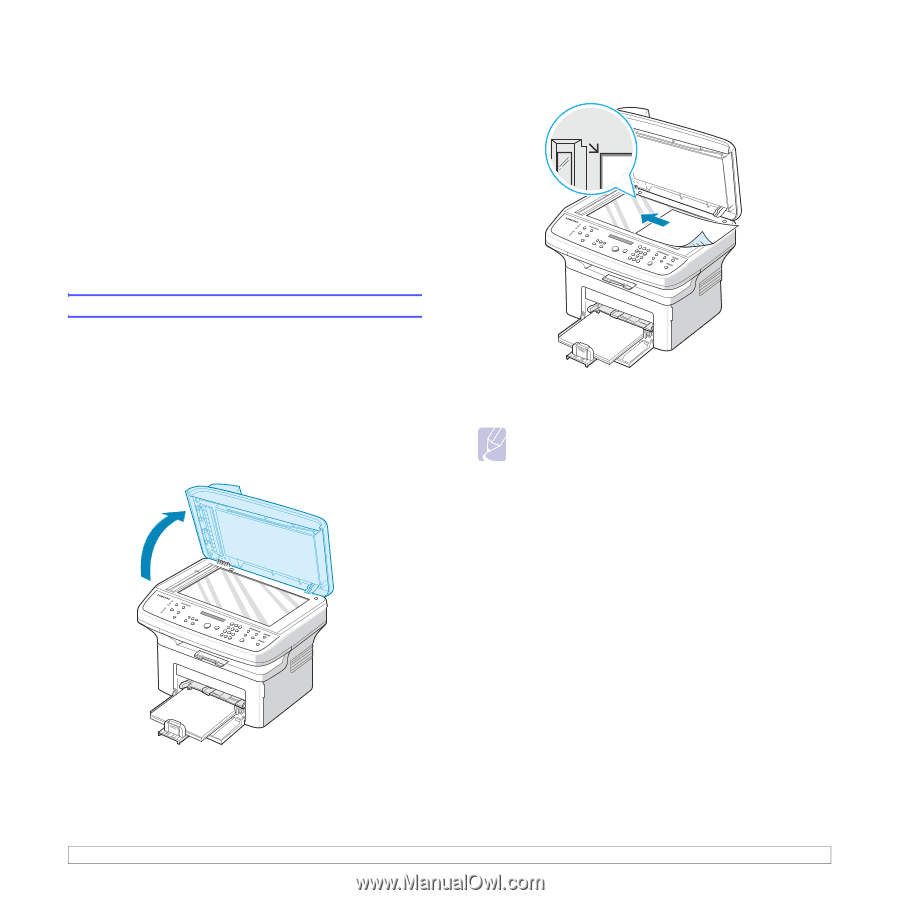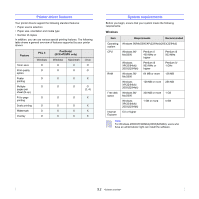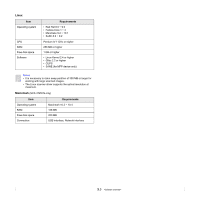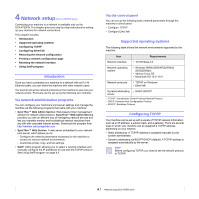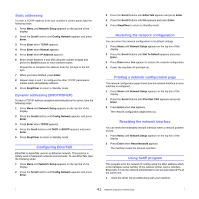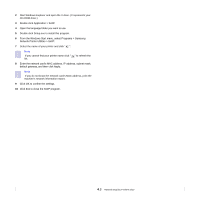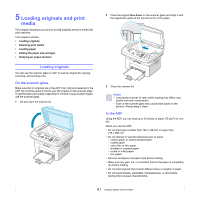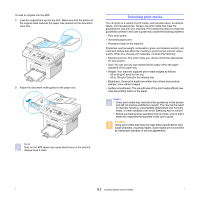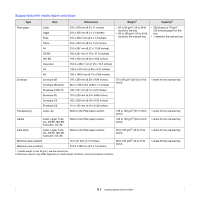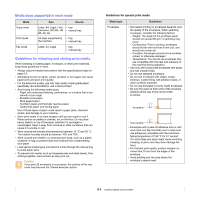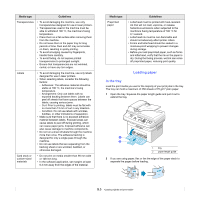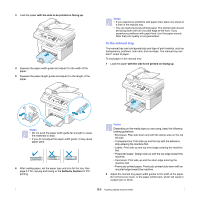Samsung SCX 4725FN User Manual (ENGLISH) - Page 27
Loading originals and print media, Loading originals, On the scanner glass, In the ADF - how to scan
 |
UPC - 635753613117
View all Samsung SCX 4725FN manuals
Add to My Manuals
Save this manual to your list of manuals |
Page 27 highlights
5 Loading originals and print media This chapter introduces you to how to load originals and print media into your machine. This chapter includes: • Loading originals • Selecting print media • Loading paper • Setting the paper size and type • Verifying an output location Loading originals You can use the scanner glass or ADF to load an original for copying, scanning, and sending a fax. On the scanner glass Make sure that no originals are in the ADF. If an original is detected in the ADF, the machine gives it priority over the original on the scanner glass. To get the best scan quality, especially for colored or gray-scaled images, use the scanner glass. 1 Lift and open the scanner lid. 2 Place the original face down on the scanner glass and align it with the registration guide at the top left corner of the glass. 3 Close the scanner lid. Notes • Leaving the scanner lid open while copying may affect copy quality and toner consumption. • Dust on the scanner glass may cause black spots on the printout. Always keep it clean. In the ADF Using the ADF, you can load up to 30 sheets of paper (75 g/m2) for one job. When you use the ADF: • Do not load paper smaller than 142 x 148 mm or larger than 216 x 356 mm. • Do not attempt to load the following types of paper: - carbon-paper or carbon-backed paper - coated paper - onion skin or thin paper - wrinkled or creased paper - curled or rolled paper - torn paper • Remove all staples and paper clips before loading. • Make sure any glue, ink, or correction fluid on the paper is completely dry before loading. • Do not load originals that include different sizes or weights of paper. • Do not load booklets, pamphlets, transparencies, or documents having other unusual characteristics. 5.1