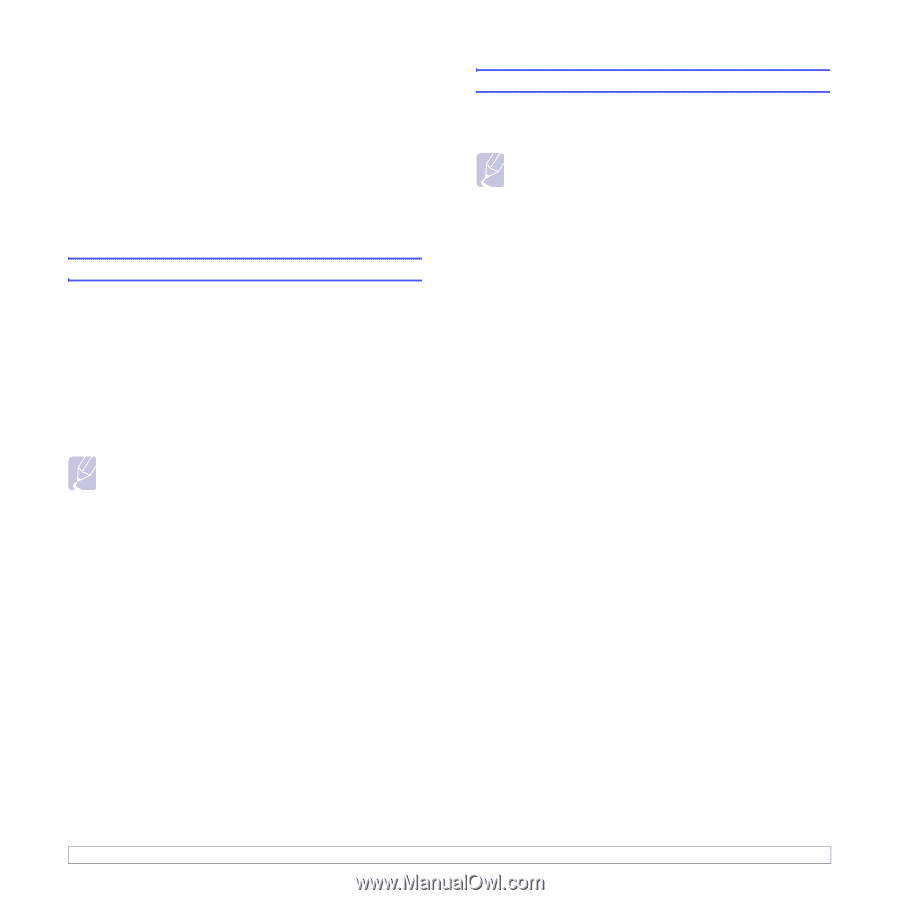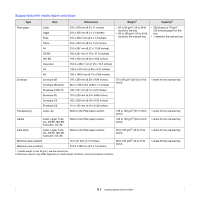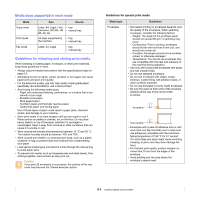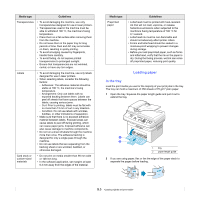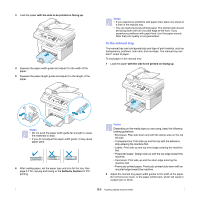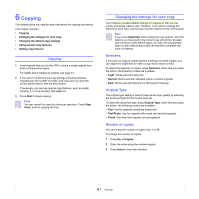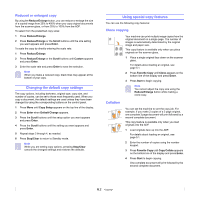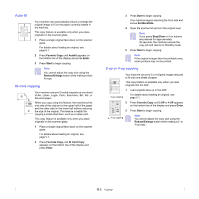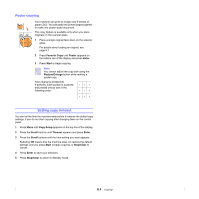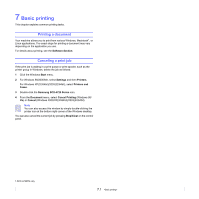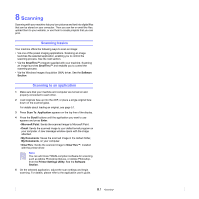Samsung SCX 4725FN User Manual (ENGLISH) - Page 34
Copying, Changing the settings for each copy, Darkness, Original Type, Number of copies - scanner
 |
UPC - 635753613117
View all Samsung SCX 4725FN manuals
Add to My Manuals
Save this manual to your list of manuals |
Page 34 highlights
6 Copying This chapter gives you step-by-step instructions for copying documents. This chapter includes: • Copying • Changing the settings for each copy • Changing the default copy settings • Using special copy features • Setting copy timeout Copying 1 Load originals face up into the ADF, or place a single original face down on the scanner glass. For details about loading an original, see page 5.1. 2 If you want to customize the copy settings including darkness, original type, the number of copies, and copy size, by using the control panel buttons, see the next section. If necessary, you can use special copy features, such as poster copying, 2- or 4-up copying. See page 6.2. 3 Press Start to begin copying. Note You can cancel the copy job during an operation. Press Stop/ Clear, and the copying will stop. Changing the settings for each copy Your machine provides default settings for copying so that you can quickly and easily make a copy. However, if you want to change the options for each copy, use the copy function buttons on the control panel. Note If you press Stop/Clear while setting the copy options, all of the options you have set for the current copy job will be canceled and returned to their default status. Or, they will automatically return to their default status after the machine completes the copy in progress. Darkness If you have an original containing faint markings and dark images, you can adjust the brightness to make a copy that is easier to read. To adjust the darkness of copies, press Darkness. Each time you press the button, the following modes are available: • Light: Works well with dark print. • Normal: Works well with standard typed or printed originals. • Dark: Works well with light print or faint pencil markings. Original Type The original type setting is used to improve the copy quality by selecting the document type for the current copy job. To select the document type, press Original Type. Each time you press the button, the following modes are available: • Text: Use for originals containing mostly text. • Text/Photo: Use for originals with mixed text and photographs. • Photo: Use when the originals are photographs. Number of copies You can select the number of copies from 1 to 99. To change the number of copies: 1 Press No. of Copies. 2 Enter the value using the number keypad. 3 Press Enter to save the selection. 6.1