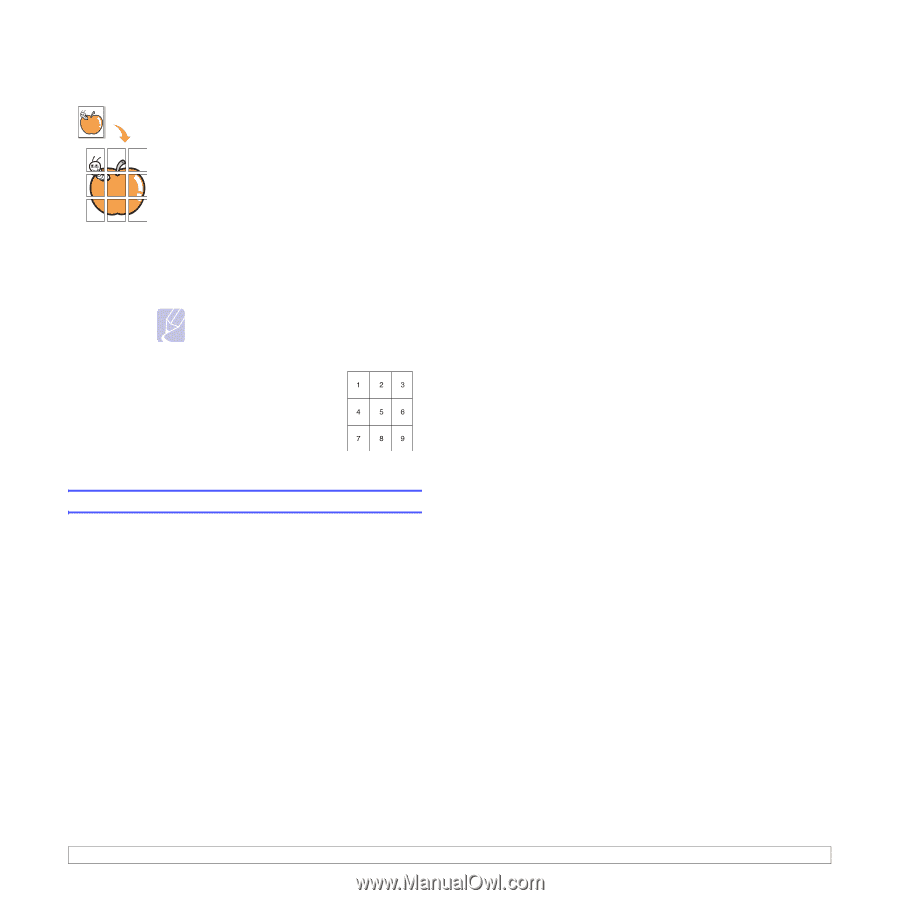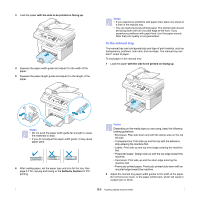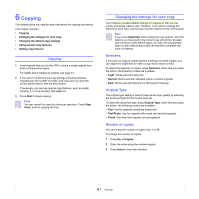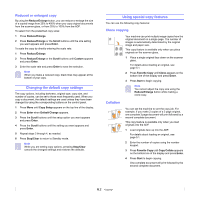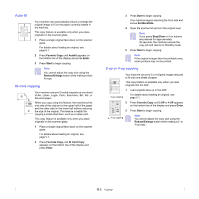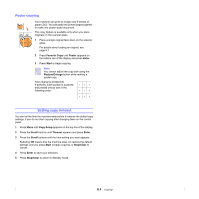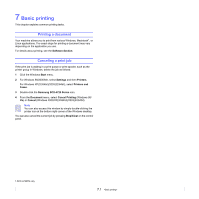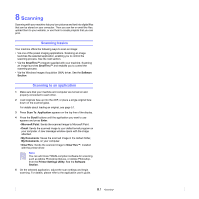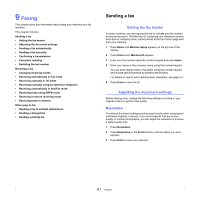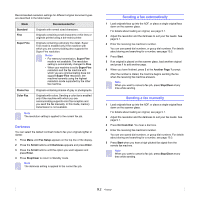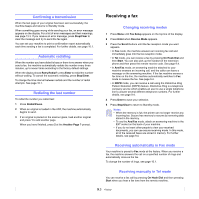Samsung SCX 4725FN User Manual (ENGLISH) - Page 37
Poster copying, Setting copy timeout - scan
 |
UPC - 635753613117
View all Samsung SCX 4725FN manuals
Add to My Manuals
Save this manual to your list of manuals |
Page 37 highlights
Poster copying Your machine can print an image onto 9 sheets of paper (3x3). You can paste the printed pages together to make one poster-sized document. This copy feature is available only when you place originals on the scanner glass. 1 Place a single original face down on the scanner glass. For details about loading an original, see page 5.1. 2 Press Favorite Copy until Poster appears on the bottom line of the display and press Enter. 3 Press Start to begin copying. Note You cannot adjust the copy size using the Reduce/Enlarge button while making a poster copy. Your original is divided into 9 portions. Each portion is scanned and printed one by one in the following order: Setting copy timeout You can set the time the machine waits before it restores the default copy settings, if you do not start copying after changing them on the control panel. 1 Press Menu until Copy Setup appears on the top line of the display. 2 Press the Scroll buttons until Timeout appears and press Enter. 3 Press the Scroll buttons until the time setting you want appears. Selecting Off means that the machine does not restore the default settings until you press Start to begin copying, or Stop/Clear to cancel. 4 Press Enter to save your selection. 5 Press Stop/Clear to return to Standby mode. 6.4