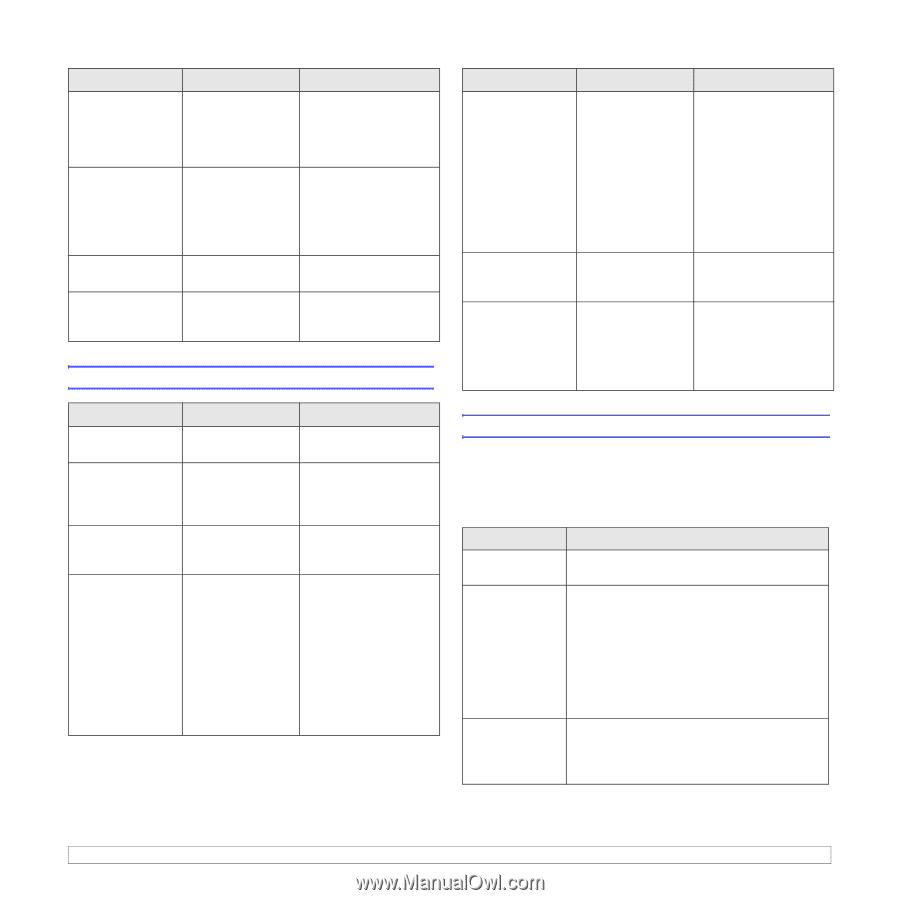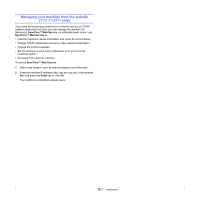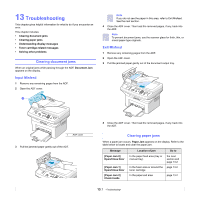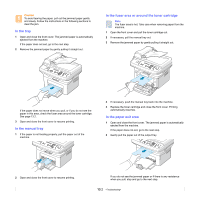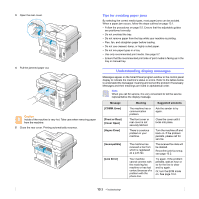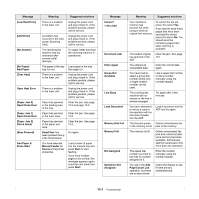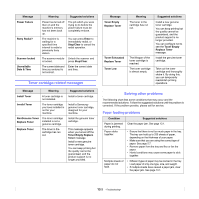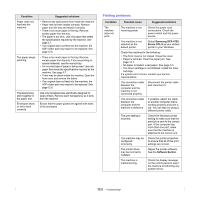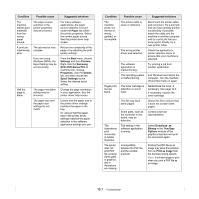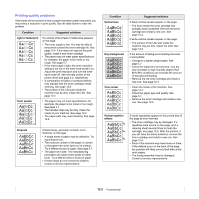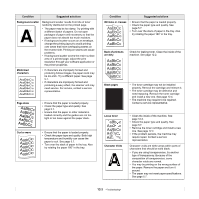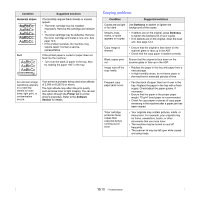Samsung SCX 4725FN User Manual (ENGLISH) - Page 63
Toner cartridge-related messages, Solving other problems, Paper feeding problems
 |
UPC - 635753613117
View all Samsung SCX 4725FN manuals
Add to My Manuals
Save this manual to your list of manuals |
Page 63 highlights
Message Power Failure Retry Redial? Scanner locked Unavailable Date & Time Meaning Suggested solutions Power has turned off then on and the machine's memory has not been back up. The job which you were trying to do before the power failure must be completely re-done. The machine is waiting for a specified time interval to redial a previously busy station. You can press Enter to immediately redial, or Stop/Clear to cancel the redial operation. The scanner module Unlock the scanner and is locked. press Stop/Clear. The current date and time you entered is not correct. Enter the correct date and time. Toner cartridge-related messages Message Meaning Suggested solutions Install Toner A toner cartridge is not installed. Install a toner cartridge. Invalid Toner The toner cartridge you have installed in not for your machine. Install a Samsunggenuine toner cartridge, designed for your machine. NonGenuine Toner The toner cartridge Replace Toner installed is not a genuine cartridge. Install the genuine toner cartridge. Replace Toner The toner in the cartridge has run out. This message appears when you turned off the Toner Empty Replace Toner message. Install a new genuine toner cartridge. You can keep printing but the quality cannot be guaranteed, and the product support is no longer provided. Message Toner Empty Replace Toner Toner Exhausted Replace Toner Toner Low Meaning The toner in the cartridge has run out. The lifespan of the toner cartridge is reached. The toner cartridge is almost empty. Suggested solutions Install a new genuine toner cartridge. You can keep printing but the quality cannot be guaranteed, and the product support is no longer provided. You can configure not to see the Toner Empty Replace Toner message. Install the genuine toner cartridge. Take out the toner cartridge and thoroughly shake it. By doing this, you can temporarily reestablish printing operations. Solving other problems The following chart lists some conditions that may occur and the recommended solutions. Follow the suggested solutions until the problem is corrected. If the problem persists, please call for service. Paper feeding problems Condition Suggested solutions Paper is jammed during printing. Paper sticks together. Clear the paper jam. See page 13.1. • Ensure that there is not too much paper in the tray. The tray can hold up to 250 sheets of paper, depending on the thickness of your paper. • Make sure that you are using the correct type of paper. See page 5.7. • Remove paper from the tray and flex or fan the paper. • Humid conditions may cause some paper to stick together. Multiple sheets of paper do not feed. • Different types of paper may be stacked in the tray. Load paper of only one type, size, and weight. • If multiple sheets have caused a paper jam, clear the paper jam. See page 13.1. 13.5