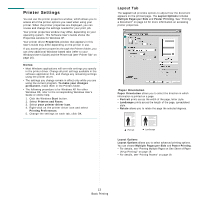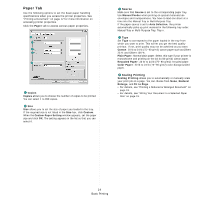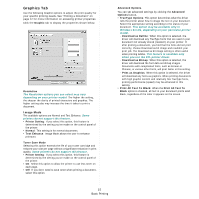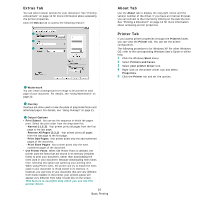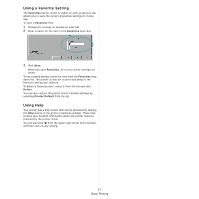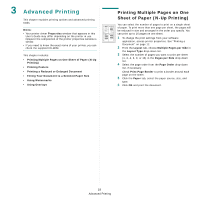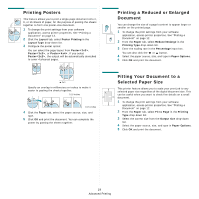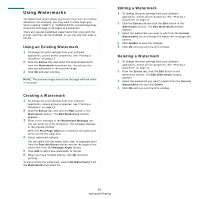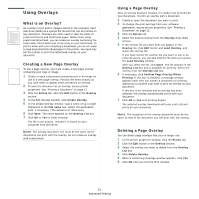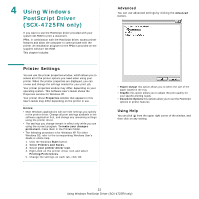Samsung SCX 4725FN User Manual (ENGLISH) - Page 95
Advanced Printing, Printing Multiple s on One Sheet of Paper (N-Up Printing)
 |
UPC - 635753613117
View all Samsung SCX 4725FN manuals
Add to My Manuals
Save this manual to your list of manuals |
Page 95 highlights
3 Advanced Printing This chapter explains printing options and advanced printing tasks. NOTE: • Your printer driver Properties window that appears in this User's Guide may differ depending on the printer in use. However the composition of the printer properties window is similar. • If you need to know the exact name of your printer, you can check the supplied CD-ROM. This chapter includes: • Printing Multiple Pages on One Sheet of Paper (N-Up Printing) • Printing Posters • Printing a Reduced or Enlarged Document • Fitting Your Document to a Selected Paper Size • Using Watermarks • Using Overlays 1 2 3 4 Printing Multiple Pages on One Sheet of Paper (N-Up Printing) You can select the number of pages to print on a single sheet of paper. To print more than one page per sheet, the pages will be reduced in size and arranged in the order you specify. You can print up to 16 pages on one sheet. 1 To change the print settings from your software application, access printer properties. See "Printing a Document" on page 12. 2 From the Layout tab, choose Multiple Pages per Side in the Layout Type drop-down list. 3 Select the number of pages you want to print per sheet (1, 2, 4, 6, 9, or 16) in the Pages per Side drop-down list. 4 Select the page order from the Page Order drop-down list, if necessary. Check Print Page Border to print a border around each page on the sheet. 5 Click the Paper tab, select the paper source, size, and type. 6 Click OK and print the document. 18 Advanced Printing