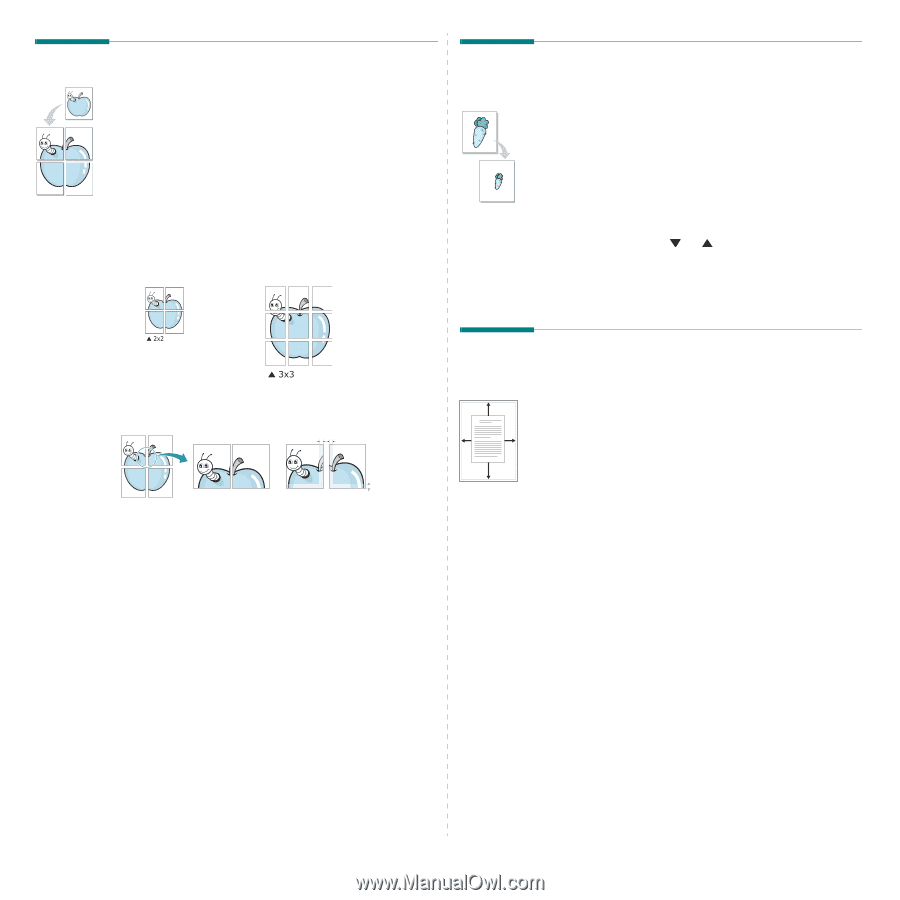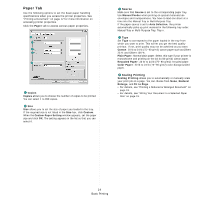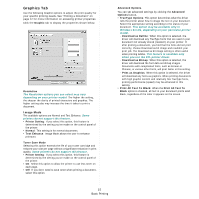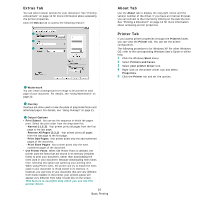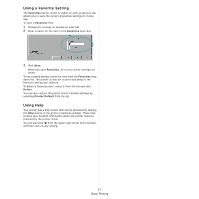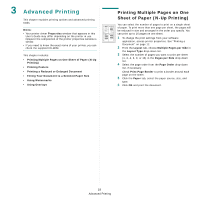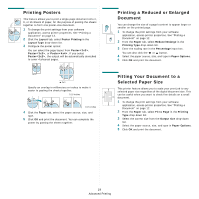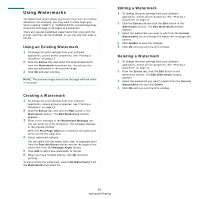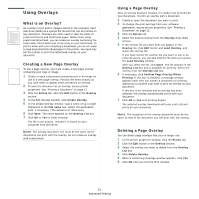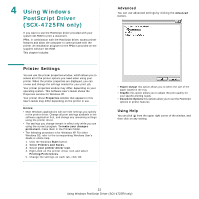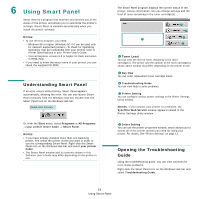Samsung SCX 4725FN User Manual (ENGLISH) - Page 96
Printing Posters, Printing a Reduced or Enlarged Document
 |
UPC - 635753613117
View all Samsung SCX 4725FN manuals
Add to My Manuals
Save this manual to your list of manuals |
Page 96 highlights
Printing Posters This feature allows you to print a single-page document onto 4, 9, or 16 sheets of paper, for the purpose of pasting the sheets together to form one poster-size document. 1 To change the print settings from your software application, access printer properties. See "Printing a Document" on page 12. 2 Click the Layout tab, select Poster Printing in the Layout Type drop-down list. 3 Configure the poster option: You can select the page layout from Poster, Poster, or Poster. If you select Poster, the output will be automatically stretched to cover 4 physical pages. Printing a Reduced or Enlarged Document You can change the size of a page's content to appear larger or smaller on the printed page. 1 To change the print settings from your software application, access printer properties. See "Printing a Document" on page 12. 2 From the Paper tab, select Reduce/Enlarge in the Printing Type drop-down list. 3 Enter the scaling rate in the Percentage input box. You can also click the or button. 4 Select the paper source, size, and type in Paper Options. 5 Click OK and print the document. Specify an overlap in millimeters or inches to make it easier to pasting the sheets together. A 0.15 inches 0.15 inches 4 Click the Paper tab, select the paper source, size, and type. 5 Click OK and print the document. You can complete the poster by pasting the sheets together. Fitting Your Document to a Selected Paper Size This printer feature allows you to scale your print job to any selected paper size regardless of the digital document size. This can be useful when you want to check fine details on a small document. 1 To change the print settings from your software application, access printer properties. See "Printing a Document" on page 12. 2 From the Paper tab, select Fit to Page in the Printing Type drop-down list. 3 Select the correct size from the Output size drop-down list. 4 Select the paper source, size, and type in Paper Options. 5 Click OK and print the document. 19 Advanced Printing