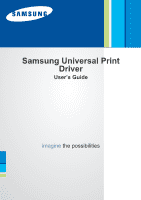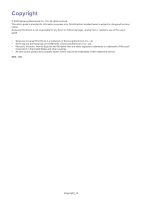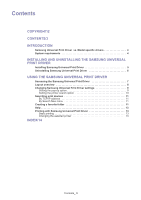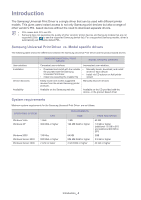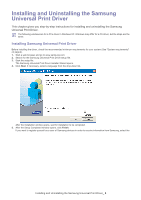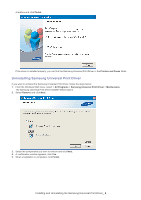Samsung SCX 4826FN Universal Print Driver Guide (ENGLISH)
Samsung SCX 4826FN - Laser Multi-Function Printer Manual
 |
UPC - 635753614824
View all Samsung SCX 4826FN manuals
Add to My Manuals
Save this manual to your list of manuals |
Samsung SCX 4826FN manual content summary:
- Samsung SCX 4826FN | Universal Print Driver Guide (ENGLISH) - Page 1
Samsung Universal Print Driver User's Guide imagine the possibilities - Samsung SCX 4826FN | Universal Print Driver Guide (ENGLISH) - Page 2
related to use of this user's guide. • Samsung Universal Print Driver is a trademark of Samsung Electronics Co., Ltd • Samsung and Samsung logo are trademarks of Samsung Electronics Co., Ltd. • Microsoft, Windows, Internet Explorer and Windows Vista are either registered trademarks or trademarks of - Samsung SCX 4826FN | Universal Print Driver Guide (ENGLISH) - Page 3
Universal Print Driver 5 Uninstalling Samsung Universal Print Driver 6 USING THE SAMSUNG UNIVERSAL PRINT DRIVER Accessing the Samsung Universal Print Driver 7 Layout overview 8 Changing Samsung Universal Print Driver settings 9 Setting the pop-up option 9 Setting the printer search option - Samsung SCX 4826FN | Universal Print Driver Guide (ENGLISH) - Page 4
printer products. Manually discover devices. Available on the Samsung web site. Available on the CD provided with the device, or the product based driver. System requirements Minimum system requirements for the Samsung Universal Print Driver are as follows: OPERATING SYSTEM Windows Vista - Samsung SCX 4826FN | Universal Print Driver Guide (ENGLISH) - Page 5
Installing and Uninstalling the Samsung 2. Universal Print Driver This chapter gives you step-by-step instructions for installing and uninstalling the Samsung Universal Print Driver. The following windows are for a PCL driver in Windows XP. Windows may differ for a PS driver, but the steps are the - Samsung SCX 4826FN | Universal Print Driver Guide (ENGLISH) - Page 6
click Finish. If the driver is installed properly, you can find the Samsung Universal Print Driver in the Printers and Faxes folder. Uninstalling Samsung Universal Print Driver If you want to uninstall the Samsung Universal Print Driver, follow the steps below: 1. From the Windows Start menu, select - Samsung SCX 4826FN | Universal Print Driver Guide (ENGLISH) - Page 7
and checking a device's status. Accessing the Samsung Universal Print Driver 1. From the Windows Start menu, select Printers and Faxes. 2. Right-click Samsung Universal Print Driver. 3. Click Printing Preferences or Properties. Samsung Universal Print Driver window opens. If there's no recently used - Samsung SCX 4826FN | Universal Print Driver Guide (ENGLISH) - Page 8
on Windows XP(and later). • : Displays the printer list in groups. This option is only supported on Windows XP(and later). • : Searches for a printer in the list by a keyword like a model name. • : Opens the help window. • : Shows information about the Samsung Universal Print Driver. Using - Samsung SCX 4826FN | Universal Print Driver Guide (ENGLISH) - Page 9
model you are using to see the troubleshooting guide. • Printer Settings: Opens SyncThur Web Service, which provides options for configuring and managing your printer. You can only use this option with network printers. Changing Samsung Universal Print Driver settings Setting the pop-up option You - Samsung SCX 4826FN | Universal Print Driver Guide (ENGLISH) - Page 10
print: The Samsung Universal Print Driver window appears only for the first time when Samsung Universal Print Driver is selected as the printer from an application. • Only when the last printer used is not available: The Samsung Universal Print Driver window appears only if the printer that was last - Samsung SCX 4826FN | Universal Print Driver Guide (ENGLISH) - Page 11
address. Follow the steps below: 1. From the Windows Start menu, select Printers and Faxes. 2. Right-click Samsung Universal Print Driver. 3. Click Printing Preferences or Properties. The Samsung Universal Print Driver window opens. 4. Click Search by Address. A window appears. 5. Type in the TCP/IP - Samsung SCX 4826FN | Universal Print Driver Guide (ENGLISH) - Page 12
folder window appears. 2. Type in a folder name. 3. Click OK. A new folder is added under My Printer. To add printers to a folder under My Printer, you can drag-and-drop the print from the list to the folder or right-click the printer in the list and select Move or Copy. Using the Samsung Universal - Samsung SCX 4826FN | Universal Print Driver Guide (ENGLISH) - Page 13
9) you selected, the Samsung Universal Print Driver window might appear before printing. Choose the printer you want to use and print. Changing the selected printer 1. From the Windows Start menu, select Printers and Faxes. 2. Right-click Samsung Universal Print Driver. 3. Click Printing Preferences - Samsung SCX 4826FN | Universal Print Driver Guide (ENGLISH) - Page 14
Index A accessing 7 C copyright 2 D difference 4 F folder 11 I installing 5 introduction 4 L layout 8 P printing 13 S search search button 11 TCP/IP 11 setting 9 pop-up window 9 search option 10 system requirements 4 U uninstalling 6 using 7 Index_ 14
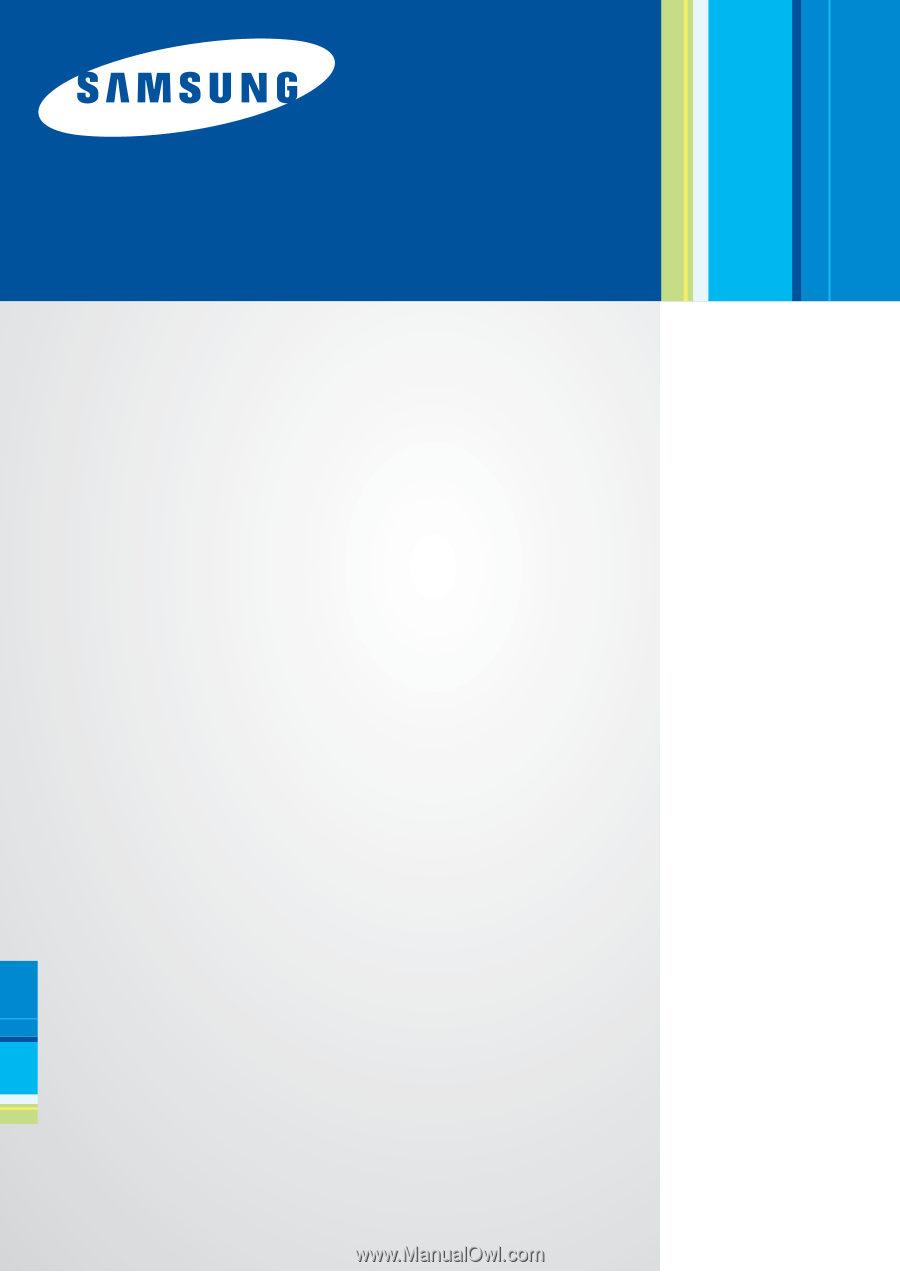
Samsung Universal Print
Driver
User’s Guide
imagine
the possibilities