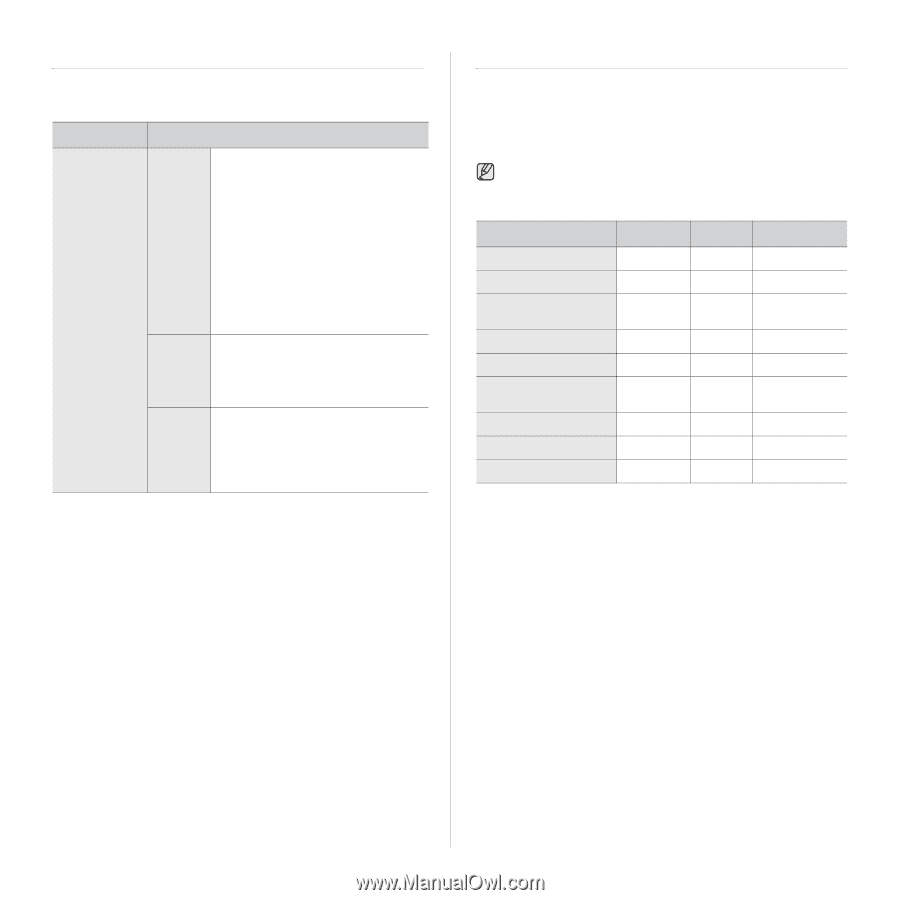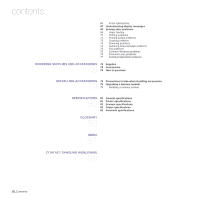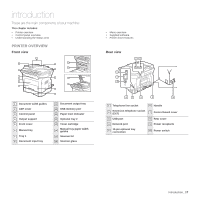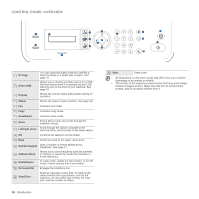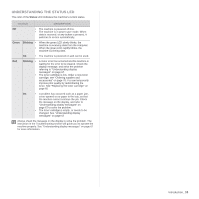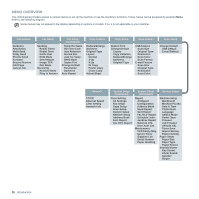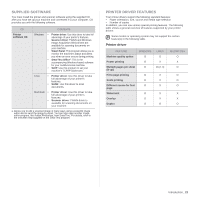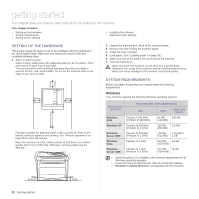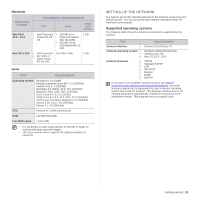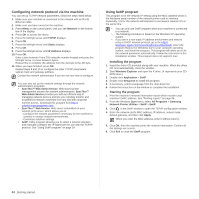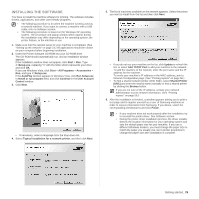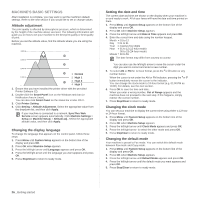Samsung SCX 4826FN User Manual (ENGLISH) - Page 21
Supplied software, Printer driver features, Printer driver, CONTENTS, FEATURE, WINDOWS, LINUX
 |
UPC - 635753614824
View all Samsung SCX 4826FN manuals
Add to My Manuals
Save this manual to your list of manuals |
Page 21 highlights
SUPPLIED SOFTWARE You must install the printer and scanner software using the supplied CD after you have set up your machine and connected it to your computer. CD provides you with the following software. CD CONTENTS Printer software CD Windows • Printer driver: Use this driver to take full advantage of your printer's features. • Scanner driver: TWAIN and Windows Image Acquisition (WIA) drivers are available for scanning documents on your machine. • Smart Panel: This program allows you to monitor the machine's status and alerts you when an error occurs during printing. • SmarThru Officea: This is the accompanying Windows-based software for your multifunctional machine. • SetIP: Use this program to set your machine's TCP/IP addresses. Linux • Printer driver: Use this driver to take full advantage of your printer's features. • SANE: Use this driver to scan documents. Macintosh • Printer driver: Use this driver to take full advantage of your printer's features. • Scanner driver: TWAIN driver is available for scanning documents on your machine. a. Allows you to edit a scanned image in many ways using a powerful image editor and to send the image by email. You can also open another image editor program, like Adobe Photoshop, from SmarThru. For details, refer to the onscreen help supplied on the SmarThru program. PRINTER DRIVER FEATURES Your printer drivers support the following standard features: • Paper orientation, size, source and media type selection • Number of copies In addition, you can use various special printing features. The following table shows a general overview of features supported by your printer drivers: Some models or operating system may not support the certain feature(s) in the following table. Printer driver FEATURE WINDOWS Machine quality option O Poster printing O Multiple pages per sheet O (N-up) Fit to page printing O Scale printing O Different source for first O page Watermark O Overlay O Duplex O LINUX O X O (2, 4) X X X X X O MACINTOSH O X O O O O X X O Introduction_ 21