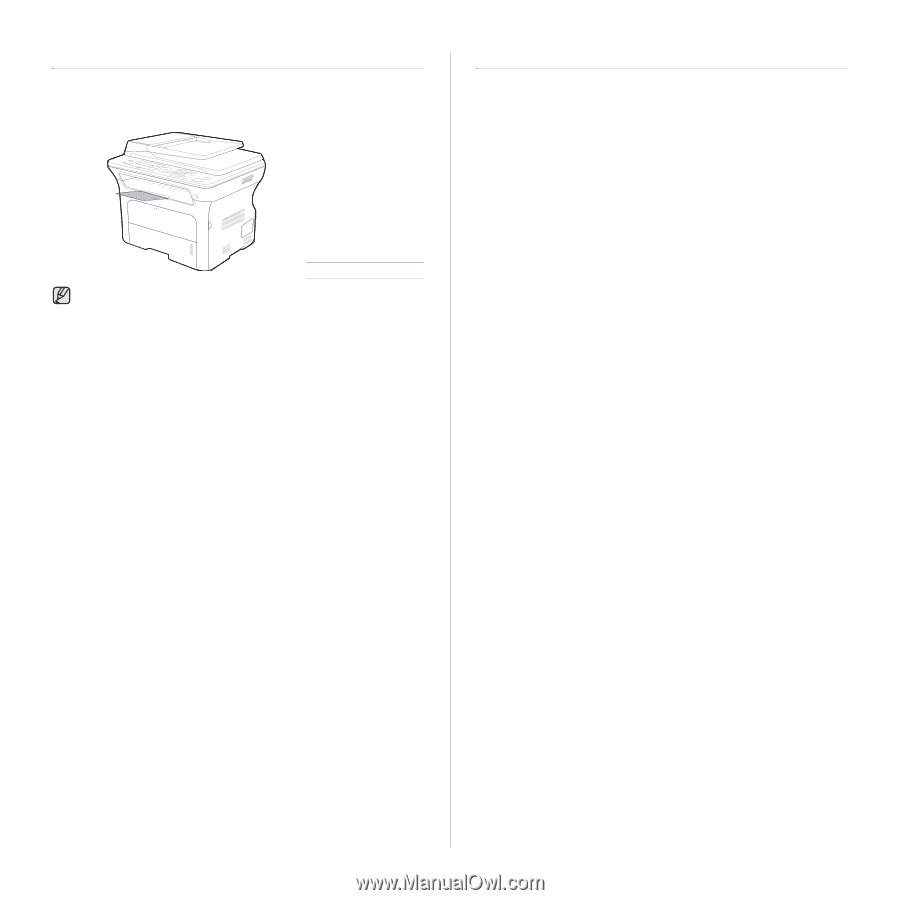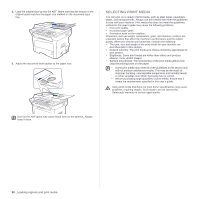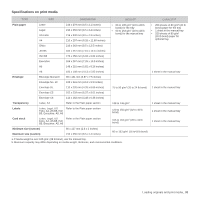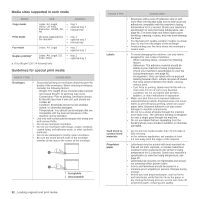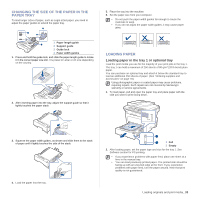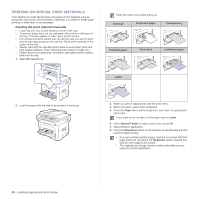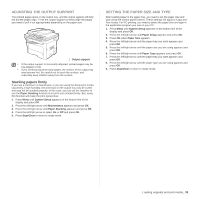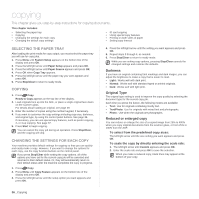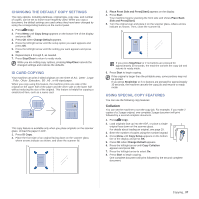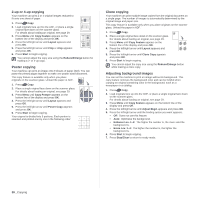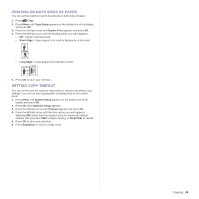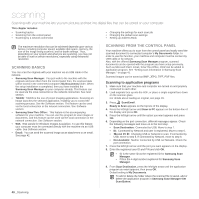Samsung SCX 4826FN User Manual (ENGLISH) - Page 35
Adjusting the output support, Stacking papers firmly, Setting the paper size and type - fax setup
 |
UPC - 635753614824
View all Samsung SCX 4826FN manuals
Add to My Manuals
Save this manual to your list of manuals |
Page 35 highlights
ADJUSTING THE OUTPUT SUPPORT The printed pages stack on the output tray, and the output support will help the printed pages align. To let the output support correctly align the pages you need to pull it out appropriately depending on the paper size. 1 Output support • If the output support is incorrectly adjusted, printed pages may be mis-aligned or fall. • If you continuously print many pages, the surface of the output tray may become hot. Be careful not to touch the surface, and especially keep children away from the surface. Stacking papers firmly If you use a machine in a humid area, or you are using the damp print media caused by a high humidity, the print-outs on the output tray may be curled and may not be stacked properly. In this case, you can set the machine to use the Paper Stacking function to let print-outs stacked firmly. But, using this function will make the print speed slow. 1. Press Menu until System Setup appears on the bottom line of the display and press OK. 2. Press the left/right arrow until Maintenance appears and press OK. 3. Press the left/right arrow until Paper Stacking appears and press OK. 4. Press the left/right arrow to select On or Off and press OK. 5. Press Stop/Clear to return to ready mode. SETTING THE PAPER SIZE AND TYPE After loading paper in the paper tray, you need to set the paper size and type using the control panel buttons. These settings will apply to Copy and Fax modes. For PC-printing, you need to select the paper size and type in the application program you use on your PC. 1. Press Menu until System Setup appears on the bottom line of the display and press OK. 2. Press the left/right arrow until Paper Setup appears and press OK. 3. Press OK when Paper Size appears. 4. Press the left/right arrow until the paper tray you want appears and press OK. 5. Press the left/right arrow until the paper size you are using appears and press OK. 6. Press the left/right arrow until Paper Type appears and press OK. 7. Press the left/right arrow until the paper tray you want appears and press OK. 8. Press the left/right arrow until the paper type you are using appears and press OK. 9. Press Stop/Clear to return to ready mode. Loading originals and print media_ 35