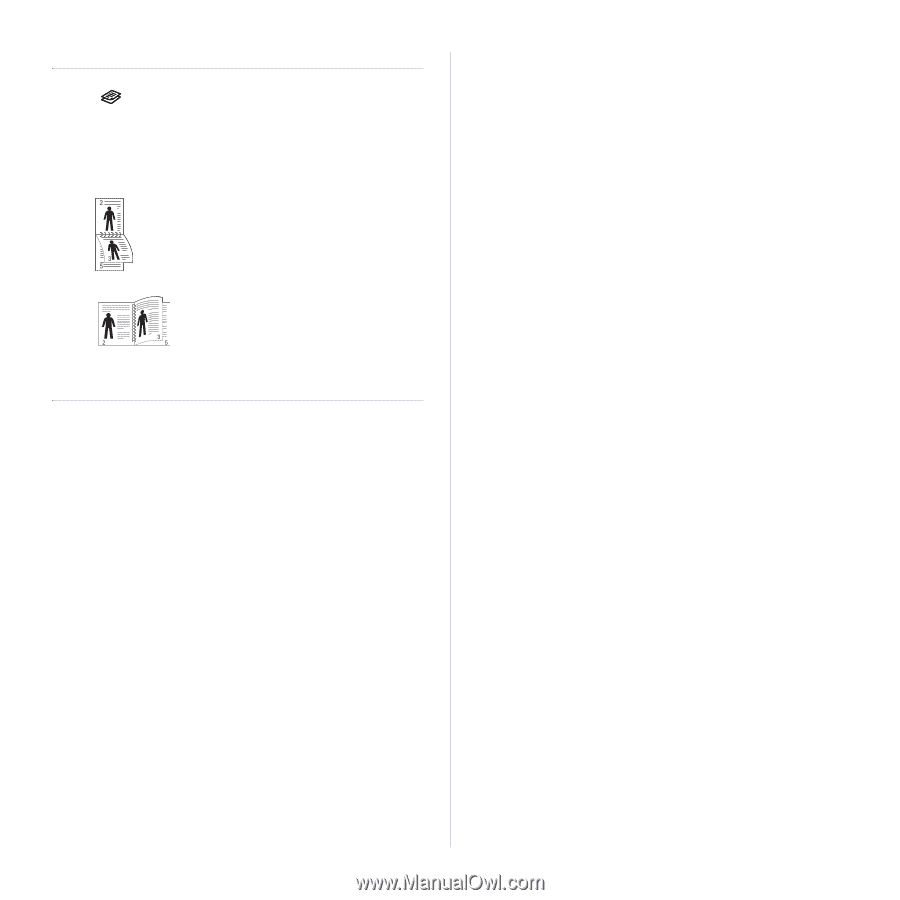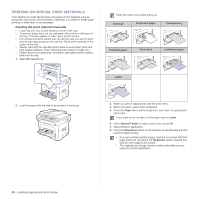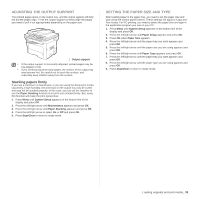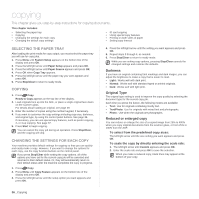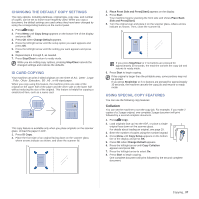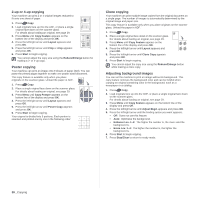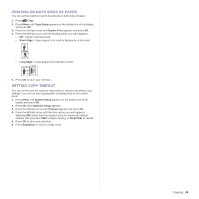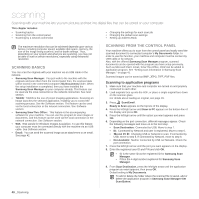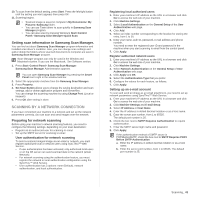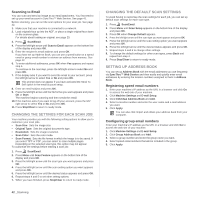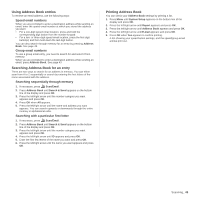Samsung SCX 4826FN User Manual (ENGLISH) - Page 39
Printing on both sides of paper, Setting copy timeout, Copy Setup, Duplex Print, Short Edge, Long Edge
 |
UPC - 635753614824
View all Samsung SCX 4826FN manuals
Add to My Manuals
Save this manual to your list of manuals |
Page 39 highlights
PRINTING ON BOTH SIDES OF PAPER You can set the machine to print documents on both sides of paper. 1. Press Copy. 2. Press Menu until Copy Setup appears on the bottom line of the display and press OK. 3. Press the left/right arrow until Duplex Print appears and press OK. 4. Press the left/right arrow until the binding option you want appears. • Off: Copys in Normal mode. • Short Edge: Copys pages to be read by flipping like a note pad. • Long Edge: Copys pages to be read like a book. 5. Press OK to save your selection. SETTING COPY TIMEOUT You can set the time the machine waits before it restores the default copy settings, if you do not start copying after changing them on the control panel. 1. Press Menu until System Setup appears on the bottom line of the display and press OK. 2. Press OK when Machine Setup appears. 3. Press the left/right arrow until Timeout appears and press OK. 4. Press the left/right arrow until the time setting you want appears. Selecting Off means that the machine does not restore the default settings until you press Start to begin copying, or Stop/Clear to cancel. 5. Press OK to save your selection. 6. Press Stop/Clear to return to ready mode. Copying_ 39