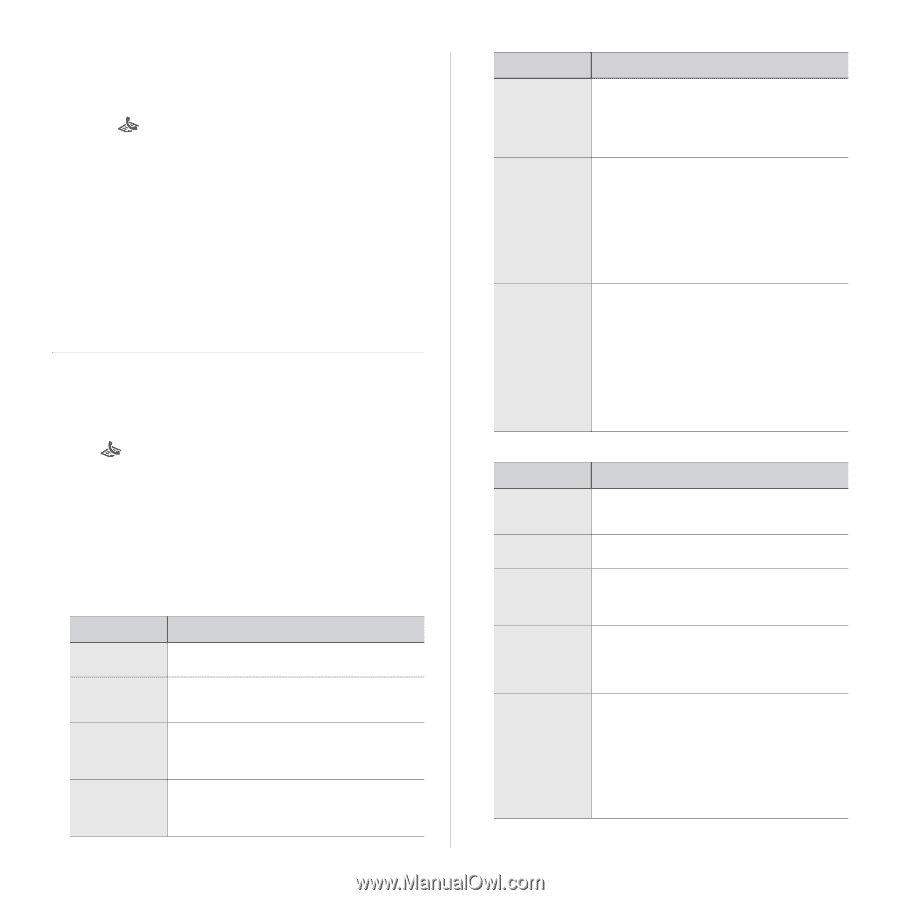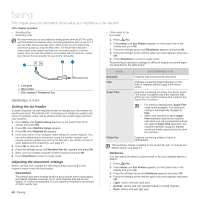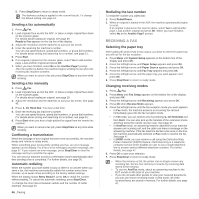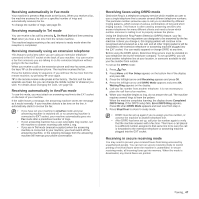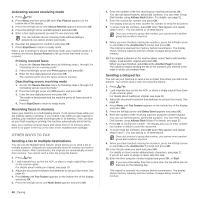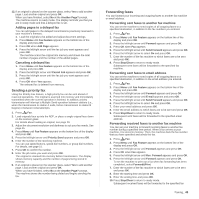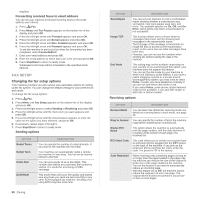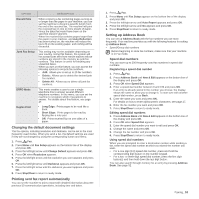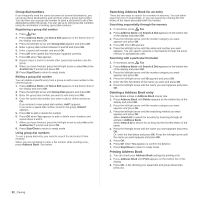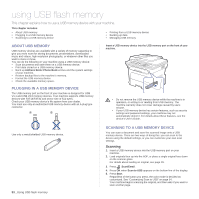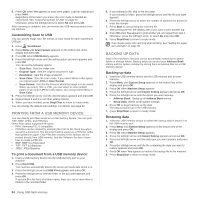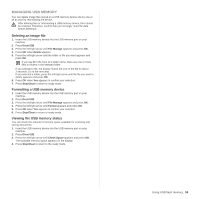Samsung SCX 4826FN User Manual (ENGLISH) - Page 50
Fax setup, Changing the fax setup options
 |
UPC - 635753614824
View all Samsung SCX 4826FN manuals
Add to My Manuals
Save this manual to your list of manuals |
Page 50 highlights
machine. Forwarding received faxes to email address You can set your machine to forward incoming faxes to the email address you entered. 1. Press Fax. 2. Press Menu until Fax Feature appears on the bottom line of the display and press OK. 3. Press the left/right arrow until Forward appears and press OK. 4. Press the left/right arrow until E-mail appears and press OK. 5. Press the left/right arrow until Rcv. Forward appears and press OK. 6. Press the left/right arrow until Forward appears and press OK. To set the machine to print out a fax when fax forwarding has been completed, select Forward&Print. 7. Enter your email address and press OK. 8. Enter the email address to which faxes are to be sent and press OK. 9. Press Stop/Clear to return to ready mode. Subsequent sent faxes will be forwarded to the specified email address. FAX SETUP Changing the fax setup options Your machine provides you with various user-selectable options for setting up the fax system. You can change the default settings for your preferences and needs. To change the fax setup options: 1. Press Fax. 2. Press Menu until Fax Setup appears on the bottom line of the display and press OK. 3. Press the left/right arrow to select Sending or Receiving and press OK. 4. Press the left/right arrow until the menu item you want appears and press OK. 5. Press the left/right arrow until the desired status appears or enter the value for the option you have selected, and press OK. 6. If necessary, repeat steps 4 through 5. 7. Press Stop/Clear to return to ready mode. Sending options OPTION Redial Times Redial Term Prefix Dial ECM Mode DESCRIPTION You can specify the number of redial attempts. If you enter 0, the machine will not redial. Your machine can automatically redial a remote fax machine if it was busy. You can set an interval between attempts. You can set a prefix of up to five digits. This number dials before any automatic dial number is started. It is useful for accessing a PABX exchange. This mode helps with poor line quality and makes sure any faxes you send are sent smoothly to any other ECM-equipped fax machine. Sending a fax using ECM may take more time. 50 _Faxing OPTION DESCRIPTION Send Report You can set your machine to print a confirmation report showing whether a transmission was successful, how many pages were sent, and more. The available options are On, Off, and OnError, which prints only when a transmission is not successful. Image TCR This function allows users to know what fax messages have been sent by showing sent messages in the transmission report. The first page of the message is turned into an image file than is printed on the transmission report so the users can see what messages have been sent. However, you can not use this function when sending fax without saving the data in the memory. Dial Mode This setting may not be available depending on your country. If you cannot reach this option, your machine does not support this feature. You can set the dial mode for your machine to either tone dialling or pulse dialling. If you have a public telephone system or a private branch exchnage(PBX) system, you may need to select Pulse. Contact your local telephone company if you are not sure which dial mode to use. If you select Pulse, some phone system features might not be available. It can also take longer to dial a fax or phone number. Receiving options OPTION DESCRIPTION Receive Mode You can select the default fax receiving mode. For details on receiving faxes in each mode, see page 46. Ring to Answer You can specify the number of times the machine rings before answering an incoming call. Stamp RCV Name This option allows the machine to automatically print the page number, and the date and time of reception at the bottom of each page of a received fax. RCV Start Code This code allows you to initiate fax reception from an extension phone plugged into the EXT socket on the back of the machine. If you pick up the extension phone and hear fax tones, enter the code. It is preset to *9* at the factory. Auto Reduction When receiving a fax containing pages as long as or longer than the paper loaded in the paper tray, the machine can reduce the size of the original to fit the size of the paper loaded in the machine. Turn on this feature if you want to automatically reduce an incoming page. With this feature set to Off, the machine cannot reduce the original to fit onto one page. The original will be divided and printed in actual size on two or more pages.