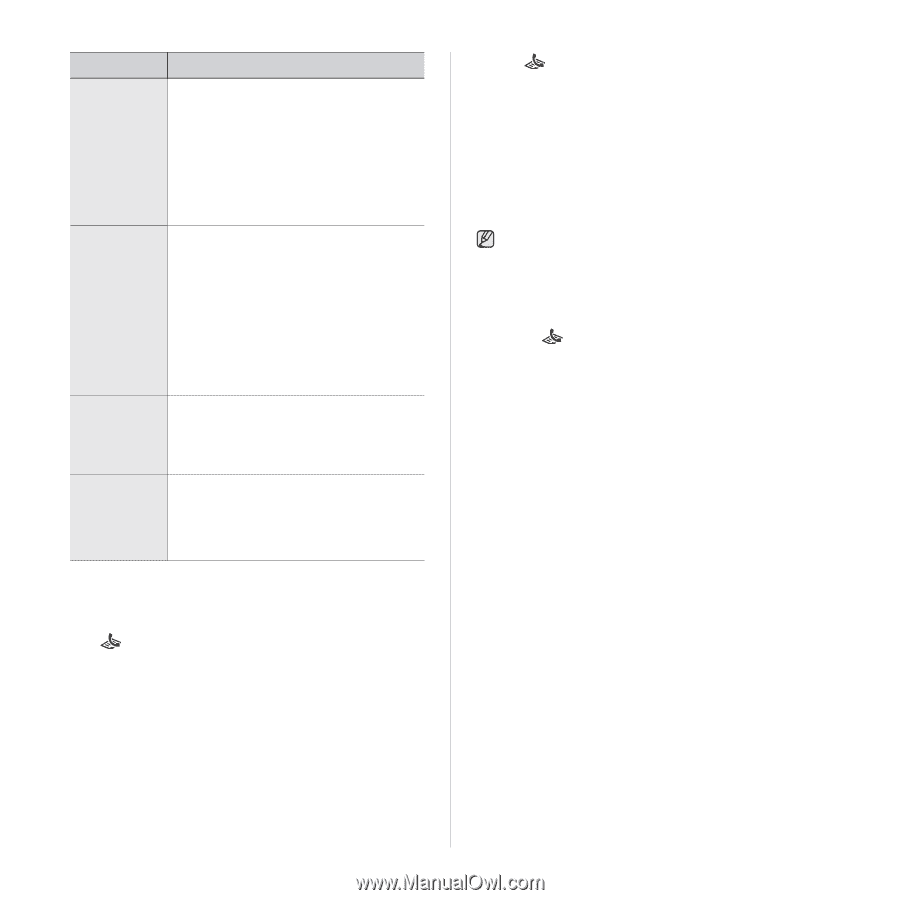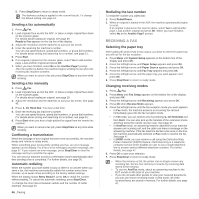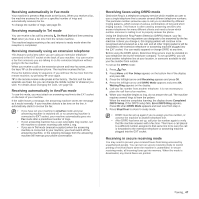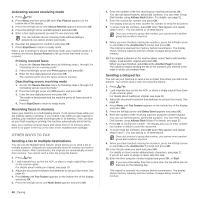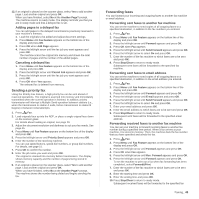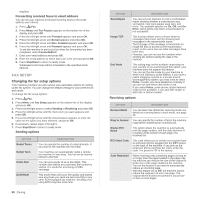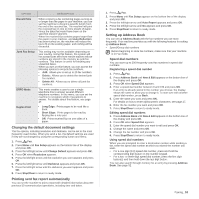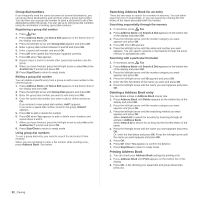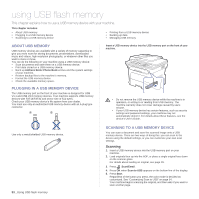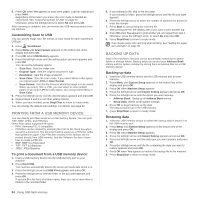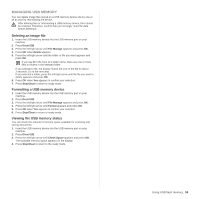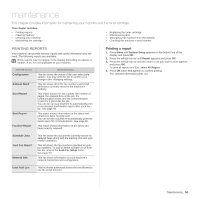Samsung SCX 4826FN User Manual (ENGLISH) - Page 51
Changing the default document settings, Printing sent fax report automatically
 |
UPC - 635753614824
View all Samsung SCX 4826FN manuals
Add to My Manuals
Save this manual to your list of manuals |
Page 51 highlights
OPTION DESCRIPTION Discard Size When receiving a fax containing pages as long as or longer than the paper in your machine, you can set the machine to discard a specific length from the end of the received fax. The machine will print the received fax on one or more sheets of paper, minus the data that would have been on the specified discard segment. When the received fax contains pages larger than the paper in your machine, and Auto Reduction has been turned on, the machine will reduce the fax to fit on the existing paper, and nothing will be discarded. Junk Fax Setup This setting may not be available depending on your country. Using this feature, the system will not accept faxes sent from remote stations whose numbers are stored in the memory as junk fax numbers. This feature is useful for blocking any unwanted faxes. When you turn on this feature, you can access the following options to set junk fax numbers. • Add: Allows you to set up to 20 fax numbers. • Delete: Allows you to delete the desired junk fax number. • Delete All: Allows you to delete all junk fax numbers. DRPD Mode Duplex Print This mode enables a user to use a single telephone line to answer several different telephone numbers. In this menu, you can set the machine to recognize which ring patterns to answer. For details about this feature, see page 47. • Long Edge: Prints pages to be read like a book. • Short Edge: Prints pages to be read by flipping like a note pad. • Off: Prints received fax on one sides of a paper. Changing the default document settings The fax options, including resolution and darkness, can be set to the most frequently used modes. When you send a fax, the default settings are used if they are not changed by using the corresponding button and menu. 1. Press Fax. 2. Press Menu until Fax Setup appears on the bottom line of the display and press OK. 3. Press the left/right arrow until Change Default appears and press OK. 4. Press OK when Resolution appears. 5. Press the left/right arrow until the resolution you want appears and press OK. 6. Press the left/right arrow until Darkness appears and press OK. 7. Press the left/right arrow until the darkness you want appears and press OK. 8. Press Stop/Clear to return to ready mode. Printing sent fax report automatically You can set the machine to print a report with detailed information about the previous 50 communication operations, including time and dates. 1. Press Fax. 2. Press Menu until Fax Setup appears on the bottom line of the display and press OK. 3. Press the left/right arrow until Auto Report appears and press OK. 4. Press the left/right arrow until On appears and press OK. 5. Press Stop/Clear to return to ready mode. Setting up Address Book You can set up Address Book with the fax numbers you use most frequently. Your machine provides you with the following features for setting up Address Book: • Speed/Group dial numbers Before beginning to store fax numbers, make sure that your machine is in Fax mode. Speed dial numbers You can store up to 200 frequently-used fax numbers in speed dial numbers. Registering a speed dial number 1. Press Fax. 2. Press Address Book until New & Edit appears on the bottom line of the display and press OK. 3. Press OK when Speed Dial appears. 4. Enter a speed dial number between 0 and 199 and press OK. If an entry is already stored in the number you choose, the display shows the name to allow you to change it. To start over with another speed dial number, press Back. 5. Enter the name you want and press OK. For details on how to enter alphanumeric characters, see page 27. 6. Enter the fax number you want and press OK. 7. Press Stop/Clear to return to ready mode. Editing speed dial numbers 1. Press Address Book until New & Edit appears on the bottom line of the display and press OK. 2. Press OK when Speed Dial appears. 3. Enter the speed dial number you want to edit and press OK. 4. Change the name and press OK. 5. Change the fax number and press OK. 6. Press Stop/Clear to return to ready mode. Using speed dial numbers When you are prompted to enter a destination number while sending a fax, enter the speed dial number at which you stored the number you want. • For a one-digit (0-9) speed dial number, press and hold the corresponding digit button on the number keypad. • For a two- or three-digit speed dial number, press the first digit button(s) and then hold down the last digit button. You can also search through memory for an entry by pressing Address Book. See page 52. Faxing_ 51