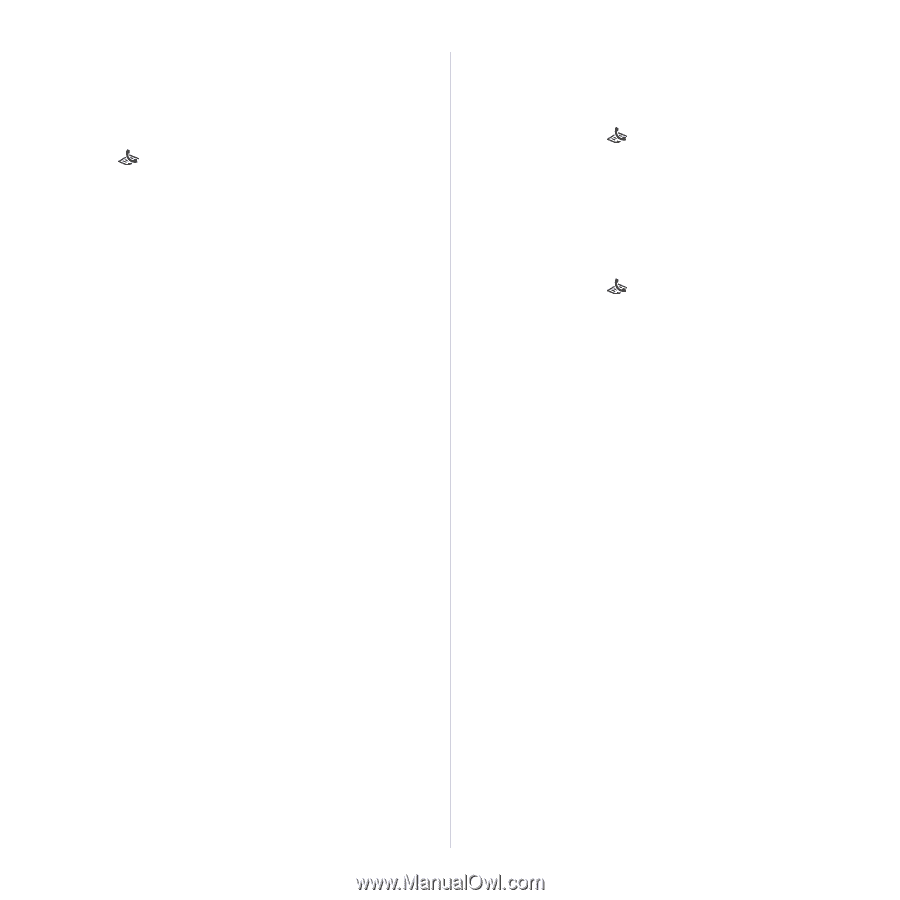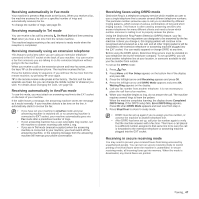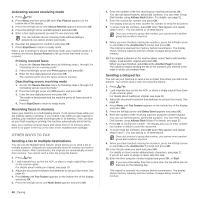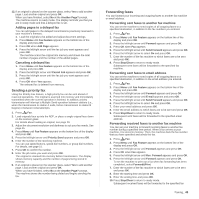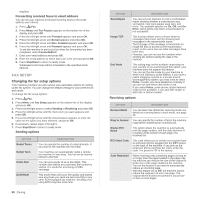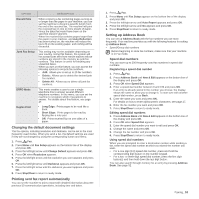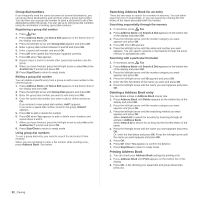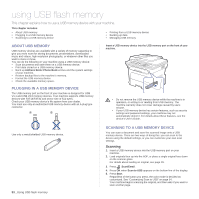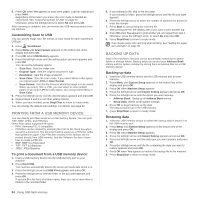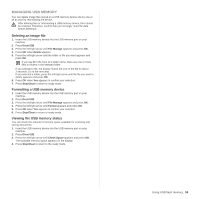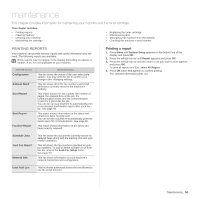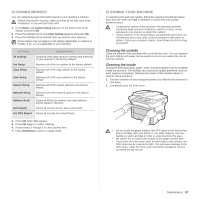Samsung SCX 4826FN User Manual (ENGLISH) - Page 52
Group dial numbers, Searching Address Book for an entry, Deleting a Address Book entry
 |
UPC - 635753614824
View all Samsung SCX 4826FN manuals
Add to My Manuals
Save this manual to your list of manuals |
Page 52 highlights
Group dial numbers If you frequently send the same document to several destinations, you can group these destinations and set them under a group dial number. You can then use a group dial number to send a document to all of the destinations within the group. You can set up to 100 group dial numbers using the destination's existing speed dial numbers. Registering a group dial number 1. Press Fax. 2. Press Address Book until New & Edit appears on the bottom line of the display and press OK. 3. Press the left/right arrow until Group Dial appears and press OK. 4. Enter a group dial number between 0 and 99 and press OK. 5. Enter a speed dial number and press OK. 6. Press OK when speed dial information appears correctly. 7. Press OK when Yes appears. 8. Repeat steps 5 and 6 to include other speed dial numbers into the group. 9. When you have finished, press the left/right arrow to select No at the Another No.? prompt and press OK. 10. Press Stop/Clear to return to ready mode. Editing a group dial number You can delete a specific entry from a group or add a new number to the selected group. 1. Press Address Book until New & Edit appears on the bottom line of the display and press OK. 2. Press the left/right arrow until Group Dial appears and press OK. 3. Enter the group dial number you want to edit and press OK. 4. Enter the speed dial number you want to add or delete and press OK. If you entered a new speed dial number, Add? appears. If you enter a speed dial number stored in the group, Delete? appears. 5. Press OK to add or delete the number. 6. Press OK when Yes appears to add or delete more numbers and repeat steps 4 and 5. 7. When you have finished, press the left/right arrow to select No at the Another No.? prompt and press OK. 8. Press Stop/Clear to return to ready mode. Using group dial numbers To use a group dial entry, you need to search for and select it from memory. When you are prompted to enter a fax number while sending a fax, press Address Book. See below. Searching Address Book for an entry There are two ways to search for a number in memory. You can either scan from A to Z sequentially, or you can search by entering the first letters of the name associated with the number. Searching sequentially through the memory 1. If necessary, press Fax. 2. Press Address Book until Search & Dial appears on the bottom line of the display and press OK. 3. Press the left/right arrow until the number category you want appears and press OK. 4. Press OK when All appears. 5. Press the left/right arrow until the name and number you want appears. You can search upwards or downwards through the entire memory in alphabetical order. Searching with a particular first letter 1. If necessary, press Fax. 2. Press Address Book until Search & Dial appears on the bottom line of the display and press OK. 3. Press the left/right arrow until the number category you want appears and press OK. 4. Press the left/right arrow until ID appears and press OK. 5. Enter the first few letters of the name you want and press OK. 6. Press the left/right arrow until the name you want appears and press OK. Deleting a Address Book entry You can delete entries in Address Book one by one. 1. Press Address Book until Delete appears on the bottom line of the display and press OK. 2. Press the left/right arrow until the number category you want appears and press OK. 3. Press the left/right arrow until the searching method you want appears and press OK. Select Search All to search for an entry by scanning through all entries in Address Book. Select Search ID to search for an entry by the first few letters of the name. 4. Press the left/right arrow until the name you want appears and press OK. Or, enter the first letters and press OK. Press the left/right arrow until the name you want appears and press OK. 5. Press OK. 6. Press OK when Yes appears to confirm the deletion. 7. Press Stop/Clear to return to ready mode. Printing Address Book 1. You can check your Address Book settings by printing a list. 1. Press Address Book until Print appears on the bottom line of the display. 2. Press OK. A list showing your speed dial and group dial entries prints out. 52 _Faxing