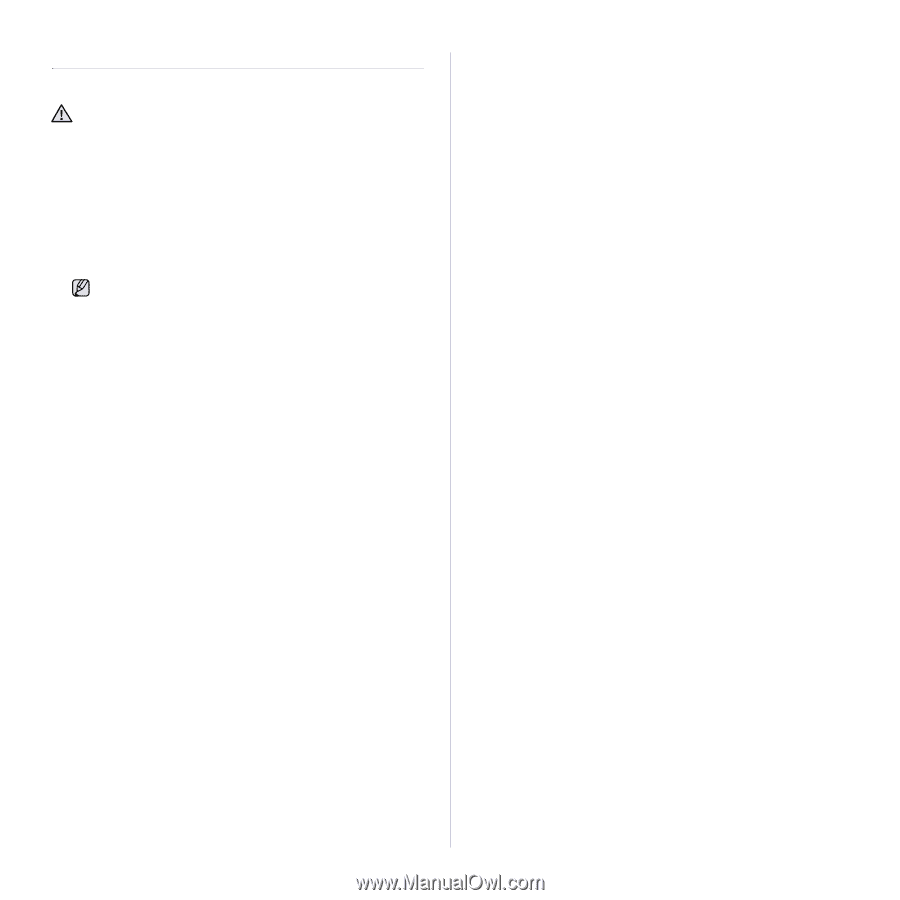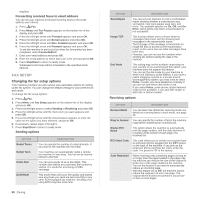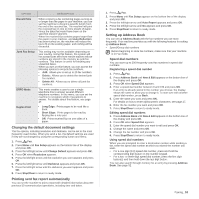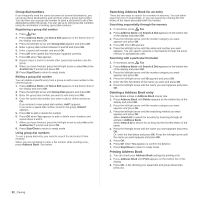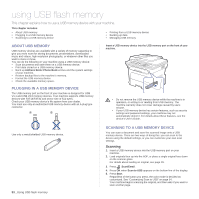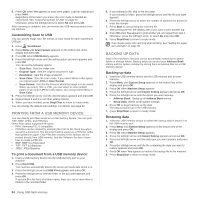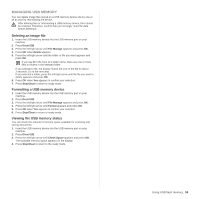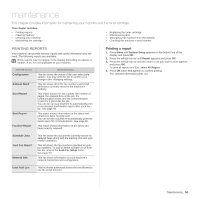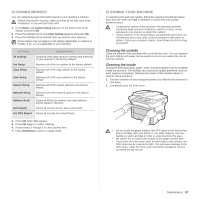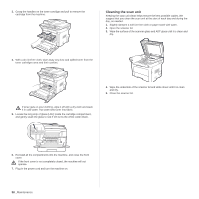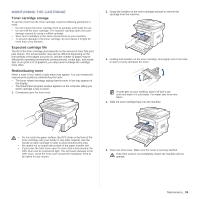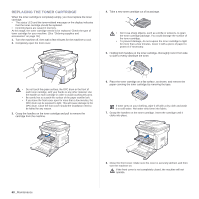Samsung SCX 4826FN User Manual (ENGLISH) - Page 55
Managing USB memory, Deleting an image file, Formatting a USB memory device
 |
UPC - 635753614824
View all Samsung SCX 4826FN manuals
Add to My Manuals
Save this manual to your list of manuals |
Page 55 highlights
MANAGING USB MEMORY You can delete image files stored on a USB memory device one by one or all at once by reformatting the device. After deleting files or reformatting a USB memory device, files cannot be restored. Therefore, confirm that you no longer need the data before deleting it. Deleting an image file 1. Insert the USB memory device into the USB memory port on your machine. 2. Press Direct USB. 3. Press the left/right arrow until File Manage appears and press OK. 4. Press OK when Delete appears. 5. Press the left/right arrow until the folder or file you want appears and press OK. If you see D in the front of a folder name, there are one or more files or folders in the selected folder. If you selected a file, the display shows the size of the file for about 2 seconds. Go to the next step. If you selected a folder, press the left/right arrow until the file you want to delete appears and press OK. 6. Press OK when Yes appears to confirm your selection. 7. Press Stop/Clear to return to ready mode. Formatting a USB memory device 1. Insert the USB memory device into the USB memory port on your machine. 2. Press Direct USB. 3. Press the left/right arrow until File Manage appears and press OK. 4. Press the left/right arrow until Format appears and press OK. 5. Press OK when Yes appears to confirm your selection. 6. Press Stop/Clear to return to ready mode. Viewing the USB memory status You can check the amount of memory space available for scanning and saving documents. 1. Insert the USB memory device into the USB memory port on your machine. 2. Press Direct USB. 3. Press the left/right arrow until Check Space appears and press OK. The available memory space appears on the display. 4. Press Stop/Clear to return to the ready mode. Using USB flash memory_ 55