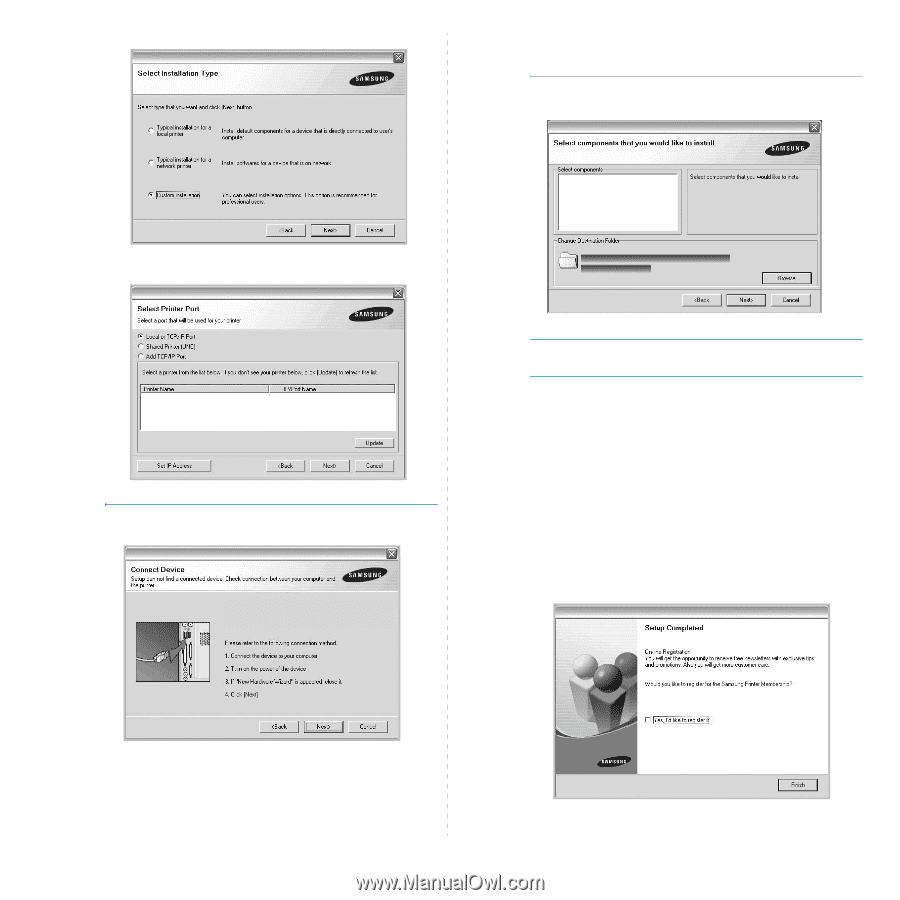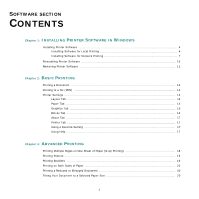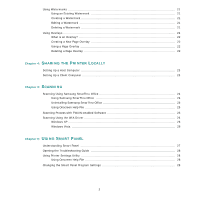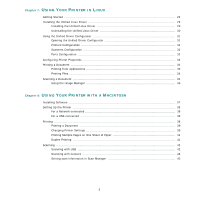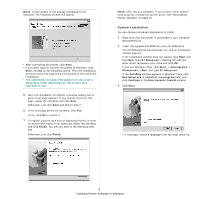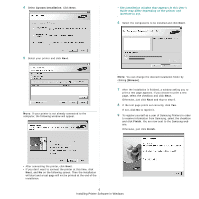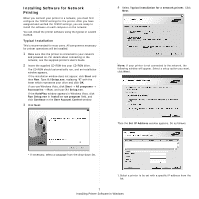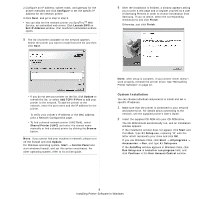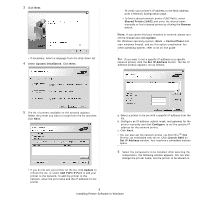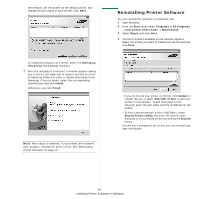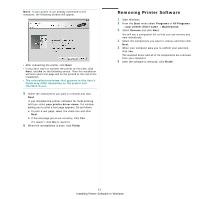Samsung SCX 4826FN User Manual (ENGLISH) - Page 98
Installing Printer Software in Windows, Custom installation, Browse, Finish
 |
UPC - 635753614824
View all Samsung SCX 4826FN manuals
Add to My Manuals
Save this manual to your list of manuals |
Page 98 highlights
4 Select Custom installation. Click Next. • The installation window that appears in this User's Guide may differ depending on the printer and interface in use. 6 Select the components to be installed and click Next. 5 Select your printer and click Next. NOTE: If your printer is not already connected to the computer, the following window will appear. NOTE: You can change the desired installation folder by clicking [Browse]. 7 After the installation is finished, a window asking you to print a test page appears. If you choose to print a test page, select the checkbox and click Next. Otherwise, just click Next and skip to step 9. 8 If the test page prints out correctly, click Yes. If not, click No to reprint it. 9 To register yourself as a user of Samsung Printers in order to receive information from Samsung, select the checkbox and click Finish. You are now sent to the Samsung web site. Otherwise, just click Finish. • After connecting the printer, click Next. • If you don't want to connect the printer at this time, click Next, and No on the following screen. Then the installation will start and a test page will not be printed at the end of the installation. 6 Installing Printer Software in Windows