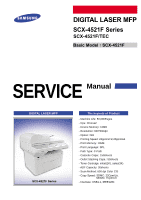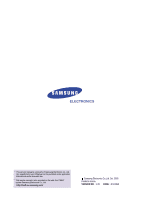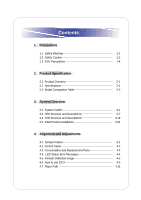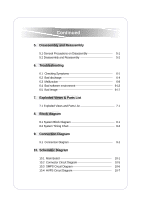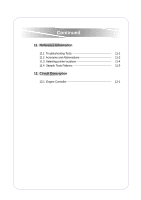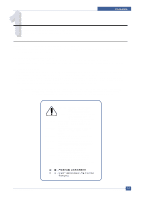Samsung SCX4521F Service Manual
Samsung SCX4521F - B/W Laser - All-in-One Manual
 |
UPC - 635753616040
View all Samsung SCX4521F manuals
Add to My Manuals
Save this manual to your list of manuals |
Samsung SCX4521F manual content summary:
- Samsung SCX4521F | Service Manual - Page 1
DIGITAL LASER MFP SCX-4521F Series SCX-4521F/TEC Basic Model : SCX-4521F SERVICE Manual DIGITAL LASER MFP SCX-4521F Series The keynote of Product 150sheets - Outlet Stacking Capa.: 50sheets - Toner Cartridge: initial(1K), sales(3K) - ADF Capacity: 30sheets - Scan Method: 600 dpi Color CIS - Copy - Samsung SCX4521F | Service Manual - Page 2
Electronics Co., Ltd. Any unauthorized use of Manual can be punished under applicable international and/or domestic law. * This service manual is also provided on the web, the ITSELF system Samsung Electronics Co., Ltd. http://itself.sec.samsung.co.kr Samsung Electronics Co.,Ltd. Oct. 2005 Printed - Samsung SCX4521F | Service Manual - Page 3
Product Installation 3-24 4. Alignment and Adjustments 4.1 Sample Pattern 4-1 4.2 Control Panel 4-2 4.3 Consumables and Replacement Parts 4-4 4.4 LED Status Error Messages 4-4 4.5 Periodic Defective Image 4-5 4.6 How to use DCU 4-6 4.7 Paper Path 4-11 - Samsung SCX4521F | Service Manual - Page 4
and Reassembly 5.1 General Precautions on Disassembly 5-1 5.2 Disassembly and Reassembly 5-2 6. Troubleshooting 6.1 Checking Symptoms 6-1 6.2 Bad discharge 6-4 6.3 Malfunction 6-8 6.4 Bad software environment 6-13 6.5 Bad Image 6-17 7. Exploded Views & Parts List 7.1 Exploded - Samsung SCX4521F | Service Manual - Page 5
Continued 11. Reference Information 11.1 Troubleshooting Tools 11-1 11.2 Acronyms and Abbreviations 11-2 11.3 Selecting printer locations 11-4 11.4 Sample Tests Patterns 11-5 12. Circuit Description 12.1 Engine Controller 12-1 - Samsung SCX4521F | Service Manual - Page 6
serviced by appropriately qualified service engineers. High voltages and lasers inside this product are dangerous. This printer should only be serviced by a suitably trained and qualified service engineer. (2) Use only Samsung replacement parts There are no user serviceable parts inside the printer - Samsung SCX4521F | Service Manual - Page 7
away from children. The toner powder contained in the toner cartridge may be harmful and if swallowed you should contact a doctor. 1.2.2 Electric Shock and Fire Safety Precautions Failure to follow the following instructions could cause electric shock or potentially cause a fire. (1) Use only - Samsung SCX4521F | Service Manual - Page 8
and can damage the OPC Drum. - Take care not to scratch the green surface of OPC Drum Unit. If the green surface of the Drum Cartridge is scratched or touched the print quality will be compromised. Samsung Electronics Service Manual 1-3 - Samsung SCX4521F | Service Manual - Page 9
of supporting its weight. Failure to do so could cause the printer to tip or fall possibly causing personal injury or damaging the printer. (5) Do not install the printer on a sloping or unstable surface. After installation, double check that the printer is stable. 1-4 Service Manual Samsung - Samsung SCX4521F | Service Manual - Page 10
capacitor or Lithium batteries contain toxic substances and should not be opened, crushed, or burned for disposal. 4. Dispose of used batteries according to the manufacture's instructions. Samsung Electronics Service Manual 1-5 - Samsung SCX4521F | Service Manual - Page 11
so on. 11.1 Troubleshooting Tool The following tools are recommended safe and easy troubleshooting as described in this service manual. • DVM(Digital Volt Swab Standard : For general home use, for medical service. • Software (Driver) installation CD ROM Samsung Electronics Service Manual 11-1 - Samsung SCX4521F | Service Manual - Page 12
Acronyms and Abbreviations(1) The table below explains the abbreviations and acronyms used in this service manual. Where abbreviations or acronyms are used in the text please refer to this circuit Intelligent Drive electronics or Imbedded Drive Electronics 11-2 Service Manual Samsung Electronics - Samsung SCX4521F | Service Manual - Page 13
Memory Read Only Memory Second Cassette Feeder Switching Mode Power Supply Samsung Printer Graphic Processor Samsung Printer Language Simultaneous Peripheral Operation Online switch synchronous or synchronization Universal Serial Bus Wireless Ethernet Compatibility Alliance Service Manual 11-3 - Samsung SCX4521F | Service Manual - Page 14
locations • Leave enough room to open the printer trays, covers, and allow for proper ventilation. (see diagram below) • Provide the proper environment : - A firm, of extreme fluctuations of temperature, sunlight, or humidity - Clean, dry, and free of dust 11-4 Service Manual Samsung Electronics - Samsung SCX4521F | Service Manual - Page 15
the factory. The life of the toner cartridge, developer cartridge and printing speed are measured with the pattern shown below (5%). The A4 ISO 19752 standard pattern samples are reproduced reduced to 70% of the actual A4 size. A4 ISO 19752 Standard Patterns Samsung Electronics Service Manual 11-5 - Samsung SCX4521F | Service Manual - Page 16
-Purpose type paper input/50 sheets Paper Output - 3,000pages toner capacity - 600dpi Print/Copy Resoulusion - Samsung Print Language - 16MB System memory - 30 ADF - 33.6 Kbps Fax Modem - 100 Speed Dial - 72 Hour Battery Back-up Product Specifications Remark Samsung Electronics Service Manual 2-1 - Samsung SCX4521F | Service Manual - Page 17
) Descriptions (SCX-4321 / SCX-4521F) Copier, Print, Scan, Fax(SCX-4521F) 438(W)*374(D)*368(H)(17.2x14.7x14.5") 10.4kg Chorus-2 (66MHz) 2 Line x 16 characters / 2Line x 8 characters(for china and korea) Yes (With toner save button) USB1.1 (Compatible with USB 2.0), IEEE 1284 Parallel No Windows 98 - Samsung SCX4521F | Service Manual - Page 18
.6mm Legal: 207.6x347.6mm Folio: 207.6x322.6mm 256 levels 2.2.3 Scan Specifications Items SCX-4321 SCX-4521F Compatibility Twain standard / WIA Standard (Window 2000/XP) Twain standard / WIA Standard (Window 2000/XP) Scan Method 600dpi Color CIS(Contact Image Sensor) 600dpi Color CIS(Contact - Samsung SCX4521F | Service Manual - Page 19
all user setting - 2-4 Service Manual SCX-4521F No Yes Yes(Phone Book) 10 ea (0~9) 90 locations(10~99) Yes Tone Default, Pulse Changing in Tech Mode Yes Yes Yes Yes No Yes Yes Yes No Yes List all user setting Yes(Off,Low,MED,HIGH) Yes(On,Off) Yes(On,Off) Yes(On,Off, Comm) Samsung Electronics - Samsung SCX4521F | Service Manual - Page 20
Photo Color Auto Switching Scan Speed Standard Fine S.Fine Rx fax duplex print out Multiple page scan speed (Memory Tx.) Fax barrier Security Receive Memory Back-up SCX-4321 - - - Samsung Electronics Product Specifications SCX-4521F ITU-T G3 33.6Kbps 3sec MH/MR 72hours Service Manual 2-5 - Samsung SCX4521F | Service Manual - Page 21
Linux Printer TWAIN WIA ScanToPC PC-FAX RCP Status monitor SmarThru4 SCX-4321 No No No Yes Yes Yes Yes Yes (10.3 ) Yes SPL Yes Yes Yes No Yes No Yes SCX-4521F No No No Yes Yes Yes Yes Yes (10.3 ) Yes SPL Yes Yes Yes Yes (Send only) Yes No Yes 2-6 Service Manual Samsung Electronics - Samsung SCX4521F | Service Manual - Page 22
Quick User Guide S/W CD ROM Toner Cartridge Power Cable Telephone Jack Printer Cable Tray Coner Product Specifications SCX-4321 SCX-4521F Yes (include Setup Guide and Function Guide) Yes (Korea Only) Yes (Korea Only) 1 CD (Contents; Electronic User Manual, SmarThru, Print Driver, Twain Driver - Samsung SCX4521F | Service Manual - Page 23
CPU(ASIC) and 1 Board. Scanner part is composed of ADF and Platen and is connected with Main by Harness. Scanner part ADF ROLLER COVER OPEN PICK-UP ROLLER FEED ROLLER ADF-UPPER ADF-LOWER SCAN UPPER WHITE BAR ADF-GLASS EXIT ROLER Engine Part Samsung Electronics BIN PATH Service Manual 3-1 - Samsung SCX4521F | Service Manual - Page 24
is heated by the Heat Lamp. As the paper passes between the Heat and Pressure rollers the toner is melted and fixed permanently to the paper. The surface of the roller is coated with Teflon. This ensures that toner does not adhere to the roller surface. 3-2 Service Manual Samsung Electronics - Samsung SCX4521F | Service Manual - Page 25
coated with Teflon. This ensures that toner does not adhere to the roller overheated - 2nd protection device: Software cuts off when overheated - 3rd user and a caution label is attached where the customer can see it easily when the rear cover is opened. Samsung Electronics Service Manual 3-3 - Samsung SCX4521F | Service Manual - Page 26
-M_JAM COVER-M_REAR STACKER COVER-M-SIDE R EXTEND-SMALL EXTEND-LARGE COVER-M-SIDE-L FIXING BKT SPEKER COVER-M_DEVE TRAY CASSETTE [Scan part figure] SCAN UPPER ADF GLASS KEY & OPE COVER SCAN GLASS MOTOR ASS'Y CIS SCAN LOWER TIMING BELT SLIDER -CIS 3-4 Service Manual Samsung Electronics - Samsung SCX4521F | Service Manual - Page 27
Left, Right Margin : 2 2 mm 8) CRU(Toner Cartridge)Life : 3,000pages Printing(A4, ISO 5% Pattern Printing) 9) First Print Out Time : within 11sec ( Standby ) 10) Warming up time : within 35sec (Ambient : 25 °C) 3.2.1 Main Board Control Part Main control part of SCX-4521F is made of ASIC(CPU, Image - Samsung SCX4521F | Service Manual - Page 28
. 2) Image Processing - On the surface of the original paper, the light from the CIS LED reflected and goes to Scan Line Time :1.5ms - Scan Resolution : 600*600 dpi - Scan Width : 208mm - Function White Shading Correction Gamma Correction CIS Interface 256 Gray Scale 3-6 Service Manual Samsung - Samsung SCX4521F | Service Manual - Page 29
DRIVER : A3978(Allegro) - Driving Voltage : 24V DC - Phase : 2-2 Phase 2000PPS at Quick Scan, 2-2 Phase 1000PPS AT Fine Scan, 2-2 Phase 667PPS AT Super Fine Scan that the the Speaker driver chip(MC34119) can driving the Speaker with different sound volume. Samsung Electronics Service Manual 3-7 - Samsung SCX4521F | Service Manual - Page 30
Roller) 17) Paper Exit Type : Face Down 18) Feed Roller Force : TBD Kg.f or more. 19) Spring Feed Tensile Force : TBD gf 20) Feed roller Velocity : mm/sec 21) Feed Roller Material 22) Exit Sensor : Photo Sensor Polygon Mirror Polygon Motor Motor Driver 3-8 Service Manual Samsung Electronics - Samsung SCX4521F | Service Manual - Page 31
blade - Handling of wasted toner : Discard by collecting waste-toner at waste-toner bin. - OPC Drum Protecting Shutter : None - Classifying device for toner cartridge: ID is classified by interruption surface temperature of the Fuser Cover is under 80°C Samsung Electronics Service Manual 3-9 - Samsung SCX4521F | Service Manual - Page 32
Fine : 1.5 ms/Line (b) Copy : 1.5 ms/Line (c) Scan - Color : 4.5msec/line - Gray : 4.5msec/line - Mono : 4.5msec/line 5) Scanning Width - MAX SCAN WIDTH : 216 mm (8.5 inches) - Effective Scan Width: 208mm 6) ADF Motor (a) Motor Spec - : 24VDC : 0.6A(Peak) 3-10 Service Manual Samsung Electronics - Samsung SCX4521F | Service Manual - Page 33
7) Motor Driver speed & method (a) FAX Transmission - Normal Mode : 2000 pps - Fine Mode : 1000 (d) Output - Logic "H" : Off(No Position), No Paper - Logic "L" : On (Doc Position), Paper (e) LEVER - SENSOR SCAN : Scan Lower Torsion Spring System Overview Samsung Electronics Service Manual 3-11 - Samsung SCX4521F | Service Manual - Page 34
512K x 16Bit) Toner Save 3 Copy Reduce/Enlarge user scan to PC], [scan to FAX], [scan to E-mail] function. 3) LCD Part - Number of Characters : 16 Characters x 2 line Clock, Date display System Status display Alarm, Error Message display Function Dialog Message display 3-12 Service Manual Samsung - Samsung SCX4521F | Service Manual - Page 35
the developer part to make a printing image on the paper. High voltages applied to the MHV, THV, DEV, SUPPLY. within 1.5A ~ 3.0A range. CH2 Remarks +24.0V CON 2 Jam cover switch 24V PIN: #2, #3, #4 included GND PIN: #7pin + AVG : 350Wh AVG : 10Wh Samsung Electronics Service Manual 3-13 - Samsung SCX4521F | Service Manual - Page 36
DC 500V) - Insulating revisiting pressure : Must be no problem within 1 min. (at1000Vac,10mA) - Leaking Current : MHV/Supply/Dev, and the outputted high voltage is supplied to the toner, OPC cartridge, and transfer roller. (a) Transfer High Voltage (THV+) - Input Service Manual Samsung Electronics - Samsung SCX4521F | Service Manual - Page 37
turned off. 1) Triac feature : 12A, 600V SWITCHING 2) Phototriac Coupler (PC102) - Turn OnIf Current : 15mA~50mA(Design : 16mA) - High Repetive Peak Off State Voltage : Min 600V Samsung Electronics Service Manual 3-15 - Samsung SCX4521F | Service Manual - Page 38
that will be affected. Whenever servicing the machine, you must perform as follows: 1. Check to verify that documents are not stored in memory. 2. Be sure to remove the toner cartridge before you disassemble parts. away from the part to which it is latched. Samsung Electronics Service Manual 5-1 - Samsung SCX4521F | Service Manual - Page 39
Disassembly and Reassembly 5.2 MP Tray 1. Open the Front Cover. 3. Hold the MP Tray and pull it to the arrow direction. Front Cover 2. Release the Toner Cartridge. Toner Cartridge MP Tray 5-2 Service Manual Samsung Electronics - Samsung SCX4521F | Service Manual - Page 40
Up Housing U while pressing the hook on the both side the Pick Up Housing B. 1 Housing B 2 Sponge Housing U 5.4 Front Cover 1. Open the Front Cover. Samsung Electronics 2. To remove the Front Cover, first pull the part below the right side of the Front Cover with a light pressure to the direction - Samsung SCX4521F | Service Manual - Page 41
Disassembly and Reassembly 5.5 Cassette Tray 1. Open the Cassette Tray. 2. As shown below, to remove the Cassette Tray, lift the nob to the direction of the arrow with a light pressure while holding the Set(left). 1 Cassette Tray 2 5-4 Service Manual Samsung Electronics - Samsung SCX4521F | Service Manual - Page 42
remove the Rear cover make sure the right Power Switch doesn't get jammed to the Rear Cover, as shown below. Rear Cover 2. Open the Jam Cover. Jam Cover 4. If necessary, remove the Jam Cover in the direction of arrow, as shown below. Jam Cover Rear Cover Samsung Electronics Service Manual 5-5 - Samsung SCX4521F | Service Manual - Page 43
pressure to the back of the Right Cover and pull it to the right side in the direction of arrow, as shown below. Right Cover 5-6 Service Manual Samsung Electronics - Samsung SCX4521F | Service Manual - Page 44
the Left Cover and pull it to the leftt side in the direction of arrow, as shown below. Left Cover Left Cover Fixing Bracket Speaker Samsung Electronics Service Manual 5-7 - Samsung SCX4521F | Service Manual - Page 45
securing the Ground Cable. 4. Release the Scan Ass'y in the direction of arrow, as shown below. Scan Ass'y Middle Cover Middle Cover 3. Unplug the three Connectors(ADF, Scan Motor, OPE) and Flat Cable-CIS, as shown below. Scan Motor Flat Cable ADF OPE 5-8 Service Manual Samsung Electronics - Samsung SCX4521F | Service Manual - Page 46
. At that time, carefully release the ADF Motor Harness from the Platen Housing, as shown below. ADF Housing Scan Motor Harness 5. If necessary, remove the two screws securing the TX Stacker Ass'y and remove it, as shown below. TX Stacker Ass'y Platen Cover Samsung Electronics Service Manual 5-9 - Samsung SCX4521F | Service Manual - Page 47
and remove the four screws securing the ADF Motor Housing and remove it in the direction of arrow, as shown below. ADF Motor Housing 5-10 Service Manual Samsung Electronics - Samsung SCX4521F | Service Manual - Page 48
11 OPE Unit * Please refer to this procedure when you disassemble and assemble the SCX-4321. 1. Open the ADF Housing and insurt a flat-blade screwdriver into the shown below. Resolution Copy Scroll Tel Start Stop FAX Toner Save Scan To OPE Cover Samsung Electronics Service Manual 5-11 - Samsung SCX4521F | Service Manual - Page 49
the Holder in the direction of arrow and remove the Belt, as shown below. (The CIS will come out at the same time.) CIS Belt Scan Upper 3 2 1 Scan Lower 3. Take out the Battery. Battery 5. Release the Belt and Flat Cable from the CIS. CIS Belt Flat Cable 5-12 Service Manual Samsung Electronics - Samsung SCX4521F | Service Manual - Page 50
securing the Scan Motor Ass'y and remove it. Scan Motor Ass'y 8. Using a flat-blade screwdriver remove the Full Sensor, as shown below. 7. If necessary, remove the two screws securing the Scan Motor and remove it. Scan Motor Bracket Scan Motor Full Sensor Samsung Electronics Service Manual 5-13 - Samsung SCX4521F | Service Manual - Page 51
remove: - Scan Ass'y (Refer to the 5.9) 2. Remove the five screws securing the Middle Cover, as shown below. 4. If necessary, take out the Stacker. Stacker Main PBA 3. Carefully release the Middle Cover from the Main PBA, as shown below. Middle Cover 5-14 Service Manual Samsung Electronics - Samsung SCX4521F | Service Manual - Page 52
Disassembly and Reassembly 5.14 HVPS 1. Before you remove the HVPS, you should remove: - Scan Ass'y (Refer to the 5.9) - Middle Cover (Refer to the 5.13) 2. Remove the three screws the HVPS and remove it with the HVPS Ground, as shown below. HVPS Ground HVPS Samsung Electronics Service Manual 5-15 - Samsung SCX4521F | Service Manual - Page 53
- Scan Ass'y (Refer to the 5.9) - Middle Cover (Refer to the 5.13) 2. Unplug the all Connectors from the Main PBA, as shown below. Thermister LIU Clutch SMPS/HVPS Main Motor LSU DEVE 3. Remove the six screws securing the Main PBA and remove it. Main PBA 5-16 Service Manual Samsung Electronics - Samsung SCX4521F | Service Manual - Page 54
16 RX Drive 1. Before you remove the RX Drive, you should remove: - Scan Ass'y (Refer to the 5.9) - Middle Cover (Refer to the 5.13) Drive in the direction of arrow, as shown below. OPC DR Gear Feed Gear Samsung Electronics 6. Remove the four screws securing the Motor Bracket and remove it. Then - Samsung SCX4521F | Service Manual - Page 55
Disassembly and Reassembly 5.17 Fuser 1. Before you remove the Fuser, you should remove: - Scan Ass'y (Refer to the 5.9) - Middle Cover (Refer to the 5.13) 2. Unplug the two 3. Remove the four screws securing the Fuser and remove it, as shown below. Fuser 5-18 Service Manual Samsung Electronics - Samsung SCX4521F | Service Manual - Page 56
below. 8. Remove the two screws securing the Thermo Cap and remove it. Cover-M-Guide Exit 7. As shown below rotate the Holder to the direction of the arrow which is out forcing the Roller_Main, Roller_FR, F/Down Holder inside the Frame Ass'y. Samsung Electronics Thermistor Service Manual 5-19 - Samsung SCX4521F | Service Manual - Page 57
the Cover-M and remove it. Cover-M 13. Take out the Halogen Lamp in the direction of arrow, as shown below. Heat Roller Halogen Lamp 5-20 Service Manual Samsung Electronics - Samsung SCX4521F | Service Manual - Page 58
5.18 Engine Shield (LIU PBA, SMPS) 1. Before you remove the Engine Shield, you should remove: - Scan Ass'y (Refer to the 5.9) - Middle Cover (Refer to the 5.13) 2. Unplug the all Connectors from LIU PBA as shown below. LIU PBA Actuator Feed Sensor Lever Samsung Electronics Service Manual 5-21 - Samsung SCX4521F | Service Manual - Page 59
and Reassembly 5.19 LSU 1. Before you remove the LSU, you should remove: - Scan Ass'y (Refer to the 5.9) - Middle Cover (Refer to the 5.13) 2. Remove the three screws securing the LSU and remove it. Then unplug the two Connectors from the LSU. LSU 5-22 Service Manual Samsung Electronics - Samsung SCX4521F | Service Manual - Page 60
remove it in the direction of arrow, as shown below. 4. Remove the screw securing the Solenoid-MP and remove it, as shown below. Solenoid-MP Paper Path Frame 3. Remove the Transfer Roller from the Frame, as shown below. Bush 1 2 Transfer Roller Bush(L) Samsung Electronics Service Manual 5-23 - Samsung SCX4521F | Service Manual - Page 61
in the User Guide and are not included here. 1st level RETURN -- left/right && Enter -- 1. Paper Setting 1 Paper Type 14 character Paper Type 2.Machine Setup Machine ID 2 Paper Size 1 Machine ID (Only SCX-4521F) 2 Date & Time (only SCX-4521F) 3 Clock Mode (only SCX-4521F) 4 Language - Samsung SCX4521F | Service Manual - Page 62
%)] 25% 50% 150% 200% 400% [Custom:25-400] [1-99] Default Value Normal Text 100% 1 60sec This will set to 2UP This will set to 4UP Samsung Electronics Service Manual 4-2 - Samsung SCX4521F | Service Manual - Page 63
Phone Book (only SCX-4521F) 2 Sent Report (only SCX-4521F) 3 RCV Report (only SCX-4521F) 4 System Data 5 Scheduled Jobs (only SCX-4521F) 6 MSG Confirm (only SCX-4521F) 7 Junk Fax List (only SCX-4521F) 1 Speaker 2 Off Off Off Off Off On Comm. Med Off On 4-3 Service Manual Samsung Electronics - Samsung SCX4521F | Service Manual - Page 64
left/right && Enter -- 10. Maintenance 1 Clean Drum 2 3 14 character Clean Drum Notify Toner Clear Memory 4 Remote Test (only SCX-4521F) 2nd level RETURN left/right && Enter On,Off On,Off Clear All Mem. Paper setting Machine Setup Copy Setup Fax Setup Fax Feature Advanced Fax Sound/Volume - Samsung SCX4521F | Service Manual - Page 65
in sequence and the LCD briefly displays 'TECH', the machine has entered service (tech) mode. To enter the Tech mode (SCX-4321) To enter the Tech mode press in sequence and the LCD briefly displays 'TECH', the machine has entered service (tech) mode. 4-5 Service Manual Samsung Electronics - Samsung SCX4521F | Service Manual - Page 66
Pattern Test Shading Test Protocol(only SCX-4521F) System Data Error Info -9~-15 33.6, 28.8, 14.4, 12.0, 9.6, 4.8 5%, 10% Tone, Pulse Customer No. Customer Name Service No. Serial No. Total Page Count CRU Print CNT FLT Scan Count ADF Scan Count Used Toner CNT Edit Toner Dot Local Remote Off/ 12 Sec - Samsung SCX4521F | Service Manual - Page 67
selection. 6. To return to Standby mode, press Stop/Clear. 4.2.3.2 Setting the Machine ID (Only for SCX-4521F) In some countries, you are required by law to indicate your fax number on any fax you send correct. 7. To return to Standby mode, press Stop/Clear. 4-7 Service Manual Samsung Electronics - Samsung SCX4521F | Service Manual - Page 68
and time. After entering, it will not appear anymore. For the SCX-4521F, all of your faxes will have the date and time printed on NOTE: If power to the machine is cut off, you need to reset the correct time and date once the power has been restored. 1. Press . Samsung Electronics Service Manual 4-8 - Samsung SCX4521F | Service Manual - Page 69
( or ) to find the paper type you are using and press Enter to save it. 6. To return to Standby mode, press Stop/Clear. 4.2.3.6 Setting Sounds (Only for SCX-4521F) You can control the following sounds through 4. 6. To return to Standby mode, press Stop/Clear. 4-9 Service Manual Samsung Electronics - Samsung SCX4521F | Service Manual - Page 70
is connected. 4.2.3.9 Toner Save Mode Toner Save mode allows your machine to use less toner on each page. Activating this mode extends the life of the toner cartridge beyond what one would save the selection. 6. To return to Standby mode, press Stop/Clear. Samsung Electronics Service Manual 4-10 - Samsung SCX4521F | Service Manual - Page 71
4. Click the Update icon. The firmware file is transmitted to the Printer automatically and the printer is initialized when the download completes. 5. Click the Refresh icon and check that the updated version numbers 100%. If not the function will not work. 4-11 Service Manual Samsung Electronics - Samsung SCX4521F | Service Manual - Page 72
on the LCD window each time you ROM. The result and the software version appear in the LCD display. • printer mechanism is functioning properly. This function is for factory manufacturing use only. SHADING TEST The function is used to set the optimum scan Samsung Electronics Service Manual 4-12 - Samsung SCX4521F | Service Manual - Page 73
this list to check for send and receive errors. If SYSTEM DATA This list provides a list of the user system data settings and tech mode settings. KEY HISTORY This list shows th input key history. ERROR INFO This list display the detail machine error list. 4-13 Service Manual Samsung Electronics - Samsung SCX4521F | Service Manual - Page 74
4.3 Control Panel 4.3.1 Control Panel Functions (SCX-4521F) Alignment and Adjustments SCX-4521F Samsung Electronics Service Manual 4-14 - Samsung SCX4521F | Service Manual - Page 75
Alignment and Adjustments 4-15 Service Manual Samsung Electronics - Samsung SCX4521F | Service Manual - Page 76
4.3.2 Control Panel Functions (SCX-4321) Alignment and Adjustments SCX-4321 Samsung Electronics Service Manual 4-16 - Samsung SCX4521F | Service Manual - Page 77
failed in installing the new toner cartridge. tech mode user mode When the machine has encountered the Laser Beam Scanning unit could not reach the READY state, When the machine has encountered the Toner Low, When the machine has encountered the Toner Empty, 4-17 Service Manual Samsung Electronics - Samsung SCX4521F | Service Manual - Page 78
Error [Over Heat] [Jam 1] [No Catridge] Memory the job or accept the scanned page so far to transmit toner cartridge has not been installed, or detected jam1 in warmup state. During Auto dial transmission when all 15 jobs are configured and try to add 16th job Samsung Electronics Service Manual - Samsung SCX4521F | Service Manual - Page 79
Mode To enter the Engine Test mode (SCX-4521F) Press in sequence, and the LCD 4 4 1 2 3 4 5 6 4-19 Service Manual Engine test Motor Test Pick Up Test Fan Test Manual Clt Test PTL Test LSU Motor Test LSU Hsync ADC Value : 101 ± 5) 1 : On, 2 : Off (Compare each ADC Value) Samsung Electronics - Samsung SCX4521F | Service Manual - Page 80
Display Main Motor On/Off Tray 1,2 Solenoid On/Off Fan On/Off Tray 2,3 Clutch On/Off PTL On/Off Laser Motor On/Off Laser Leady On/Off Diode On/Off "Sensor Off" or " Sensor On " "Cover Open" or "Cover Close THV On/Off ADC value displayed. ADC value displayed. Samsung Electronics Service Manual 4-20 - Samsung SCX4521F | Service Manual - Page 81
Alignment and Adjustments 4.6 Paper Path and Clearing Paper Jams 4.6.1 Copy & Scan Document Path 4-21 Service Manual Samsung Electronics - Samsung SCX4521F | Service Manual - Page 82
within a certain time) 4) The paper then passes through the paper exit sensor and out of the set. (Jam 2 occurs if the trailing edge of the paper does not pass the exit sensor within a certain time of the paper leading edge activating the exit sensor) Samsung Electronics Service Manual 4-22 - Samsung SCX4521F | Service Manual - Page 83
paper, pull out the jammed paper gently and slowly. Follow the instructions in the following sections to clear the jam. 4.6.3.1 In the Tray 1. Remove the jammed paper in the tray by gently pulling it straight out. 2. Open and close the front door to resume printing. 4-23 Service Manual Samsung - Samsung SCX4521F | Service Manual - Page 84
paper from the machine. 1. Open the front door and pull the toner cartridge out, lightly pushing it down. 3. Replace the toner cartridge and close the front door. Printing automatically resumes. 2. Remove the jammed paper by gently pulling it straight out. Samsung Electronics Service Manual - Samsung SCX4521F | Service Manual - Page 85
or if you cannot see the paper in the output tray, open the rear door by pulling the tab on it. NOTE: Inside of the machine is hot. Take care when removing paper from the machine. 5. Close the rear door. 6. Open and close the front door to resume printing. 4-25 Service Manual Samsung Electronics - Samsung SCX4521F | Service Manual - Page 86
start printing. For details, see Software User's Guide. 2. Open the printer's properties window, set the paper size to A5 from the Paper tab. 4.6.3.5 Tips for Avoiding Paper Jams By selecting the correct paper types, most paper jams can be avoided. When a paper jam occurs. • Follow the procedures - Samsung SCX4521F | Service Manual - Page 87
: All paper 1 sheet 6) Paper Size : Cassette ,Manual; Width = 76 ~ 216mm, Length = 125mm ~ 356mm 7) Effective recording size - A4 : 202 x 291 mm - Letter : 208 x 273 mm - Legal : 208 x 350 mm - Folio : 208 x 325 mm - Top Margin : 2 ± 2 mm - Left, Right Margin : 2 ± 2 mm 8) CRU(Toner Cartridge)Life - Samsung SCX4521F | Service Manual - Page 88
Part Main control part of SCX-4517F is made of ASIC(CPU, Image processor, PC I/F part include, Scan interface part, FAX Modem part and Printing process I/F part. CPU handles the BUS control, I/O interface, scan interface, PC interface and other miscellaneous driver circuit. 1) Main Board Main Board - Samsung SCX4521F | Service Manual - Page 89
: 100hours when completely discharged. 3. Scan Part 1) Image Signal Input Part surface of the original paper, the light from the when PC-Scan mode, the image data Scan Line Time : 1.5ms ② Scan Resolution : 600*600 dpi ③ Scan CIS Line time Fax/Copy - 1.5ms PC-Scan - 4.5ms - White output volt. : Max - Samsung SCX4521F | Service Manual - Page 90
at Quick Scan, 2-2 Phase 1000PPS AT Fine Scan, 2-2 Phase 667PPS AT Super Fine Scan 4. Fax Modem ) makes a different signal level so that the the Speaker driver chip(MC34119) can driving the Speaker with different sound volume. polygon motor, Laser diode, video data output so that the printing image can - Samsung SCX4521F | Service Manual - Page 91
a extension telephone or TAD machine to connect to the SCX-4517F machine. 7. Engine Paper Feeding 1) Feeding Type : MP Cassette Type 2) Feeding 20lb paper standard) 4) 1 sheet (Paper, OHP, Envelope etc.) 5) Separating Type: Cassette - Friction Pad Type 6) Manual Tray : 1 sheet 7) Driver Type - Samsung SCX4521F | Service Manual - Page 92
: conductive elastic roller ▶ Doctor BLADE Type : Regulating toner layer by pressure ▶ Charge Roller Type : Conductive Roller Contact-Charge 9. Sanner Part 600dpi Color CIS Module for Flat bed, SCX-4517F uses the CIS scanning method 1) CIS SPEC ▶ Scanning size : 216 mm ( width for letter-size - Samsung SCX4521F | Service Manual - Page 93
Scanning Width ▶MAX SCAN WIDTH : 216 mm (8.5 inches) ▶Effective Scan Width : 208 mm 6) ADF Motor (a) Motor Spec : 24V DC : 0.6A(Peak) 7) Motor Driver (e) Lever-Sensor DOC : Photo interrupt : 30mA : 3.3V : Not Paper : Paper : ADF Lower Torsion Spring : Photo interrupt : ADF PBA : 50mA - Samsung SCX4521F | Service Manual - Page 94
"L" (e) LEVER-SENSOR SCAN : Photo interrupt : ADF PBA : 50mA : 3.3V : Off(No Position),No Paper : On (Doc Position),Paper : Scan Lower Torsion Spring 10. 2 Save 3 Copy 4 Fax 5 Scan Feature 3*4Key Start Stop/Clear Menu Upper Level Enter ▶ ◀ Toner Save Reduce/Enlarge No.of Copies Original Type - Samsung SCX4521F | Service Manual - Page 95
3) LCD Part -Number of Characters : 16 Characters x 2 line ▶ Clock, Date display ▶ System Status display ▶ Alarm, Error Message display ▶ Function Dialog Message display - Samsung SCX4521F | Service Manual - Page 96
66. Troubleshooting 6.1 Checking Symptoms Troubleshooting Before attempting to repair the printer first obtain a detailed description of the problem from the customer. Power On OP Panel ON to Error Massage Refer to "Solution of Image Problem" Samsung Electronics Service Manual 6-1 - Samsung SCX4521F | Service Manual - Page 97
Quality. •Is there are a Print Quality Problem? --> Refer to section 6.5 6. Check consumables (toner etc.). •Using the keys print the Test Pattern. --> Expected life of various consumable parts, compare this with the figures printed and replace as required 6-2 Service Manual Samsung Electronics - Samsung SCX4521F | Service Manual - Page 98
only paper which is of a suitable quality, weight and size? See the user guide. 4. Check the overall condition of the printer 1. Is the printer properly maintained ? Clean the Paper Transport Passages. Any rollers with dirt surfaces should be cleaned or replaced. Samsung Electronics Service Manual - Samsung SCX4521F | Service Manual - Page 99
of the roller-pickup for foreign matter. 3. Clean with soft cloth dampened with IPA(Isopropyl Alcohol) or water. 4. If the paper feeds into the printer rand Jam 0 occurs, perform Engine Test Mode-Feed Sensor Test. 4. Replace the SMPS, HVPS or Sensor. 6-4 Service Manual Samsung Electronics - Samsung SCX4521F | Service Manual - Page 100
of the pressure roller with dry gauze. 3. Remove the jammed paper after disassembling the fuser : Clean the surface of the pressure roller with dry gauze. • Remove the toner particles stained on the rib. • Check the assemblage and performance of the exit. Samsung Electronics Service Manual 6-5 - Samsung SCX4521F | Service Manual - Page 101
of the pressure roller. 2. If there is heavy background, repair it by the background troubleshooting method. 3. The surface of the heat roller with IPA or water 4. Check the warp or separation of the sprint claw and the holder plate claw, and then manage it. 6-6 Service Manual Samsung Electronics - Samsung SCX4521F | Service Manual - Page 102
Troubleshooting 6.2.7 Paper rolled in the Toner Cartridge (OPC Drum) • Description Paper is rolled up in the OPC. Check and Cause 1. Paper is too much thin. 2. The face of paper is curled. Solution 1. Recommend to use normal paper. 2. How to remove the rolled in the OPC Drum. • Remove the paper - Samsung SCX4521F | Service Manual - Page 103
Troubleshooting 6.3 Set Malfunction - Causes and Solutions 6.3.1 LCD Display Defect ( in LCD Display) • Description Strange characters are displayed in the LCD Window and OPE Panel buttons do not work. replace the OPE Ass'y and the Main board in sequence. 6-8 Service Manual Samsung Electronics - Samsung SCX4521F | Service Manual - Page 104
not appear in the LCD when the paper cassette is empty. Check and Cause 1. Deformed paper sensor actuator or faulty sensor. 2. SMPS PBA or Main PBA is defective . Solution 1. Replace the defective actuator. 2. Replace the SMPS PBA or MAIN PBA as appropriate Samsung Electronics Service Manual 6-9 - Samsung SCX4521F | Service Manual - Page 105
Troubleshooting 6.3.6 Cover Open • Description The Cover Open message appears on the LCD even when the print cover is closed. Check and switch operation. Check and replace switch if necessary. 2. Replace the Main Control board or HVPS S/W as necessary. 6-10 Service Manual Samsung Electronics - Samsung SCX4521F | Service Manual - Page 106
Troubleshooting 6.3.8 Defective motor operation • Description Main motor is faulty and paper does not feed into the printer, resulting in Jam 0' Check and Cause 1. The main LSU. 24V unstable replace SMPS, if the problem persists replace the main PBA. Samsung Electronics Service Manual 6-11 - Samsung SCX4521F | Service Manual - Page 107
software). 2. Replace the printer cable. If the problems not solved even after the cable replaced, check the amount of the remaining toner. 3. Printing is not working in the Windows. 3. Check if the connection between PC and printer port is proper. If you use windows, check if the printer driver - Samsung SCX4521F | Service Manual - Page 108
driver may be defective. Turn the PC and printer off, and reboot the system to print again. If not solved, double-click the printer in my computer If the regular fonts are not printed this time again. the cable must be defective so replace the cable with new one. Samsung Electronics Service Manual - Samsung SCX4521F | Service Manual - Page 109
Troubleshooting 6.4.3 Abnormal Printing • Description The printing is not working properly even when the cable has no problem. (even after the cable is replaced) If the printer won't work at all or the strange fonts are repeated, the printer driver again. 6-14 Service Manual Samsung Electronics - Samsung SCX4521F | Service Manual - Page 110
, the data being transferred to the printer will be put out and then the document is removed. Before choosing the document, the menu is still inactive. Or put the document out of the list and repeat the routine as in the above or finish the spool manager. Samsung Electronics Service Manual 6-15 - Samsung SCX4521F | Service Manual - Page 111
top of a black image. 4. No. 4. : Open the front cover and check ribs that corresponds to the position of the voids. Remove if found. 5. If the problems are not solved, replace the developer cartridge. 6-16 Service Manual Samsung Electronics - Samsung SCX4521F | Service Manual - Page 112
expired, replace it. 4. In case of 37.7 mm interval unremovable in 1, take measures as to replace the developer cartridge and try to print out. 5. Clean the inside of the set against the paper particles and foreign matter in order not to cause the trouble. Samsung Electronics Service Manual 6-17 - Samsung SCX4521F | Service Manual - Page 113
Troubleshooting 6.5.5 Light Image • Description The printed image is light, with no ghost. Digital Printer Digital Printer Digital Printer Digital Printer Digital Printer Check and Cause 1. Develop roller is stained when the toner of developer cartridge 6-18 Service Manual Samsung Electronics - Samsung SCX4521F | Service Manual - Page 114
3,000 sheets with 5% image. 2. The B/S is not guaranteed if using recycle paper. 3. Replace the developer when the life span of it has been ended. 4. Clean the bushing part of the transfer roller. 5. If the problem is still not solved, replace the developer. Samsung Electronics Service Manual 6-19 - Samsung SCX4521F | Service Manual - Page 115
printing on card stock thicker than normal paper or transparencies such as OHP, higher transfer voltage is required. Solution Select 'Thick Mode' on paper type menu from the software application and after using returning to the original mode is recommended. 6-20 Service Manual Samsung Electronics - Samsung SCX4521F | Service Manual - Page 116
the developer cartridge. 2. If the transfer roller is contaminated, stains on the face of page will occur. 2. If the transfer roller is contaminated, run DRUM Cleaning Mode Print 2 or 3 times. And perform Self-Test 2 or 3 times to remove contamination. Samsung Electronics Service Manual 6-21 - Samsung SCX4521F | Service Manual - Page 117
Troubleshooting 6.5.14 Stains on Back of Page • Description The back of the page is stained at 47 mm intervals. Digital Digital Pri Digital Printer Digital Printer Digital Printer Check and the power off, delete the data of PC and try printing again. 6-22 Service Manual Samsung Electronics - Samsung SCX4521F | Service Manual - Page 118
Troubleshooting 6.6 Fax & Phone Problems 6.6.1 No Dial Tone • Description There is no dial tone when the On-Hook dial button that the speaker and amplifier are working. Replace the LIU and Main B'd in sequence Notes: Product supports MF DIAL type only. Samsung Electronics Service Manual 6-23 - Samsung SCX4521F | Service Manual - Page 119
Troubleshooting 6.6.3 Defective FAX FORWARD/RECEIVE • Description FAX FORWARD/RECEIVE is not functioning. Check and Cause 1. Check that you can line when using on-hook dial, replace or repair the telephone line 2. Replace LIU. 3. Replace the line cord. 6-24 Service Manual Samsung Electronics - Samsung SCX4521F | Service Manual - Page 120
Troubleshooting 6.6.5 Defective FAX RECEIVE (1) • Description FORWARD is functioning, but RECEIVE is not functioning or the received data is corrupt. Check and when the RECEIVE Mode is changed to FAX MODE then replace the LIU and the Main B'd in sequence. Samsung Electronics Service Manual 6-25 - Samsung SCX4521F | Service Manual - Page 121
the RECEIVE Mode is set to FAX MODE. Solution 1. If the RECEIVE Mode is set to the TEL MODE, reset it to the FAX MODE. 2. Even after the RECEIVE Mode is changed to the FAX Mode, the problem persists then try to replace the LIU and the Main B'd in sequence. 6-26 Service Manual Samsung Electronics - Samsung SCX4521F | Service Manual - Page 122
6.7.2 Black Copy • Description Black page is printed out when Copying. Check and Cause 1. Check for CIS problem on the Main PBA. 2. Check shading profile. Solution 1. Check the CIS FFC Cable is properly connected. 2. Redo shading profile in the tech mode. Samsung Electronics Service Manual 6-27 - Samsung SCX4521F | Service Manual - Page 123
original and scanner glass. 3. Check printing quality. Solution 1. Redo shading profile in the tech mode. 2. A gap of more than 0.5 mm can cause a blurred image. Ensure rollers and cover close correctly. Replace as necessary. 3. See "Print" troubleshooting. 6-28 Service Manual Samsung Electronics - Samsung SCX4521F | Service Manual - Page 124
the waveform printout. 2. Check if the resolution is set too low in PC Scan options. (Refer to User's Manual.) Solution 1. If the CIS waveform form is abnormal replace the CIS Ass'y. 2. Teach the user about scanner resolution - refer to the User Guide. Samsung Electronics Service Manual 6-29 - Samsung SCX4521F | Service Manual - Page 125
toner in the cartridge. 6.9.3 Standard of guarantee for consumable parts. Please refer to User's Manual or Instructions on Fax/Printer Consumables SVC manual for the criteria for judging the quality of consumable parts the standard of guarantee on those parts. • Spotting a refilled cartridge - Samsung SCX4521F | Service Manual - Page 126
to replace the cartridge even though there may be toner left in it. When this message occurs there are approximately 1,000 pages left. 6.9.4.4 Replace Drum - Explanation: The toner cartridge mechanical life is expired. - Solution: Replace the cartridge. Samsung Electronics Service Manual 6-31 - Samsung SCX4521F | Service Manual - Page 127
work that means the printer is faulty and the problem is not due to computer software or driver settings. 2. Replace the printer cable. If the problem is not solved even after the cable is replaced, check the amount of the remaining toner. (refer to Toner Cartridge Service 7-6, Page 7-25) 3. Check - Samsung SCX4521F | Service Manual - Page 128
driver may be defective. Turn the PC and printer off, and reboot the system to print again. If not solved, double-click the printer in my computer If the regular fonts are not printed this time again. the cable must be defective so replace the cable with new one. Samsung Electronics Service Manual - Samsung SCX4521F | Service Manual - Page 129
. If the printer is a GDI or SPL type printer ensure that ALL OTHER GDI or SPL drivers are uninstalled as Windows allows only 1 of this type of driver to be loaded. 3. Delete any unnecessary files to secure enough space on the hard disk and start the print job again. 6-34 Service Manual Samsung - Samsung SCX4521F | Service Manual - Page 130
you delete the job data that has already been transferred to the printer's memory will still be printed. If there is a problem with the printer (out of toner, offline, out of paper etc.) the job may take a long time to delete as it must wait for a time out. Samsung Electronics Service Manual 6-35 - Samsung SCX4521F | Service Manual - Page 131
cable and ensure that the computer can print. If not check that the printer drivers are installed correctly 2. If the printer can print via a local connection check Printer Properties / Ports and ensure that a TCP/Ip port has been allocated to the printer. 6-36 Service Manual Samsung Electronics - Samsung SCX4521F | Service Manual - Page 132
the "sammon.dll" file in the windows\system32 directory then restart the spooler service and reinstall SyncThru. 'Unable to add the Port list of Samsung ports' message appears when you add a port. Verify that your PC restarts after installing SyncThru. Samsung Electronics Service Manual 6-37 - Samsung SCX4521F | Service Manual - Page 133
List (SCX-4521F/TEC) Contents Exploded Views 7.10 Paper Path Assembly Exploded Samsung Divisions and is used on specific products, typically for mechanical parts. Type 2 format part numbers fall into 2 categories: Assemblies consisting of 2 or more parts. Also used for Service manuals, user guides - Samsung SCX4521F | Service Manual - Page 134
Samsung Electronics 7-2 Service Manual SCX-4521F SCX-4321 0 23 27-1 27-1 25-1 23-1 23-2 23-3 21-1 21-2 20 25-2 21 19 11 18 25-3 3 2 27 17 4 24 24-4 24-3 1 28 24-2 26-2-1 - Samsung SCX4521F | Service Manual - Page 135
Samsung Electronics Service Manual 7-3 3-1 3-4 3-3 3-2 3-5 3 MEA-COVER PLATEN (see to next page) 2-2-3 2-2-2 2-2-1 2-2-4 2-2 2-1 0 2 1-5 1-2 1-14 1-7 1-3 1-18 1 1-17 1-15 1-7 1-11 1-11 1-4 1-2-9 1-2-1 1-2-2 1-2-3 1-2-7 1-2-4 1-2-8 1-2-5 1-9 1-2-6 1-7 1-8 1-6 1-1 1-7 1- - Samsung SCX4521F | Service Manual - Page 136
Exploded Views & Parts List 7.3 Platen Cover Assembly Exploded Views 0 8 8 11 10 8 8 12 11 9 10 8 12 8 1 2 7-4 Service Manual 13 Samsung Electronics - Samsung SCX4521F | Service Manual - Page 137
7.4 ADF Platen Assembly Exploded Views Samsung Electronics ELA HOU-OPE (see to next page) 0 1 1-2-5 1-2-4 1-2-3 1-2-7 1-2 1-2-6 1-2-1 1-2-2 1-12 1-10 1-13 1-11 1-3 1-4 1-14 1-5 1-1 1-7 1-6 2 2-2 2-4 2-1 2-3 Exploded Views & Parts List Service Manual 7-5 1-9 1-8 - Samsung SCX4521F | Service Manual - Page 138
Exploded Views & Parts List 7.5 OPE Unit Exploded Views 2 10 9 8 11 6 7 16 0 SCX-4321 (3in1) 13 3 12 14 3 4 17 9 8 2 12 10 7 11 6 5 13 16 0 SCX-4521F (4in1) 4 17 3 15 14 1 7-6 Service Manual Samsung Electronics - Samsung SCX4521F | Service Manual - Page 139
7.6 Pick-Up Unit Exploded Views Exploded Views & Parts List 0 2 4 1 3-3 3-1 4 3 3-2 Samsung Electronics Service Manual 7-7 - Samsung SCX4521F | Service Manual - Page 140
Exploded Views & Parts List 7.7 Main Frame Assembly Exploded Views 15 6 0 17 4 16 20 2-2 2-4 2-3 DC-FAN 10 2-3 2-1 2 13 3 12 7 1 10 9 5-4 5-1 5-3 5-2 14 5 11 19 8 7-8 Service Manual Samsung Electronics - Samsung SCX4521F | Service Manual - Page 141
7.8 MP Tray Assembly Exploded Views Exploded Views & Parts List 0 2 1 4 Samsung Electronics 5 3 Service Manual 7-9 - Samsung SCX4521F | Service Manual - Page 142
Exploded Views & Parts List 7.9 Fuser Unit Exploded Views 7-10 Service Manual 0 28 4 30 29 35 5 5 31 32 36 33 34 24 25 26 27 20 16 15 17 18 2 27 27 19 23 21 22 27 27-1 27-3 27-2 3 1 11 12 6 7 10 14 8 9 6 7 13 Samsung Electronics - Samsung SCX4521F | Service Manual - Page 143
7.10 Paper Path Assembly Exploded Views Exploded Views & Parts List 0 16 14 12 11-3 11-2 11-1 11 13 17 16 15 5 25 3 24 21 22 18 19 10 9-2 10 9-1 9 9-3 20 23 8 24 4 2 6 1 7 Samsung Electronics Service Manual 7-11 - Samsung SCX4521F | Service Manual - Page 144
,ABS,2.5,362.5,23 JC63-00654A COVER-M-JAM;SCX-4521F,PC,2.5,224.9,65.0, JC63-00655A COVER-M-JAM DUMMY;SCX-4521F,PET+GF30,2.5 JC96-03390A ELA HOU-SCAN;SCX-4521F,SEC,-,SCAN ASS'Y, JC67-00087A CAP-M-HINGE;SCX-4521F,POM,2.5,9.6,24.9,W JC63-00712A COVER-M_PAPER;SCX-4521F,ABS,2.5,269.97,1 3903-000042 CBF - Samsung SCX4521F | Service Manual - Page 145
,¥Õ0.8 JB96-01381A ELA UNIT-CORE;SCX-1100,SAMSUNG,CORE ASS' 6602-001067 BELT-TIMING GEAR;HIBER GLASS,T3.2,T80-40 JC97-02207A MEA-SCAN UPPER;SCX-4521F,SEC,-,SCAN UPPE JC63-00661A COVER-M-SCAN UPPER;SCX-4521F,HIPS,2.5,43 JB68-00644A LABEL(P)-SHADING;COMMON,YOOPO PAPER ,T0. JB01-00001A GLASS-ADF - Samsung SCX4521F | Service Manual - Page 146
JC97-02327B MEA UNIT-FRAME PATH;SCX-4521F,SAMSUNG,-, JC70-00500A ADJUST-M-CASSETTE_R;ML-1610 SCX-4521F,PC+GF20,2.0, JC39-00045A CBF HARNESS-THERMISTOR;SF-5100,#26,UL106 JC66-00816A LEVER-M-ACTUATOR JAM;ML-1610,PC,-,18.5,6 JG72-40744A PMO-BUSHING TX(B4);CF5700,POM,NTR+WHT(DE JC61-01161A GUIDE-M-PAPER - Samsung SCX4521F | Service Manual - Page 147
CARD;COMMON,XSG,ARABIC,U #N/A JC68-01508D MANUAL-QRG;SCX-4321,XSG,TURKEY,TURKEY,M- #N/A JC96-03352H ELA UNIT-DEVE INITIAL;SCX-4521F,SEC,TEC, #N/A JC96-03374A ELA HOU-ENGINE;SCX-4521F ,SEC,-,ENGINE A #N/A JC96-03377A ELA HOU-COVER;SCX-4521F,SEC,WHITNEY,COVE #N/A JC99-01864Q INA-ACESSORY_TEC - Samsung SCX4521F | Service Manual - Page 148
CARTRIDGE TONER-GRINDED;ML-1610,TUFTONE YS-4,-,8.8 JC39-00315A CBF HARNESS-OPC_FUSE;SF-755P,WIRE HARNES JC39-00480A CBF HARNESS-MAINMOTOR;SCX-4521F,WIRE HAR JC39-00509A CBF HARNESS-GND ZENER;SCX-4521F MANUAL-REGISTRATION CARD;COMMON,XGE,ARAB JC68-01493B MANUAL-DEVE_SHEET;SCX-4521F Service Z4198 - Samsung SCX4521F | Service Manual - Page 149
3K;SCX-4521F,SEC,-,-,CO JF68-10532B LABEL(P)-BAR CODE;CLP-500,-,YUPO PAPER,1 DRIVER;TEA3718SFP,SOP,20P,300MI 1003-001535 IC-MOTOR DRIVER;A3977SLP ,DPAK,3P,240MI 1203-002233 IC-RESET;XC61F,SOT-23,3P,-,PLASTIC,0.7/1 1205 1608 DNA : DELIVERY not AVAILABLE Location Service Z5092 SA SA SNA SNA SNA SNA - Samsung SCX4521F | Service Manual - Page 150
JC72-00083A PMO-HOLDER CR;SF-5100,POM,BLK,-,-,-,-,-, JC72-00672A PCT-LCD WINDOW;SF-535E,PC SHEET T0.38,-, JC72-01349A PPR-SPACER SR_L;ML-1610, -1610,ABS,2,62.4,87.7,B JC61-01181A BRACKET-M-CIS;SCX-4521F,PC/ABS,2.5,42,22 DNA : DELIVERY not AVAILABLE Location Service SNA SNA SA SNA SNA SNA SNA SA SNA - Samsung SCX4521F | Service Manual - Page 151
Service JC61-01464A BLADE-P_SUS;ML-2010,SUS301-CSP 1/2H T0.0 JC62-00146A SEAL-SUPPORT L;ML-1610,MICRO URETHANE,-, JC62-00147A SEAL-SUPPORT SLIDER-M_CIS L;SCX-4521F,POM,3,13.5,37.4 JC66-00904A SLIDER-M_CIS R;SCX-4521F,POM,3,13.5,37 INVERTER,TS 1003-001102 IC-MOTOR DRIVER;TEA3718DP,DIP,16P,300MIL 2001- - Samsung SCX4521F | Service Manual - Page 152
1110F,-,POM,BLK,-,-,JB72-00823A PMO-SLEEVE PICK UP;SCX-1110F,-,POM,BLK,JB73-00054A RMO-ADF ROLLER;SCX-1110F/XRX,EPDM RUBBER JB73-00055A RMO-PICKUP ROLLER;SCX-1110F/XRX,EPDM RUB JC41-00193B PCB-ADF ROCKY2;SCX-4720F,FR-1,1L,V1.0,1. DNA : DELIVERY not AVAILABLE Location Service SA SA SA SNA SNA SNA ͪ - Samsung SCX4521F | Service Manual - Page 153
88. Block Diagram 8.1 System Block Diagram Block diagram Samsung Electronics Service Manual 8-2 - Samsung SCX4521F | Service Manual - Page 154
99. Connection Diagram Samsung Electronics 110V for USA 240V for EU 1 2 1 1 2 3 4 5 6 7 8 9 10 11 2 1 2 3 4 1 1 2 3 5 1 2 3 1 2 3 4 5 6 7 8 9 10 11 1 2 3 4 5 6 7 8 9 10 11 12 13 14 15 16 1 2 1 2 1 2 3 1 2 3 1 2 3 4 4 Connection Diagram Service Manual 9-1 1 2 3 4 5 6 7 8 9 10 11
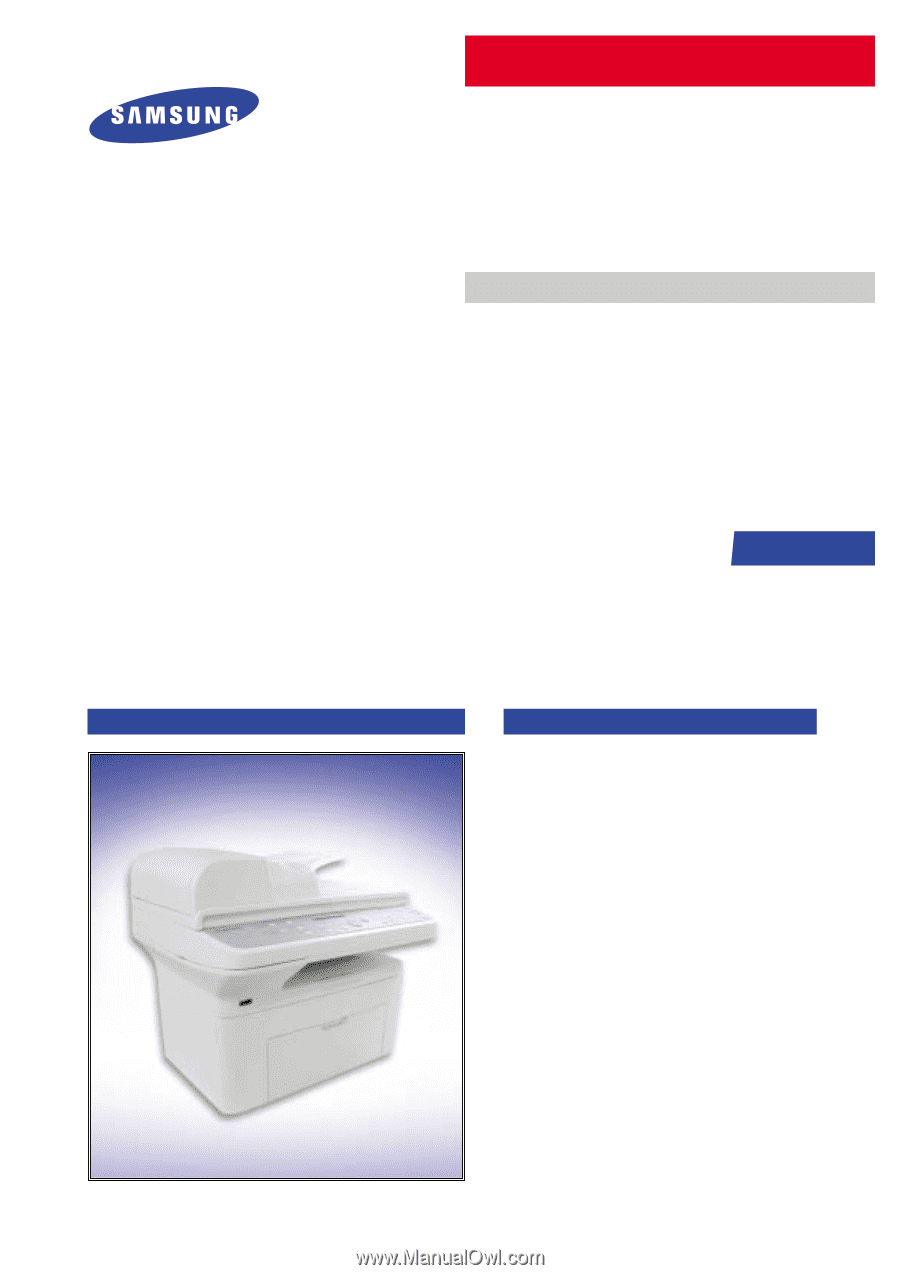
Manual
SERVICE
DIGITAL LASER MFP
SCX-4521F Series
SCX-4521F/TEC
Basic Model
:
SCX-4521F
DIGITAL LASER MFP
The keynote of Product
- Machine Life: 50,000Pages
- Cpu: Chorus2
- Device Memory: 16MB
- Resolution: 600*600dpi
- Option: N/A
- Printing Speed: 22ppm/LTR,20ppm/A4
- Print Memory: 10MB
- Print Language: SPL
- Path Type: C-Path
- Cassette Capa.: 150sheets
- Outlet Stacking Capa.: 50sheets
- Toner Cartridge: initial(1K), sales(3K)
- ADF Capacity: 30sheets
- Scan Method: 600 dpi Color CIS
- Copy Speed: SDMC: 22Cpm/Ltr,
MDMC: 7Cpm/Ltr
- Interface: USB1.1, IEEE1284
SCX-4521F Series