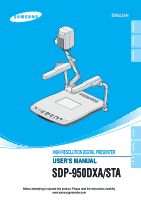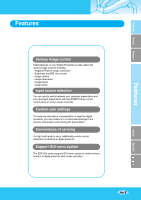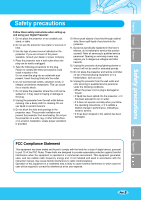Samsung SDP-950STA User Manual
Samsung SDP-950STA Manual
 |
View all Samsung SDP-950STA manuals
Add to My Manuals
Save this manual to your list of manuals |
Samsung SDP-950STA manual content summary:
- Samsung SDP-950STA | User Manual - Page 1
French German Italian Spanish Digital Presenter SDP-950DXA TXT/IMG POTATE ZOOM FREEZE AF LAMP IRIS AWC INT/EXT EXTE2XT1 HIGH RESOLUTION DIGITAL PRESENTER USER'S MANUAL SDP-950DXA/STA Before attempting to operate this product, Please read the instructions carefully. www.samsungpresenter.com - Samsung SDP-950STA | User Manual - Page 2
SDP-950 Special features Thank you for purchasing this product. This product is a high resolution digital presenter that can project all kinds of data on a PC monitor, a TV or a large screen with simple operations. 12X optical zoom lens and 3X digital zoom By adopting 12X super optic angle zoom lens - Samsung SDP-950STA | User Manual - Page 3
settings in the memory and simply recall it during the presentation. Convenience of carrying It is light and handy to carry. Additionally remote control depository is attached to digital presenter. Support GUI menu system The SDP-950 series supports GUI menu system to control various function of - Samsung SDP-950STA | User Manual - Page 4
project an object on the digital presenter 20 Adjusting your image 23 Adjusting your image with GUI 28 Image section 28 Digital section 31 Miscellaneous section 35 Exit section 37 Changing your image with Draw 38 Before requesting service Storage 41 Trouble shooting 43 Battery replacement - Samsung SDP-950STA | User Manual - Page 5
through cabinet slots. Never spill liquid of any kind into the presenter. 11. Except as specifically explained in this User's Manual, do not attempt to service this product yourself. Refer all servicing to qualified service personnel. Opening or removing covers may expose you to dangerous voltages - Samsung SDP-950STA | User Manual - Page 6
SDP-950 Uses of digital presenter Conference Education Detailed information in a report, form, table, etc. as well and especially for students' art works. Advertisement and design areas It is possible to present various visual data including slides and X-ray film etc. at a medical conference or - Samsung SDP-950STA | User Manual - Page 7
When you unpack your Digital Presenter, make sure that you have all these components. User's Manual C-Composite cable DVI cable S-video cable Remote controller Power cable PS/2 Mouse Lens cap PC Monitor cable Italian Spanish USB Cable Option 2 Batteries SDP-950 program CD Suitcase (The - Samsung SDP-950STA | User Manual - Page 8
SDP-950 Name and function of each part Front side 1 3 5 7 Digital Presenter SDP-950DXA TXT/IMG POTATE ZOOM FREEZE AF LAMP IRIS AWC INT/EXT EXTE2XT1 1 2 4 6 8 Lens Can rotate to the front and back. Page 8 - Samsung SDP-950STA | User Manual - Page 9
3 Main lock button Press to move the main support. 4 Lamp unit (Upper lamp) 5 Document plate (built-in light box) 6 0DXA TXT/IMG POTATE 7 Digital Presenter SDP-950DXA TXT/IMG POTATE ZOOM FREEZE AF LAMP IRIS AWC INT/EXT EXTE2XT1 G ZOOM FREEZE AF LAMP IRIS AWC Main control - Samsung SDP-950STA | User Manual - Page 10
ZOOM FREEZE LAMP AWC 9 10 11 AF IRIS INT/EXT EXT1 EXT2 SDP-950STA TXT/IMG ZOOM FREEZE LAMP AWC POWER Use this to turn the power on or off. ROTATE (SDP-950DXA ONLY) Use this to rotate the image. NEGA/POSI (SDP-950DXA ONLY) Use this to turn the image negative or positive. ZOOM Use - Samsung SDP-950STA | User Manual - Page 11
Terminals at the back 1 2 3 4 5 Italian 6 7 8 9 10 THE KENSINGTON SECURITY SLOT Connect Kensington Slim MicroSaver security cable to this slot to attach the presenter to an immovable object. MOUSE Use this to connect PS/2 Mouse. (See page 17.) VGA VIDEO OUTPUT 1,2 Connect this to the RGB - Samsung SDP-950STA | User Manual - Page 12
SDP-950 Name and function of each part On the remote controller 1 POWER 3 2 INT/EXT FOCUS TXT/IMG LAMP 5 F RED 4 1 + N 2 4 - BLUE + 6 7 AF 3 7 5 15 EXIT NTSC/PAL BRIGHT - TELE 13 16 SAVE PRESET RECALL SAVE 17 DIVIDE ACTIVE SHIFT DIGITAL PRESENTER 18 Page 12 - Samsung SDP-950STA | User Manual - Page 13
normal mode. NTSC/PAL • Switches Video output mode to NTSC or PAL. PRESET • SAVE:saves the customized user setting values. • ACTIVE:activates the preset user settings. SAVE/RECALL (For the SDP-950DXA ONLY) • Saves the projected image into the memory of this unit. • Recalls the image from the memory - Samsung SDP-950STA | User Manual - Page 14
SDP-950 Set preparation 1 Press the main lock button and raise the main support Raise the lamp unit until it is 2 convenient for use, and set it to the center of the document plate. Digital Presenter SDP-950DXA Digital Pres 3 Adjust the angle of the lamps properly. 2 Digital Presenter SDP-950DXA - Samsung SDP-950STA | User Manual - Page 15
devices Connection Connect to the VGA input terminal Digital Presenter SDP-950DXA TXT/IMG POTATE ZOOM FREEZE AF LAMP IRIS AWC INT/EXT EXTE2XT1 Connect a TV, PC monitor, Projector and DVI supporting devices(Monitor or Projector)to this presenter to display the projected images using the - Samsung SDP-950STA | User Manual - Page 16
details. Connect to the USB port on your PC, then install the supplied SDP-950 Series program. Digital Presenter Caution We recommend you to connect to USB port which is attached on computer main board. (It can make troubles in extended front-side USB port or USB hub without power in accordance - Samsung SDP-950STA | User Manual - Page 17
English French German Connecting to output device Digital Presenter SDP-950DXA TXT/IMG POTATE ZOOM FREEZE AF LAMP IRIS AWC INT/EXT EXTE2XT1 Connection Connect the cable to the VGA input terminal If you connect a computer - Samsung SDP-950STA | User Manual - Page 18
SDP-950 Using the presenter To show the image received from external devices 1 Set up your digital presenter properly. (See page 15.) 2 Digital Presenter SDP-950DXA TXT/IMG POTATE ZOOM FREEZE AF LAMP IRIS AWC INT/EXT EXTE2XT1 Connect the input device from which you want to receive the image - Samsung SDP-950STA | User Manual - Page 19
cannot recieve the image from external device. 5 Open the image on the computer. Now you see the image through a PC monitor or a projector. Italian Spanish Digital Presenter SDP-950DXA TXT/IMG POTATE ZOOM FREEZE AF LAMP IRIS AWC INT/EXT EXTE2XT1 Page 19 - Samsung SDP-950STA | User Manual - Page 20
to a PC monitor or projector to display the image. (See page 15.) 3 Turn the power of the output device and the digital presenter on. Digital Presenter SDP-950DXA TXT/IMG POTATE ZOOM FREEZE AF LAMP IRIS AWC INT/EXT EXTE2XT1 POWER INT/EXT FOCUS TXT/IMG LAMP F RED N 4 AF 7 1 + BLUE - Samsung SDP-950STA | User Manual - Page 21
color status. 6 Remove or attach the adapter lens according to the object. Rotate the lens to remove or attach it. Italian Spanish Digital Presenter SDP-950DXA TXT/IMG POTATE ZOOM FREEZE AF LAMP IRIS AWC INT/EXT EXTE2XT1 • Remove the adaptor lens in the camera mode. (possible focal length - Samsung SDP-950STA | User Manual - Page 22
IBRIGHT ROTATE 8 You see the image on the PC monitor or the projector or DVI supporting devices (monitor or projector) • To use versatile image control features, see pages 23 through 27. Digital Presenter SDP-950DXA TXT/IMG POTATE ZOOM FREEZE AF LAMP IRIS AWC INT/EXT EXTE2XT1 To change the - Samsung SDP-950STA | User Manual - Page 23
TELE button on the remote controller to change the image size displayed on the screen. You can also use ZOOM or ZOOM button of the presenter to achieve the same result. ROTATE AF TXT/IMG ZOOM FREEZE WIDE Nega/Posi FREEZE BRIGHT + 3X3 ROTATE SAVE EXIT NTSC/PAL BRIGHT - RECALL SAVE - Samsung SDP-950STA | User Manual - Page 24
SDP-950 Adjusting your image Adjusting image color For automatic color adjustment, press AWC button. If you want fine level adjustment, press BLUE + / - or RED + / - button on the remote controller to increase or decrease blue or red color factor manually. IRIS INT/EXT EXT1 EXT2 LAMP AWC E - Samsung SDP-950STA | User Manual - Page 25
BRIGHT + ROTATE SAVE EXIT NTSC/PAL BRIGHT - RECALL PRESET SAVE DIVIDE ACTIVE SHI TELE Saving image in memory (SDP-950DXA Only) You can save the image up to 8 frames into your digital presenter's memory. After saving, you will be able to recall it. WIDE T FOCUS TXT/IMG LAMP F RED - Samsung SDP-950STA | User Manual - Page 26
SDP-950 Adjusting your image Screen 2 divide and image shift (SDP-950DXA Only) You can see both the , press EXIT button. The digital zoom is not available in DIVIDE mode, therefore when you select DIVIDE mode under digital zoom mode, the digital presenter automatically returns the right live - Samsung SDP-950STA | User Manual - Page 27
After you adjust feature value, you can save the value for next time use. You can save up to 4 different custom user settings. (You can save the setting on the Zoom, Focus, Iris, Lamp state and Color level buttons.) WIDE FOCUS TXT/IMG LAMP F RED 1 + N 2 BLUE 4 - + AF 7 3 5 - - Samsung SDP-950STA | User Manual - Page 28
Adjusting your image with GUI The SDP-950 supports GUI menu system to control various function of digital presenter with mouse operation. To use GUI menu system, first of all, mouse device (PS/2 type) must be connected to mouse control terminal, if it is - Samsung SDP-950STA | User Manual - Page 29
English French German Adjusting your image with GUI Focus Allow to focus an object in the far / near distance, or automatically. When holding down [Far]/[Near] menu with the left mouse button, focus is activated. Click [Auto] menu to work auto focus function. Zoom Allow to change the image size. - Samsung SDP-950STA | User Manual - Page 30
SDP-950 Adjusting your image with GUI Red / Blue Allow to adjust image color through the red/blue gain control When holding down [Up]/[Down] menu with - Samsung SDP-950STA | User Manual - Page 31
your image with GUI 2 Digital section Digital menu deals with various digital image processing functions. Freeze Allow the left mouse button (and then [Freeze] menu turns unchecked state). Rotate (For the SDP-950DXA Only) Allow to rotate the image by 0˚(Off), 90°, 180°, 270°. Click [0°/90°/ - Samsung SDP-950STA | User Manual - Page 32
SDP-950 Adjusting your image with GUI Save / Recall (For the SDP-950DXA Only) Allow to save the projected image into the memory of digital presenter or recall the image from the memory. To save / recall the image with the proper save number, Click [numbers] menu with the left mouse button, - Samsung SDP-950STA | User Manual - Page 33
screen. Click [numbers] menu with the left mouse button, screen is divided and selected number of the image is recalled from memory. Shift (For the SDP-950DXA Only) Allow to shift the recalled image shown in the divided screen to show the hidden portion of the image. Click[Shift] menu with the - Samsung SDP-950STA | User Manual - Page 34
SDP-950 Adjusting your image with GUI 3x3 Multi (For the SDP-950DXA Only) Allow to see all the images in the memory (up to . To Release 3x3 Multi mode, click the center image. Cancel (For the SDP-950DXA Only) Allow to stop the current function and return to normal mode. Click [Cancel] menu with the - Samsung SDP-950STA | User Manual - Page 35
Adjusting your image with GUI 3 Miscellaneous section Misc menu deals with miscellaneous function of digital presenter. Preset Save / Exe Allow to save the customized user setting values or to activate the preset user setting. Click [numbers] menu with the left mouse button, current setting value is - Samsung SDP-950STA | User Manual - Page 36
SDP-950 Adjusting your image with GUI NEGA Effect Allow to switch for negative / positive image (default : positive). Click [NEGA Effect] menu with the left mouse button, - Samsung SDP-950STA | User Manual - Page 37
English French German Adjusting your image with GUI Lamp Allow to turn the upper lamps or lightbox on or off. Click [All off/Upper/Lower] menu with the left mouse button, lamp mode is switched to current value. 4 Exit section GUI main menu disappears and only the mouse pointer remains displayed. - Samsung SDP-950STA | User Manual - Page 38
Changing your image with Draw SDP-950 series support to GUI Drawing system to draw straight lines, freehand lines, rectangular on the screen with mouse operation. To use GUI Drawing system, first of all, - Samsung SDP-950STA | User Manual - Page 39
( ) to exit GUI Drawing system to normal mode, or clear all the user's images on the full screen. 2 Tool Selection Use the Line Width Selection 3) Drag the mouse. 4) To end the line, release the mouse button. SDP-950 Series creates the line. Drawing the rectangular To create a rectangular, Click the - Samsung SDP-950STA | User Manual - Page 40
SDP-950 Changing your image with Draw 3 Foreground / Background Color Panel There are two active colors in GUI Drawing System, the foreground (left mouse click) and background( - Samsung SDP-950STA | User Manual - Page 41
English French German Storage 1 Turn the power off and unplug the power cord. 2 Attach the lens cap. Digital Presenter SDP-950DXA TXT/IMG POTATE ZOOM FREEZE AF LAMP IRIS AWC INT/EXT EXTE2XT1 3 Turn the head upside down. 4 Fold the middle of the head backward. While - Samsung SDP-950STA | User Manual - Page 42
SDP-950 15 Fold the lamps on both sides completely. Digital Presenter SDP-950DXA TXT/IMG POTATE ZOOM FREEZE AF LAMP IRIS AWC INT/EXT EXTE2XT1 Digital Presenter SDP-950DXA TXT/IMG POTATE ZOOM FREEZE AF LAMP IRIS AWC INT/EXT EXTE2XT1 Digital Presenter SDP-950DXA TXT/IMG POTATE ZOOM - Samsung SDP-950STA | User Manual - Page 43
Trouble shooting No image appears - Check if the resolution of the output device corresponds to that of the digital presenter. (For example, when the maximum resolution of a projector is SVGA and if the digital presenter refer to the program manual supplied with the product. are problems, please - Samsung SDP-950STA | User Manual - Page 44
SDP-950 Battery replacement Open the battery compartment lid at the back of the remote controller. Insert new batteries. • Battery type:AAA type 1.5V Close the lid. - Samsung SDP-950STA | User Manual - Page 45
-950DXA ONLY) Available (8 frames) (SDP-950DXA ONLY) Available (2/9 divide) (SDP-950DXA ONLY) Available (SDP-950DXA ONLY) (90˚, 180˚, 270˚) Available (USB: QUAR, HALF, FULL, SCREEN FULL) Up to 4 user settings built-in SET control Viewer (for Windows 98, 98SE, ME, 2000 Professional, XP), TWAIN Driver

SDP-950DXA/STA
SDP-950DXA/STA
HIGH RESOLUTION DIGITAL PRESENTER
USER'S MANUAL
HIGH RESOLUTION DIGITAL PRESENTER
USER'S MANUAL
ENGLISH
ENGLISH
Before attempting to operate this product, Please read the instructions carefully.
www.samsungpresenter.com
Before attempting to operate this product, Please read the instructions carefully.
www.samsungpresenter.com
POTATE
TXT/IMG
Digital Presenter SDP-950DXA
AF
FREEZE
IRIS
INT/EXT
EXT1
EXT2
LAMP
AWC
ZOOM
English
French
German
Italian
Spanish