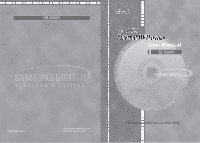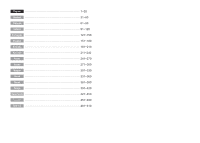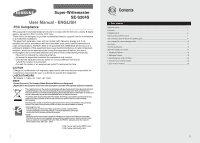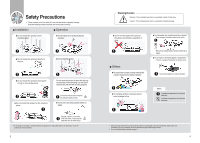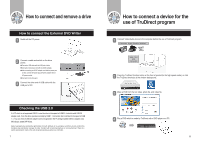Samsung SE-S204S User Manual (ENGLISH)
Samsung SE-S204S Manual
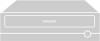 |
UPC - 729507941820
View all Samsung SE-S204S manuals
Add to My Manuals
Save this manual to your list of manuals |
Samsung SE-S204S manual content summary:
- Samsung SE-S204S | User Manual (ENGLISH) - Page 1
SE-S204S User Manual SE-S204S BG68-01526A REV.00 - http://www.samsung-ODD.com - http://www.samsung.com For the correct use of product, read a user manual carefully. - Samsung SE-S204S | User Manual (ENGLISH) - Page 2
English 1~30 Deutsch 31~60 Français 61~90 Italiano 91~120 Português 121~150 Español 151~180 Svenska 181~210 211~240 Polski 241~270 Suomi 271~300 Magyar 301~330 Norsk 331~360 Dansk 361~390 Türkçe 391~420 Nederlands 421~450 451~480 481~510 - Samsung SE-S204S | User Manual (ENGLISH) - Page 3
SE-S204S User Manual and used in accordance with the instructions, may cause harmful interference to radio samsung.com 1 Contents 1. User manual Safety Precautions ...3 Introduction ...5 Installation method ...6 How to connect and remove a drive...7 How to connect a device for the use of TruDirect - Samsung SE-S204S | User Manual (ENGLISH) - Page 4
possibility of property damage. ● Do not turn the power off or pull out the power cord while the operation of drive. ● Do not disassemble service center for a repair. ● Do not impact on the AC/DC adapter or disassemble it. - There is a danger of breakdown or electric shock. - Use only the adapter - Samsung SE-S204S | User Manual (ENGLISH) - Page 5
the model name(dealer) of ODD product and confirm its firmware version. Address : http://www.samsung-ODD.com [Firmware l Firmware version check] You can confirm the easy use way of software at our customer support site. Address : www.samsung-ODD.com [Customer support > Download > User manual (PDF - Samsung SE-S204S | User Manual (ENGLISH) - Page 6
drive How to connect the External DVD Writer 1 Switch off the PC power. 2 Connect a cable and switch on the drive power. ● Connect a USB cable with the USB port of drive. ● Connect an AC power cord with an AC/DC adapter. ● After connecting an AC/DC adapter cord with the power port of drive, connect - Samsung SE-S204S | User Manual (ENGLISH) - Page 7
How to remove the USB cable This drive adapts the Play&Play function for Windows, and it is possible to use by the following method for the use of USB converter cable. 1 Exit all of software. 2 Click the icon of right bottom of screen as a below picture. 3 The following message is appeared if you - Samsung SE-S204S | User Manual (ENGLISH) - Page 8
SE-S204S in the recorder selection window. ● When installing the recording software, pay attention that Image Recorder is selected in the case that the software is installed first and ROM drive is installed. A recorder cannot recognize a disc. ● Upgrade the firmware to the newest at www.samsung - Samsung SE-S204S | User Manual (ENGLISH) - Page 9
Technical specifications Category SE-S204S External DVD Writer DVD : DVD-R, DVD-RW, DVD+R, DVD+RW, DVD- ROM, DVD-Video, DVD+R(DUAL), DVD- R(DUAL), LightScribe DVD±R, DVD-RAM Disc Usable Discs CD : CD-ROM, CD-R, CD-RW, CD-DA, CD+E(G), CD-MlDI, CD-TEXT, CD-ROM XA, Mixed Mode CD, CD-I, CD-I - Samsung SE-S204S | User Manual (ENGLISH) - Page 10
format supported ● DVD-R, -R DL, -RW, +R, +R DL, +RW and RAM media. (Including the 8cm disc) File format supported 1. DVD-Video compatible video 2. DVD-Video compatible photo DVD 3. DVD-Video compatible multimedia file 4. Data file related to the video or photo file 1. Installing the TruDirect - Samsung SE-S204S | User Manual (ENGLISH) - Page 11
OS search popup window. - Press the TruDirect function button in the front of drive. Manual mode and Express mode A user can operate TruDirect with a manual mode or a Express mode according to the level of intervention that a user wants. - Express Mode : It is possible to make a DVD in a short time - Samsung SE-S204S | User Manual (ENGLISH) - Page 12
- Manual Mode : You can make a DVD by selecting the usable option directly. 3. Using the Express mode of TruDirect Express mode of TruDirect Select the Express mode by clicking the TruDirect function button of the front of drive after connecting a support device with a PC. You can also select the - Samsung SE-S204S | User Manual (ENGLISH) - Page 13
starts and the video is displayed in the main screen. B. Making a DVD from the photo file 1. If photo files of portable memory device are title input popup window. 4. Stop and complete the recording by clicking the confirmation after change of text. After completion, TruDirect drive discharges a - Samsung SE-S204S | User Manual (ENGLISH) - Page 14
camcorder or a digital camera is detected, the video file list is displayed at the video selection dialog box. 4. Using the manual mode of TruDirect Manual mode of TruDirect A. Making a DVD from the live video(Streaming image - DV camcorder, Web camera, etc.) 1. The main screen is displayed if - Samsung SE-S204S | User Manual (ENGLISH) - Page 15
5. Click the start of recording to record a DVD. B. Making a DVD from the photo file 1. The main screen is displayed if TruDirect starts. 6. Clicking the recording stop displays the title input popup window. Input a title and click the confirmation. 7. Click the recording completion button if the - Samsung SE-S204S | User Manual (ENGLISH) - Page 16
button to record by DVD burner. When a video is recorded interactively in the state of watching, a video is played at the manual mode dialog box and DVD recording starts by clicking the start of recording. 6. Clicking the recording stop displays the title input popup window. Input a title and click - Samsung SE-S204S | User Manual (ENGLISH) - Page 17
for TruDirect 1. TruDirect™ Software is not operated in the DVD Writer. TruDirect™ Software operates by communicating with a TruDirect™ drive of Samsung. Check if a TruDirect™ drive is connected correctly. 2. Is it possible to record a video file that a computer cannot play with TruDirect™? It
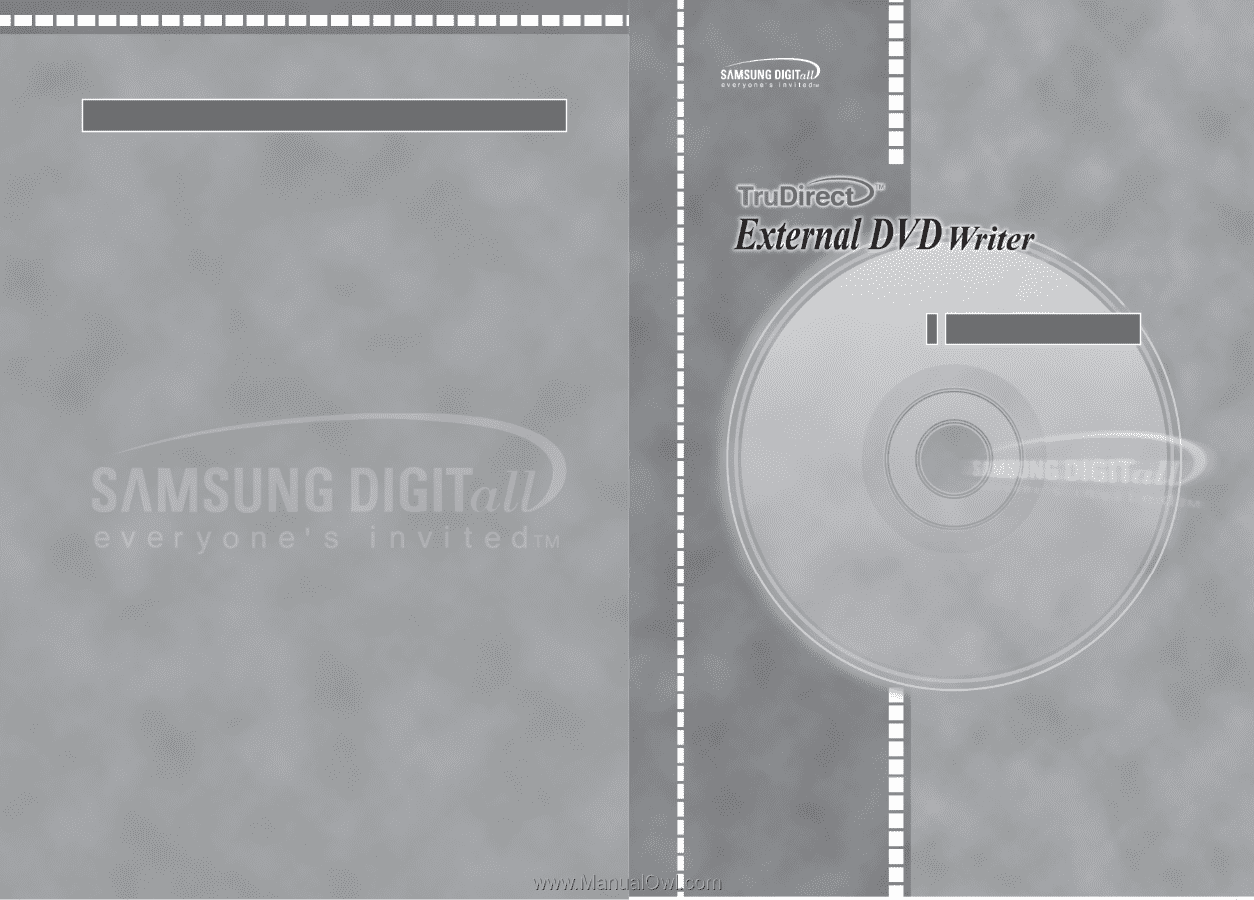
SE-S204S
SE-S204S
For the correct use of product, read a user manual carefully.
BG68-01526A REV.00
User Manual