Samsung SF-560 User Manual (ENGLISH)
Samsung SF-560 Manual
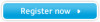 |
UPC - 635753610703
View all Samsung SF-560 manuals
Add to My Manuals
Save this manual to your list of manuals |
Samsung SF-560 manual content summary:
- Samsung SF-560 | User Manual (ENGLISH) - Page 1
- Samsung SF-560 | User Manual (ENGLISH) - Page 2
responsible for any direct or indirect damages, arising from or related to use of this manual. © 2007 Samsung Electronics Co., Ltd. All rights reserved. • SF-560R and Samsung logo are trademarks of Samsung Electronics Co., Ltd. • All other brand or product names are trademarks of their respective - Samsung SF-560 | User Manual (ENGLISH) - Page 3
com/at BELGIUM 0032 (0)2 201 24 18 www.samsung.com/be BRAZIL 0800-124-421 4004-0000 www.samsung.com/br CANADA 1-800-SAMSUNG (7267864) www.samsung.com/ca CHILE 800-726-7864 (SAMSUNG) www.samsung.com/cl CHINA 800-810-5858 010- 6475 1880 www.samsung.com.cn COLOMBIA 01-8000-112-112 www - Samsung SF-560 | User Manual (ENGLISH) - Page 4
uk www.samsung.ru www.samsung.com/sg www.samsung.com/sk www.samsung.com/za www.samsung.com/es www.samsung.com/se www.samsung.com/ch/ www.samsung.com/tw www.samsung.com/th www.samsung.com/latin www.samsung.com.tr www.samsung.com/mea www.samsung.com/uk www.samsung.com www.samsung.ua www.samsung.com.uz - Samsung SF-560 | User Manual (ENGLISH) - Page 5
Panel Functions 1.5 Attaching Accessories 1.6 Document Output Support 1.6 Handset and Handset Cradle 1.7 Installing the Toner Cartridge 1.8 Loading Paper 1.9 Connecting the Telephone Line 1.11 Turning the Machine On 1.12 Setting Up the Machine System 1.13 Changing the Display Language 1.13 - Samsung SF-560 | User Manual (ENGLISH) - Page 6
Paper for Receiving Faxes 2.6 Receiving Automatically in Fax Mode 2.7 Receiving Manually in Tel Mode 2.7 Receiving Automatically in Ans/Fax Mode 2.7 Receiving Manually Using an Extension Telephone 2.8 Receiving Faxes Using the DRPD Mode 2.8 Receiving Faxes in the Memory 2.9 Making a Copy - Samsung SF-560 | User Manual (ENGLISH) - Page 7
In the Fuser Area or Around the Toner Cartridge 6.4 In the Manual Feeder 6.5 Tips for Avoiding Paper Jams 6.5 Clearing LCD Error Messages 6.5 Solving Problems 6.8 Paper Feeding Problems 6.8 Copying Problems 6.9 Faxing Problems 6.9 Appendix A: SPECIFICATIONS General Specifications A.2 Copier - Samsung SF-560 | User Manual (ENGLISH) - Page 8
service personnel under the following conditions: • When any part of the power cord, plug or connecting cable is damaged or frayed. • If liquid has been spilled into the machine. • If the machine has been exposed to rain or water. • If the machine does not operate properly after instructions - Samsung SF-560 | User Manual (ENGLISH) - Page 9
considered to be hazardous. The laser system and printer are designed so there is never any human access to laser radiation above a Class I level during normal operation, user maintenance or prescribed service condition. WARNING Never operate or service the printer with the protective cover removed - Samsung SF-560 | User Manual (ENGLISH) - Page 10
is not in active use. When the printer does not receive data for an extended period Frequency Emissions FCC Information to the User This device complies with Part 15 of the FCC Rules. Operation installed and used in accordance with the instructions, may cause harmful interference to radio - Samsung SF-560 | User Manual (ENGLISH) - Page 11
help. Caution: Change or modifications not expressly approved by the manufacturer responsible for compliance could void the user's an opportunity to maintain uninterrupted service. Ringer Equivalence Number The Ringer Equivalence Number and FCC Registration Number for this machine may be found on - Samsung SF-560 | User Manual (ENGLISH) - Page 12
instructions on how to actually test the emergency number. • This machine may not be used on coin service or party lines. • This machine the national PSTNs and compatible PBXs of the European countries: In the event of problems, you should contact the Euro QA Lab of Samsung Electronics Co., Ltd. - Samsung SF-560 | User Manual (ENGLISH) - Page 13
away. You cannot rewire the plug and you may receive an electric shock if you plug it into a socket. Important warning: You must earth this machine. The wires in the mains lead have the following color code: • Green and Yellow: Earth • Blue: Neutral • Brown: Live If the wires in the mains - Samsung SF-560 | User Manual (ENGLISH) - Page 14
xiii - Samsung SF-560 | User Manual (ENGLISH) - Page 15
xiv - Samsung SF-560 | User Manual (ENGLISH) - Page 16
1 GETTING STARTED Thank you for purchasing this facsimile. This chapter gives you step-by-step instructions for setting up your machine. This chapter includes: • Setting Up Your Machine • Setting Up the Machine System - Samsung SF-560 | User Manual (ENGLISH) - Page 17
with the following items. If there is a missing item, contact the retailer where you bought the machine: Starter Toner Cartridge AC Power Cord* Quick Install Guide & User's Guide Docoment Output Support Telephone Line Cord* Handset & Cradle TAM Lead (for UK only) * The appearance of the power - Samsung SF-560 | User Manual (ENGLISH) - Page 18
packing tape from the front, back and sides of the machine. 1 Selecting a Location Select a level, stable place with ventilated and away from direct sunlight or sources of heat, cold and humidity. Do not set the machine close to the edge of your desk or table. Clearance Space • Front: 482.6 mm ( - Samsung SF-560 | User Manual (ENGLISH) - Page 19
machine: Front View Document Input Automatic Document Support Feeder Control Panel (See page 1.5) Document Output Tray Document Guides Front Output Tray (Face down) Front Cover Paper Output Extension Handset Paper Level Indicator Manual Feeder Paper Tray Manual Feeder Guides Toner Cartridge - Samsung SF-560 | User Manual (ENGLISH) - Page 20
Control Panel Functions 1 Use to store frequently-dialed fax number and dial them with a touch of the buttons. 1 Adjusts the brightness of the documents for the current copy job. 2 C Selects the document type for - Samsung SF-560 | User Manual (ENGLISH) - Page 21
you to save on toner by using less toner to print a document. 6 Allows you to save on call costs by sending a fax at a preset toll- pause into a fax number in Edit mode. Attaching Accessories Document Output Support Insert the two tabs on the supplied document output support into the slots - Samsung SF-560 | User Manual (ENGLISH) - Page 22
the two tabs of the cradle into the slots on the left side of the machine as shown. ➁ Push the cradle toward the machine until it locks into place. NOTE: • The cradle and handset must be installed for correct operation of the set • To remove the cradle, push it - Samsung SF-560 | User Manual (ENGLISH) - Page 23
gets on your clothing, wipe it off with a dry cloth and wash clothing in cold water. Hot water sets the toner into fabric. 3 Slide the toner cartridge into the machine until it locks into place completely. 4 Close the front cover. Make sure that the cover is securely latched. 1.8 GETTING STARTED - Samsung SF-560 | User Manual (ENGLISH) - Page 24
of Letter-sized paper: 1 Pull open the paper tray and remove it from the machine. 2 Push down on the pressure plate until it locks into place. 3 Fan the want to load a different size of paper, you need to adjust the paper guides. For details, see page 1.10. 5 Pay attention to the paper limit mark - Samsung SF-560 | User Manual (ENGLISH) - Page 25
longer sizes of paper, such as Legal-sized paper, you need to adjust the paper guides to extend the paper tray. 1 After pressing and unlatching the guide lock, slide the paper length guide out completely to extend the paper tray to its full length. 2 After inserting paper into the tray, slide in the - Samsung SF-560 | User Manual (ENGLISH) - Page 26
wall jack. ➔ To the wall jack 2 To connect a telephone and/or answering machine to your machine, plug the cord of your extension phone or answering machine into the EXT jack. ➔ To an extension phone or answering machine UK users should plug the cord of the extension phone into the supplied TAM lead - Samsung SF-560 | User Manual (ENGLISH) - Page 27
text in another language, see the next page. CAUTIONS: • The fusing area inside the rear part of your machine becomes hot once the machine is turned on. Be careful when you access this area. • Do not disassemble the machine when it turned on as it may give you an electric shock. 1.12 GETTING STARTED - Samsung SF-560 | User Manual (ENGLISH) - Page 28
5 Press Enter to save the selection. 6 To return to Standby mode, press Stop/Clear. Setting the Machine ID In some countries, you are required by law to indicate your fax number on any fax you send. The Machine ID, containing your telephone number and name or company name, will be printed at the top - Samsung SF-560 | User Manual (ENGLISH) - Page 29
. Entering Characters Using the Number Keypad As you perform various tasks, you need to enter names and numbers. For example, when you set up your machine, you enter your name or your company's name and telephone number. When you store one or two digit speed dial or group dial numbers, you - Samsung SF-560 | User Manual (ENGLISH) - Page 30
and Time The current date and time are shown on the display when your machine is on and ready to work. All of your faxes will have the date and time printed on them. NOTE: If power to the machine is cut off, you need to reset the correct time and date once - Samsung SF-560 | User Manual (ENGLISH) - Page 31
display. 2 Press the scroll button (W or X) until you see "Clock Mode" on the bottom line and press Enter. The clock mode currently set for the machine displays. 3 Press the scroll button (W or X) to select the other mode and then press Enter to save the selection. 4 To return to Standby mode, press - Samsung SF-560 | User Manual (ENGLISH) - Page 32
as a dial tone or a fax tone. With this option set to "Comm.," the speaker is on until the remote machine answers. You can adjust the ", "Med" and "High." Setting "Off" means that the ringer turns off. The machine works normally even if the ringer is turned off. 4 Press Enter to save the selection - Samsung SF-560 | User Manual (ENGLISH) - Page 33
Enter to save the setting. 8 To return to Standby Mode, press Stop/Clear. Once Toll Save mode is activated, your machine stores all of the documents to be faxed into the memory and sends them at the programed time. To turn Toll Save mode off, press Toll Save again. The button backlight turns - Samsung SF-560 | User Manual (ENGLISH) - Page 34
5, 10, 15, 30 and 45 (minutes). 5 Press Enter to save the selection. 6 To return to Standby mode, press Stop/Clear. Setting Up the Fax System Your machine has various user-selectable fax setup options. These options are preset at the factory, but you may need to change them. 1 Press Menu until - Samsung SF-560 | User Manual (ENGLISH) - Page 35
of the machine. If you pick up the extension phone and hear fax tones, enter the Receive Code. The code is preset to 9 at the factory. Settings range from 0 to 9. See page 2.8. You can receive a call using the Distinctive Ring Pattern Detection (DRPD) feature which enables a user to use a single - Samsung SF-560 | User Manual (ENGLISH) - Page 36
2 BASIC FUNCTIONS This chapter gives you basic information about using your machine as a fax machine and a copier. This chapter includes: • Sending a Fax • Receiving a Fax • Making a Copy • Automatic Dialing - Samsung SF-560 | User Manual (ENGLISH) - Page 37
Sending a Fax Preparing a Document Using the ADF (Automatic Document Feeder), you booklet, pamphlet, transparencies or documents having other unusual characteristics. Loading a Document 1 Pull the document input support all the way out. Fold out the extender, if necessary. 2 Load the documents up to - Samsung SF-560 | User Manual (ENGLISH) - Page 38
. NOTES: • For the memory transmission, Super Fine mode is not available. The resolution setting is automatically changed to Fine. • When your machine is set to Super Fine resolution and the remote fax machine does not support the Super Fine resolution, the machine transmits using the highest - Samsung SF-560 | User Manual (ENGLISH) - Page 39
, see page 2.15. 4 Press Start Copy/Fax. The number is dialed and then the machine begins sending the fax when the remote fax machine is ready. NOTE: When you want to cancel the fax job, press Stop/Clear at any time while sending the fax. Sending a Fax Manually 1 Load the document(s) face down into - Samsung SF-560 | User Manual (ENGLISH) - Page 40
MSG Confirm item on page 1.20. Automatic Redialing When the number you have dialed is busy or there is no answer when you send a fax, the machine automatically redials the number every three minutes up to seven times by the factory default settings. When the display shows "Retry Redial ?," press - Samsung SF-560 | User Manual (ENGLISH) - Page 41
Ring" is a telephone company service which enables a user to use a single telephone line to answer several different telephone numbers. For further details. See page 2.8 The current receiving mode displays when the machine is in Standby mode. When the memory is full, the receiving mode automatically - Samsung SF-560 | User Manual (ENGLISH) - Page 42
the mode you're in. 2 3 When you receive a fax, the machine answers the call on a specified number of rings and automatically receives the fax. To change the number of rings, see page 1.20. Receiving Manually in Tel Mode You can receive a fax call manually with the Start key. 1 Press the On Hook - Samsung SF-560 | User Manual (ENGLISH) - Page 43
after a predefined number of rings. • If your answering machine has a "user-selectable ring counter," set it to answer incoming calls within 1 ring. • If you are in Tel mode, which is receiving faxes manually, when the answering machine is connected to your machine, you must switch off the answering - Samsung SF-560 | User Manual (ENGLISH) - Page 44
extension telephone or answering machine plugged into the EXT. jack.: Receiving Faxes in the Memory Your machine can receive faxes while you are making copies or printing a received fax. If you receive a fax while you are copying, your machine stores incoming faxes in the memory. Then, as soon as - Samsung SF-560 | User Manual (ENGLISH) - Page 45
finders can cause print quality problems. 2 Adjust the guide to the width of the print material. NOTE: When printing on previously printed paper from the manual feeder, the printed side should be facing down with an uncurled edge to the machine. If you experience problems with paper feed, turn the - Samsung SF-560 | User Manual (ENGLISH) - Page 46
part of your machine becomes hot once the machine is turned on. Be careful when you access this area. 4 After copying, close the rear cover. Setting the Paper Type and Size for the Manual Feeder After loading paper in the manual the ADF and adjust the document guides to the document size. See page - Samsung SF-560 | User Manual (ENGLISH) - Page 47
Set the following options for the current copy job before pressing Start Copy/Fax to make copies. NOTE: If you press Stop/Clear while you set Or, they will automatically return to their default status after the machine completes the copy. Darkness If you have an original document containing faint - Samsung SF-560 | User Manual (ENGLISH) - Page 48
Reduced/Enlarged Copying Using the Reduce/Enlarge button, you can reduce or enlarge the size of a copied image from 50% to 150%. To select from the predefined copy sizes: 1 Press Reduce/Enlarge. The default setting appears on the bottom line of the display. 2 Use Reduce/Enlarge or the scroll - Samsung SF-560 | User Manual (ENGLISH) - Page 49
want appears on the display. You can select from 15, 30, 60 and 180 (seconds). Selecting "Off" means that the machine does not restore the default settings until you press Start Copy/Fax to start copying, or Stop/Clear to cancel. 5 Press Enter to save the selection. 6 To return to Standby mode - Samsung SF-560 | User Manual (ENGLISH) - Page 50
page 2.2. 2 Adjust the document resolution to suit your fax needs. See page 2.3. If you need to change the darkness, see page 1.20. 3 Press the one-touch button where you stored a number. The document scans into the memory. 4 The machine dials the fax number stored in the one-touch dial location and - Samsung SF-560 | User Manual (ENGLISH) - Page 51
more fax numbers, repeat steps 4 through 7. To return to Standby mode, press Stop/Clear. Sending a Fax using , see page 2.2. 2 Adjust the document resolution to suit your fax needs. See page 2.3. If you need to change the darkness, into the memory. The fax number stored in the speed dial location - Samsung SF-560 | User Manual (ENGLISH) - Page 52
Group Dialing If you frequently send the same document to several destinations, you can create a group of these destinations and set them under a one or two-digit group dial location. This enables you to use a group dial number setting to send the same document to all the destinations in the group. - Samsung SF-560 | User Manual (ENGLISH) - Page 53
OR To return to Standby mode, press Stop/Clear. Sending a Fax Using Group Dialing (Multi-address Transmission) You can use group dialing operation. Then continue the procedure to complete the operation. Your machine automatically scans the document loaded in the ADF and then dials each of - Samsung SF-560 | User Manual (ENGLISH) - Page 54
through the machine's memory, you can see that each entry is preceded by one of three letters; "T" for one-touch dial, "S" for speed dial or "G" for group dial number. These letters tell you how the number is stored. 4 When the name and/or the number you want displays, press Start Copy/Fax or - Samsung SF-560 | User Manual (ENGLISH) - Page 55
MEMO 2.20 BASIC FUNCTIONS - Samsung SF-560 | User Manual (ENGLISH) - Page 56
3 ADVANCED FAX FUNCTIONS This chapter includes: • Sending Broadcasting Faxes • Sending a Delayed Fax • Sending a Priority Fax • Polling a Remote Machine • Adding Documents to a Scheduled Fax • Canceling a Scheduled Fax - Samsung SF-560 | User Manual (ENGLISH) - Page 57
capacity and the number of pages being stored in the memory. The machine begins sending the document in order of the numbers you entered. Sending a Delayed Fax You can set your machine to send a fax at a later time when you will not be present. 1 Load the document(s) face down into the ADF. For - Samsung SF-560 | User Manual (ENGLISH) - Page 58
transmission. The display shows the memory capacity and the number of pages being stored in the memory. The machine returns to Standby mode. The display reminds you that you are in Standby mode and that a delayed fax is set. NOTE: If you want to cancel the delayed transmission, see "Canceling - Samsung SF-560 | User Manual (ENGLISH) - Page 59
capacity and the number of pages being stored in the memory. The machine shows the number being dialed and begins sending the document. Polling a Remote Machine Polling is used when one fax machine requests another to send a document. This is useful when the person with the original document to - Samsung SF-560 | User Manual (ENGLISH) - Page 60
number of the remote machine to be polled using the number keypad. To enter the number, you can use a one-touch keypad or speed dial number. For details, see page 2.15. 4 Press Enter to confirm the number on the display. The display asks you to enter another fax number. NOTE: The "Another - Samsung SF-560 | User Manual (ENGLISH) - Page 61
the scroll button (W or X) until you see the fax job to which you want to add documents and press Enter. The machine automatically stores the documents in the memory, and the display shows the memory capacity and the number of pages. After storing, the machine displays the numbers of total pages and - Samsung SF-560 | User Manual (ENGLISH) - Page 62
4 ADDITIONAL FEATURES This chapter includes: • Using Secure Receiving Mode • Printing Reports • Using Advanced Fax Settings - Samsung SF-560 | User Manual (ENGLISH) - Page 63
on the bottom line and press Enter. 4 Enter the four-digit passcode and press Enter. The machine prints all of the faxes stored in the memory. To turn Secure Receiving mode off: 1 Press Menu until "Advanced Fax" appears on the top line of the display. 2 Press the scroll button (W or X) until "Secure - Samsung SF-560 | User Manual (ENGLISH) - Page 64
the numbers currently stored in the machine's memory as speed dial and group dial Fax Report This report shows information of the faxes you recently sent. Received Fax Report This report shows information of the faxes you recently received. System Data List This list shows the status of the user - Samsung SF-560 | User Manual (ENGLISH) - Page 65
job information • MSG Confirm: Message confirmation • Junk Fax List: Junk fax number list 3 Press Enter. The selected information prints out. Using Advanced Fax Settings Your machine has various user-selectable setting options for sending or receiving faxes. These options are preset at the factory - Samsung SF-560 | User Manual (ENGLISH) - Page 66
time and/or the ending time. The Print Local Copy option allows you to set the machine to print the fax, if fax forwarding is completed without any error. You can set your machine to store your faxes into the memory and send them at the specified toll-saving time. For details about Toll Save mode - Samsung SF-560 | User Manual (ENGLISH) - Page 67
Option ECM Mode (Error Correction Mode) Description Error Correction Mode helps with poor line quality and makes sure any fax you send are sent smoothly to any other ECMequipped fax machine. If the line quality is poor, it takes more time to send a fax when you are using the ECM. Select Off to turn - Samsung SF-560 | User Manual (ENGLISH) - Page 68
5 MAINTENANCE This chapter provides information for maintaining your machine and the toner cartridge. This chapter includes: • Clearing the Memory • Adjusting Shading • Cleaning Your Machine • Maintaining the Toner Cartridge • Consumables and Replacement Parts • Replacing the ADF Rubber Pad - Samsung SF-560 | User Manual (ENGLISH) - Page 69
Copy Setup options to the factory default. • Fax Setup: Restores all of the Fax Setup options to the factory default. • Fax Feature: Cancels all of the scheduled fax jobs in the machine's memory. • Advanced Fax: Restores all of the Advanced Fax setting options to the factory default. • Sound/Volume - Samsung SF-560 | User Manual (ENGLISH) - Page 70
can cause print quality problems, such as toner specks or smearing. Cleaning the inside of the machine clears or reduces these problems. 1 Turn the machine off and unplug the power cord. Wait for the machine to cool down. 2 Open the front cover and pull the toner cartridge out, lightly pushing it - Samsung SF-560 | User Manual (ENGLISH) - Page 71
, if necessary. Do not touch the black transfer roller inside the machine. 4 Reinsert the toner cartridge and close the cover. 5 Plug in the power cord and turn the machine on. Cleaning the Scan Unit Keeping the scan unit clean helps ensure the best possible copies. We suggest that you clean the - Samsung SF-560 | User Manual (ENGLISH) - Page 72
. 5 6 Replace the roller by inserting the left end first followed by the right end, then rotating the bushing until it locks into place. 7 Reconnect the support and the control panel, then close the control panel firmly until it clicks into place. MAINTENANCE 5.5 - Samsung SF-560 | User Manual (ENGLISH) - Page 73
its package until ready for use. • Do not refill the toner cartridge. The machine warranty does not cover damage caused by using a refilled cartridge. • Store toner cartridges in the same environment as your machine. • To prevent damage to the toner cartridge, do not expose it to light for more than - Samsung SF-560 | User Manual (ENGLISH) - Page 74
Option If you have set the Notify Toner menu option to "On", your machine automatically sends a fax to your service company or the dealer to notify them that your machine requires a new toner cartridge when the toner cartridge needs to be replaced. The fax number is preset by your dealer when you - Samsung SF-560 | User Manual (ENGLISH) - Page 75
Approx. 60,000 pages To purchase the consumables and replacement parts, contact your Samsung dealer or the retailer where you bought your machine. We strongly recommend that items be installed by a trained service professional, except for the toner cartridge and the ADF rubber pad. 5.8 MAINTENANCE - Samsung SF-560 | User Manual (ENGLISH) - Page 76
Samsung dealer or the retailer where you bought your machine. 1 Open the control panel by gripping its bottom and pulling it upward. 2 Disconnect the support on the left side of the machine on the control panel from the machine as it turns the LCD off. 4 Using a screw driver, press the slots on the - Samsung SF-560 | User Manual (ENGLISH) - Page 77
MEMO 5.10 MAINTENANCE - Samsung SF-560 | User Manual (ENGLISH) - Page 78
6 TROUBLESHOOTING This chapter gives helpful information for what to do if you encounter an error. This chapter includes: • Clearing Document Jams • Clearing Paper Jams • Clearing LCD Error Messages • Solving Problems - Samsung SF-560 | User Manual (ENGLISH) - Page 79
bottom and pulling it upward. 3 Pull the document gently out of the ADF. 4 Close the control panel. Then load the documents back into the ADF. 6.2 TROUBLESHOOTING - Samsung SF-560 | User Manual (ENGLISH) - Page 80
toner cartridge. In the manual feeder machine until it snaps into place. 5 Open and close the front cover to resume printing. In the Paper Exit Area 1 Open and close the front cover. The jammed paper automatically exits the machine. If the paper does not exit, continue to step 2. TROUBLESHOOTING - Samsung SF-560 | User Manual (ENGLISH) - Page 81
Take care when removing paper from the machine. 1 Open the front cover and pull the toner cartridge out, lightly pushing it down. 2 Remove the jammed paper by gently pulling it straight out. 3 Replace the toner cartridge and close the front cover. Printing automatically resumes. 6.4 TROUBLESHOOTING - Samsung SF-560 | User Manual (ENGLISH) - Page 82
's meaning and correct the problem, if necessary. Messages and their meanings are listed in alphabetical order. Display Cancel ? 1:Yes 2:No Meaning Your machine's memory is full during the machine stores the document into the memory. Suggested solutions To cancel the fax job, press the 1 button - Samsung SF-560 | User Manual (ENGLISH) - Page 83
[Line Error] Load Document [Low Heat Error] Open Heat Error [Over Heat] [LSU Error] Memory Full Meaning The machine has a communication problem. The machine has a problem with recognizing the new toner cartridge. The loaded document has jammed in the ADF (Automatic Document Feeder). The front or - Samsung SF-560 | User Manual (ENGLISH) - Page 84
. The toner cartridge has run Replace with a new toner cartridge. out. The machine stops printing. See page 5.7. 6 The toner cartridge is almost empty. Take out the toner cartridge and gently shake it. By doing this, you can temporarily reestablish printing operations. TROUBLESHOOTING 6.7 - Samsung SF-560 | User Manual (ENGLISH) - Page 85
There may be debris inside the machine. Open the front cover and remove the debris. Use only the transparencies specifically designed for a laser printer. Remove each transparency as it exits from the machine. Ensure that the paper guides are against both sides of the envelopes. 6.8 TROUBLESHOOTING - Samsung SF-560 | User Manual (ENGLISH) - Page 86
supply. Check/ adjust the paper guides, if necessary. • Ensure that toner. • The machine may be turned frequently on and off. Faxing Problems Condition Suggested solutions The machine memory correctly. Print a Phonebook list, referring to page 2.15. The document does not feed into the machine - Samsung SF-560 | User Manual (ENGLISH) - Page 87
page 5.4. The other fax machine may be turned off, out of paper, or cannot answer incoming calls. Speak with the other machine operator and ask her/him to clear out the problem. There may not be enough memory to store the document. If the display shows a "Memory Full" message, delete any documents - Samsung SF-560 | User Manual (ENGLISH) - Page 88
A SPECIFICATIONS This chapter includes: • General Specifications • Copier Specifications • Facsimile Specifications • Paper Specifications - Samsung SF-560 | User Manual (ENGLISH) - Page 89
(weight: 75 g/m2, 20 lb) Paper output capacity Front output tray: 150 sheets (face down) Rear output slot: 1 sheet (face up) Consumables 1-piece toner cartridge system Power requirements 100 ~ 127 VAC, 50/60 Hz, 4.0A 220 ~ 240 VAC, 50/60 Hz, 2.5A Power consumption Sleep mode: 10 W(100 ~ 127 - Samsung SF-560 | User Manual (ENGLISH) - Page 90
Copier Specifications Item Compatibility TWAIN standard Description Scan method CIS, Mono Scan in Letter) Paper type Paper tray: Plain paper (60 ~ 90 g/m2, 16 ~ 24 lb) Manual feeder: Plain paper, Transparencies, Labels Copy resolution 300 x 300 dpi Zoom rate 50 ~ 150% Multiple - Samsung SF-560 | User Manual (ENGLISH) - Page 91
Compatibility Applicable line Data coding Modem speed Transmission speed Scan speed Paper size Resolution User Memory Halftone time applies to memory transmission of text data with ECM compression using only ITU-T No.1 Chart. Approx. 6 seconds/LTR (at standard fax resolution mode) Letter - Samsung SF-560 | User Manual (ENGLISH) - Page 92
user's guide. CAUTION: Using paper that does not meet these specifications may cause problems, requiring repairs. These repairs are not covered by the Samsung warranty or service agreements. Supported 146 g/m2 1 sheet of paper for the manual feeder * Capacity may vary depending on print materials - Samsung SF-560 | User Manual (ENGLISH) - Page 93
is of good quality, and free of cuts, nicks, tears, spots machine: Symptom Poor print quality or toner adhesion, problems with feeding Dropout, jamming, curl Increased gray background shading/machine wear Excessive curl problems with feeding Jamming, damage to machine Problems with feeding Problem - Samsung SF-560 | User Manual (ENGLISH) - Page 94
Acid Content Caliper Curl in Ream Cut Edge Conditions Fusing Compatibility Grain Moisture Content Smoothness Specifications 5.5 pH or lower 0.094 paper is to rewrap it tightly in its moisture-proof wrapping. If the machine environment is subject to extremes, unwrap only the amount of paper to be - Samsung SF-560 | User Manual (ENGLISH) - Page 95
A.8 SPECIFICATIONS - Samsung SF-560 | User Manual (ENGLISH) - Page 96
6.5 extension phone, connect 1.11 F fax system, set advanced settings 4.4 basic settings 1.19 G group dial dialing 2.18 editing 2.18 setting 2.17 H handset, attach 1.7 J jam, clear document 6.2 paper 6.3 M machine ID, set 1.13 manual feeder, paper load 2.10 memory, clear 5.2 O one-touch dial - Samsung SF-560 | User Manual (ENGLISH) - Page 97
2.19 sending a fax automatically 2.4 manually 2.4 shading, adjust 5.3 sounds, set 1.17 specifications facsimile A.4 general A.2 paper A.5 scanner and copier A.3 speed dial dialing 2.16 storing 2.16 T tel line, connect 1.11 toll save mode, use 1.18 toner cartridge install 1.8 life 5.6 redistribute - Samsung SF-560 | User Manual (ENGLISH) - Page 98
Rev. 1.00










