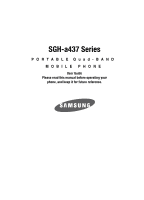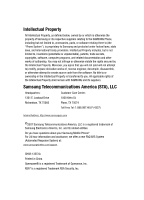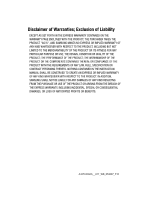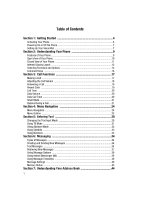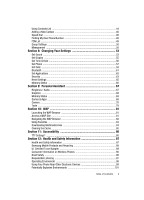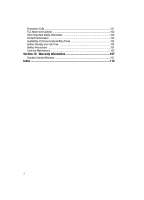Samsung SGH-A437 User Manual (ENGLISH)
Samsung SGH-A437 Manual
 |
UPC - 635753465938
View all Samsung SGH-A437 manuals
Add to My Manuals
Save this manual to your list of manuals |
Samsung SGH-A437 manual content summary:
- Samsung SGH-A437 | User Manual (ENGLISH) - Page 1
SGH-a437 Series PORTABLE Quad-BAND MOBILE PHONE User Guide Please read this manual before operating your phone, and keep it for future reference. - Samsung SGH-A437 | User Manual (ENGLISH) - Page 2
below, owned by or which is otherwise the property of Samsung or its respective suppliers relating to the SAMSUNG Phone, including but not limited to, accessories, parts, or software relating there to (the "Phone System"), is proprietary to Samsung and protected under federal laws, state laws, and - Samsung SGH-A437 | User Manual (ENGLISH) - Page 3
ANY LAW, RULE, SPECIFICATION OR CONTRACT PERTAINING THERETO. NOTHING CONTAINED IN THE INSTRUCTION MANUAL SHALL BE CONSTRUED TO CREATE AN EXPRESS OR IMPLIED WARRANTY OF ANY KIND WHATSOEVER WITH RESPECT TO THE PRODUCT. IN ADDITION, SAMSUNG SHALL NOT BE LIABLE FOR ANY DAMAGES OF ANY KIND RESULTING FROM - Samsung SGH-A437 | User Manual (ENGLISH) - Page 4
10 Closed View of Your Phone 11 Internal Display Layout 12 Selecting Functions and Options 13 Command Keys ...14 Section 3: Call Functions 17 Making a Call ...17 Adjusting the Call Volume 18 Answering a Call ...19 Recent Calls ...19 Call Time ...20 Data Volume ...20 Data Call Time ...20 Silent - Samsung SGH-A437 | User Manual (ENGLISH) - Page 5
55 Set Time & Date ...56 Set Phone ...57 Set Calls ...59 Bluetooth ...61 Set Applications ...62 Security ...63 Reset Settings ...65 Memory Status ...66 Section Information 87 Samsung Mobile Products and Recycling 89 UL Certified Travel Adapter 89 Consumer Information on Wireless Phones 90 Road - Samsung SGH-A437 | User Manual (ENGLISH) - Page 6
and Cautions 102 Other Important Safety Information 102 Product Performance 103 Availability of Various Features/Ring Tones 104 Battery Standby and Talk Time 104 Battery Precautions 104 Care and Maintenance 105 Section 13: Warranty Information 107 Standard Limited Warranty 107 Index ...112 - Samsung SGH-A437 | User Manual (ENGLISH) - Page 7
details, such as your PIN and other optional services. Removing the Battery 1. If necessary, power-off the phone by holding down the power-off image displays. key until the 2. Remove the battery by pressing the battery lock down and slide the battery cover away, as shown. Installing - Samsung SGH-A437 | User Manual (ENGLISH) - Page 8
tabs with the slots at the bottom of the phone. 2. Press the battery down until it clicks into place. Make sure that the battery is properly installed before switching on the phone. 3. With the battery in position on the phone, place the cover back on the handset and slide it in until it clicks - Samsung SGH-A437 | User Manual (ENGLISH) - Page 9
is powered by a rechargeable Li-ion battery. Use the travel adaptor to charge the battery, and use only Samsung approved batteries and chargers. Note: You must fully charge the battery before using your phone for the first time. A fully discharged battery requires up to 4 hours of charge time. Note - Samsung SGH-A437 | User Manual (ENGLISH) - Page 10
soft key or the key. For more information, refer to "Change Phone Password" on page 65. 4. If the phone asks for a PIN, enter the PIN and press the OK soft key or the key. For more information, see "Check PIN Code" on page 64. The phone searches for your network and after finding it, the Idle screen - Samsung SGH-A437 | User Manual (ENGLISH) - Page 11
or the key. 5. When connected, follow the voice prompts from the voice mail center. Changing the Voice Mail Number Your SIM card gives you default service number of the voice mail center. However, you may need to change the number. Use the following procedures to change your voice mail number. 1. In - Samsung SGH-A437 | User Manual (ENGLISH) - Page 12
Phone Topics Covered • Features of Your Phone • Open View of Your Phone • Front View of Your Phone • Display Layout • Selecting Functions and Options • Command Keys This section outlines some key features of your phone of the features included in your phone. User friendly, menu driven access to - Samsung SGH-A437 | User Manual (ENGLISH) - Page 13
: Keys The following list correlates to the open and front view illustrations. 1. Display: This screen displays all the information needed to operate your phone. 2. Soft key: Performs the functions indicated by the screen text on the bottom of the display 3. Volume/Menu Navigation key: Allows you to - Samsung SGH-A437 | User Manual (ENGLISH) - Page 14
. Power on/off/Menu Exit key: Ends a call. Press and hold this key for a few seconds to power your phone On or Off. While in the main menu, it returns the phone to standby mode and cancels you input. When you receive an incoming call, press to reject call. 11. WAP Browser - Samsung SGH-A437 | User Manual (ENGLISH) - Page 15
power interface connector is used to plug in the charging accessories and the headset cord. 4. Camera lens: the camera lens is used for taking photos. Backlight A back light illuminates the display and the keypad when you press any key or open the phone. It turns off when no keys are pressed within - Samsung SGH-A437 | User Manual (ENGLISH) - Page 16
Bluetooth wireless technology is active. Shows the level of your battery. The more bars you see, the more power you have remaining. Selecting Functions and Options Your phone password or PIN. Enter the code and press the Select soft key or the key. When you access a list of options, your phone - Samsung SGH-A437 | User Manual (ENGLISH) - Page 17
a list, press the Down Navigation key or the key on the left side of the phone. • To move back to the previous function or option on a list, press the Up Navigation key or the key on the left side of the phone. • To move back up one level in the menu structure, press the Back soft - Samsung SGH-A437 | User Manual (ENGLISH) - Page 18
menu level, briefly press . End Key The End key is used to turn on/off your phone, disconnect calls, and return to the standby mode. • Press and hold the End key to turn on your phone. • Briefly press once to disconnect a call. • Press to return to standby mode from any menu, or - Samsung SGH-A437 | User Manual (ENGLISH) - Page 19
launch applications. Speakerphone Key During a call, press the key to enable the speakerphone option. Use the volume keys (located on the left side of your phone) to adjust the volume. Understanding Your - Samsung SGH-A437 | User Manual (ENGLISH) - Page 20
Call Functions Topics Covered • Making a Call • Adjusting the Call Volume • Recent Calls • Call Time • Data Volume • Data Call Time • key. The + character appears. 2. Enter the country code, area code, and phone number. Press the key. Correcting a Dialed Number Use the following steps to correct - Samsung SGH-A437 | User Manual (ENGLISH) - Page 21
44. Adjusting the Call Volume During a call, if you want to adjust the earpiece volume, use the Volume keys on the left side of the phone. Press the key to increase the volume level and the key to decrease the level. In Idle mode, you can also adjust the ringer volume - Samsung SGH-A437 | User Manual (ENGLISH) - Page 22
you have missed displays on the Idle screen when a call is missed. To view the number details, use the following steps: 1. If the phone is closed, open the phone. 2. Press the View soft key. The most recent missed call displays. Note: If there is a voicemail sent by the same number, associated icons - Samsung SGH-A437 | User Manual (ENGLISH) - Page 23
sure?" prompt, press the Yes soft key to confirm the reset or No to cancel. 6. Enter your password. At the "Confirm New Password", re-enter the same password and press the OK soft key. 7. Press the Back soft key or the key to end. Data Volume 1. From the Idle Screen, press Menu. Use the Navigation - Samsung SGH-A437 | User Manual (ENGLISH) - Page 24
" message and the Silent Mode icon displays. In Silent mode, your phone will vibrate and light up the external LCD display or just light the can also make another call while you have a call in progress if your network supports this service. To put a call on hold: 1. While on a call, press the - Samsung SGH-A437 | User Manual (ENGLISH) - Page 25
the other person cannot hear you. Example: You wish to say something to person in the room, but do not want the person on the phone to hear you. During a call, to switch the microphone off temporarily: 1. Press the Mute. Unmute displays. 2. Press the Unmute to deactivate the Mute function. Muting - Samsung SGH-A437 | User Manual (ENGLISH) - Page 26
" on page 44. Call Waiting The Call Waiting feature allows you to answer an incoming call while you have a call in progress, if this service is supported by the network, and you have set the Call Waiting-Voice Calls Menu to Activate. You are notified of an incoming call by a call waiting - Samsung SGH-A437 | User Manual (ENGLISH) - Page 27
Covered • Menu Navigation • Menu Outline This section explains the menu navigation for your phone. It also includes an outline of all the available menus associated with your phone key or the Volume key (located on the left side of your phone). Press the Select soft key, or the key to make your - Samsung SGH-A437 | User Manual (ENGLISH) - Page 28
1. Press the Menu soft key. 2. Press the key for Settings. 3. Press the key for Set Phone 4. Press the key for Language. The available languages are displayed. Menu Outline The following list shows the menu structure and indicates the number assigned to - Samsung SGH-A437 | User Manual (ENGLISH) - Page 29
Volume 1: Recent Volume 2: Total Volume 11: Data Call Time 4: MEdia Net 1: MEdia Net Home 2: Favorites 3: Enter URL 4: Record Audio 4: Recorded Audio 5: Default Ringtones 2: Graphics 1: Shop Graphics 2: Downloaded Graphics 3: Take Photo 4: My Photos 5: Default Wallpapers 3: Applications 1: Camera 2: - Samsung SGH-A437 | User Manual (ENGLISH) - Page 30
List 2: Add New Contact 1: Phone 2: SIM Card 3: Group 4: Speed Dial List 5: My Business Card 6: Own Number 1: Empty 2: Empty 3: Empty 4: Empty 7: FDN List 8: Management 1: Default Saving 2: Copy All to 3: Sort by Contacts 4: Delete All 5: Memory Status 9: Service Number* 9: Settings 1: Set Sound - Samsung SGH-A437 | User Manual (ENGLISH) - Page 31
1: Clock 2: My Image 3: Screen Slogan 3: Set Time & Date 4: Set Phone 1: Language 2: Shortcuts 3: Light Settings 4: Greeting Message 5: Network Selections* 6: 3: Call Waiting 4: Auto Redial 6: Bluetooth 1: Turn Bluetooth On 2: My Headsets 3: Bluetooth Services 7: Set Applications 1: IM Settings 2: - Samsung SGH-A437 | User Manual (ENGLISH) - Page 32
Lock SIM Card 3: Check PIN Code 4: Lock Applications 5: Show Caller Information 6: Set FDN Mode 7: Change Phone Password 8: Change PIN Code 9: Change PIN2 Code 9: Reset Settings 10: Memory Status 1: Shared Memory 2: Messaging 3: My Stuff 4: Address Book * Shows only if supported by your SIM card. 29 - Samsung SGH-A437 | User Manual (ENGLISH) - Page 33
Section 5: Entering Text Topics Covered • Changing the Text Input Mode • Using T9 Mode • Using Alphabet Mode • Using Symbols • Using Numbers Changing the Text Input Mode This section outlines how to select the desired text input mode when entering characters into your phone. This section also - Samsung SGH-A437 | User Manual (ENGLISH) - Page 34
When you are in a field that allows characters to be entered, you will notice the text input mode indicator on the display. 1. To change the text input mode, press the key. 2. Choose from the following options: : ABC mode (short press the key to toggle between ABC, Abc, and abc mode) : T9 mode ( - Samsung SGH-A437 | User Manual (ENGLISH) - Page 35
, press the key to display alternative word choices for the keys that you have pressed. Example: Both "Of" and "Me" have the and keys. The phone displays the most commonly used choice first. 5. Insert a space by pressing the key and start entering the next word. Add a New Word into the T9 - Samsung SGH-A437 | User Manual (ENGLISH) - Page 36
• And so on 2. Select the other letters in the same way. Note: The cursor moves to the right when you press a different key. When entering the same letter twice or a different letter on the same key, just wait for a few seconds for the cursor to move to the right automatically, and then select the - Samsung SGH-A437 | User Manual (ENGLISH) - Page 37
Section 6: Messaging Topics Covered • Types of Messages • Creating and Sending New Messages • Text Messages • and receive short text messages to and from other mobile phones. In addition, your phone supports the Enhanced Messaging Service (EMS), which enables you to include simple pictures, melodies - Samsung SGH-A437 | User Manual (ENGLISH) - Page 38
Drafts or your My Folder. • Select Language: allows you to set the language to English, French, or Spanish. • Input Method: allows you to set the default input method for the text messaging screen. Choose from ab, Ab, AB, T9ab, T9Ab, T9AB, Numeric, Symbols. • Text Style: allows you to set the Text - Samsung SGH-A437 | User Manual (ENGLISH) - Page 39
Text Messages Multimedia 1. In Idle mode, press the Menu soft key to access Menu mode. 2. Select Messaging and press the Select soft key or the key. Select Create a Message and press the Select soft key or the key. 3. Highlight Multimedia Message and press the Select soft key or the key. 4. Press - Samsung SGH-A437 | User Manual (ENGLISH) - Page 40
or Bcc 8. When you have finished entering destination numbers, press the Send key. Retrieving New Messages While text messages from other phones are delivered directly to your phone, Multimedia messages will be stored in the Inbox of the message server and the server will alert you to new messages - Samsung SGH-A437 | User Manual (ENGLISH) - Page 41
Retrieving New Messages Retrieving an Multimedia Message When a new Multimedia message comes in, the display shows the Multimedia Message icon ( ) and a text notification along with the sender's number. 1. Press the View soft key to view brief information about the message, such as the sender's - Samsung SGH-A437 | User Manual (ENGLISH) - Page 42
default community account before accessing it on your phone. To access your default community session settings, use the following steps: Default . 3. Select IM and press the Select soft key or the key. 4. Select Default Community and press the Select soft key or the key. 5. Use the Navigation keys - Samsung SGH-A437 | User Manual (ENGLISH) - Page 43
Using Message Templates Using Message Templates Your phone has message templates to allow you to retrieve you have finished, press the key. Message Settings You can set up various options for using messaging services. 1. In Idle mode, press the Menu soft key to access Menu mode. 2. Select Messaging - Samsung SGH-A437 | User Manual (ENGLISH) - Page 44
your message center, if your network supports this service. • Delivery Report (SIM Dependent): Delivery After: you can set a time delay before the phone sends your messages. • Receive Settings: you can specify the set the message receipt options. Choose from Manual, Automatic, or Reject. • Profiles: - Samsung SGH-A437 | User Manual (ENGLISH) - Page 45
default community account before accessing it on your phone. To access your default community session settings, use the following steps: Default Select soft key or the key. 4. Select Default Community and press the Select soft key or the key. This is the service that will load when you press the IM - Samsung SGH-A437 | User Manual (ENGLISH) - Page 46
Memory Status You can check the amount of the memory being used and the memory remaining for multimedia messages. The display shows the total space including the used and free space. You can also view how much space is currently occupied by each message box. 43 - Samsung SGH-A437 | User Manual (ENGLISH) - Page 47
Using Contacts List Section 7: Understanding Your Address Book Topics Covered • Using Contacts List • Adding a New Contact • Speed Dial • Finding My Own Phone Number • FDN List • Group Settings • Management This section allows you to manage your daily contacts by storing their name and number in - Samsung SGH-A437 | User Manual (ENGLISH) - Page 48
delete the selected address book entry. Address Book Settings The address book Settings allow you to set default settings for your address book options. • Default Saving: allows you to set the address book contact to Phone or SIM, or Ask on Saving. • Copy All to: allows you to copy all address book - Samsung SGH-A437 | User Manual (ENGLISH) - Page 49
or Down key and press the Select soft key or the key. 4. Select Phone and press the Select soft key or the key. 5. Enter the information on Choose to launch the camera to Create New, or My Photos, Downloaded Graphics, Default Image, or Not Assigned. • Ringtone: allows you to choose a ringtone for - Samsung SGH-A437 | User Manual (ENGLISH) - Page 50
information. 8. To return to the Idle screen, press the key. Dialing a Number from the SIM Card 1. In Idle mode, enter the location number for the phone number you want to dial and press the key. The contact entry information is displayed. 2. Press the Left or Right Navigation key to find other - Samsung SGH-A437 | User Manual (ENGLISH) - Page 51
Speed Dial Speed Dial Once you have stored phone numbers from your Address book list, you can set up to 8-speed dial entries and then dial them easily whenever you want, simply by pressing - Samsung SGH-A437 | User Manual (ENGLISH) - Page 52
mode. Finding My Own Phone Number This function is a memory aid, which you can use to check your own phone number if you need to (Fixed Dial Number) mode, if supported by your SIM card, allows you to restrict your outgoing calls to a limited set of phone numbers. The following options are available: - Samsung SGH-A437 | User Manual (ENGLISH) - Page 53
group. 6. When you are finished, press the key to return to Idle mode. Note: Group assignments can only be made to contacts stored on the phone. If a contact list entry has a SIM icon located adjacent to it, then the entry exists only on the SIM card and can not be assigned - Samsung SGH-A437 | User Manual (ENGLISH) - Page 54
Select soft key or the key. 5. When you are finished viewing your phone's Memory Status, press the key to return to Idle mode Using the Service Dialing Numbers You can view the list of Service Dialing Numbers (SDN) assigned by your service provider. These numbers include emergency numbers, customer - Samsung SGH-A437 | User Manual (ENGLISH) - Page 55
using the Up or Down Navigation key. 5. To dial the number displayed, press the key. Note: This menu is available only when your SIM card supports Service Dialing Numbers. Understanding Your Address Book 52 - Samsung SGH-A437 | User Manual (ENGLISH) - Page 56
Covered • Set Sound • Set Display • Set Time & Date • Set Phone • Set Calls • Bluetooth • Set Applications • Security • Reset Settings • Memory Status This section explains the sound and phone settings for your phone : allows you to set the alert default. Choose from Melody, Vibration, Vibration Then - Samsung SGH-A437 | User Manual (ENGLISH) - Page 57
or decrease the Volume. Message Tone This menu allows you to select how the phone informs you that a new Text Message or Multimedia Message has been received. On/Off Tone This menu allows you to enable/disable the melody that the phone sounds when it is switched on and off. 1. Press the Up or Down - Samsung SGH-A437 | User Manual (ENGLISH) - Page 58
set the wallpaper for the main display. Press the key to access this option. Choose from the Shop Graphics, Downloaded Graphics, My Photos, or the Default Wallpapers. Use the Left or Right Navigation keys to view all wallpapers. Press the Select soft key or the key to make your selection. • Menu - Samsung SGH-A437 | User Manual (ENGLISH) - Page 59
title displayed on your handset. This text can be changed by the user. Press the Options soft key to select Save, Select Language, or Cancel allows you to choose from the following options, Automatic, Manual Only, or Prompt First. Tip: If Manual Only is selected, the following options are enabled: • - Samsung SGH-A437 | User Manual (ENGLISH) - Page 60
Automatic, the language is automatically selected according to the language of the SIM card used. Depending on your country, service provider, or the software version of the phone, the Automatic option may not display. Press the Save soft key or the key to save selection. Shortcuts Navigation Keys - Samsung SGH-A437 | User Manual (ENGLISH) - Page 61
your home network only if there is a valid roaming agreement between the two. To indicate to automatically or manually select the network to be used when roaming: 1. From the Set Phone menu screen, select Network Selection. 2. Press the Up or Down key until the appropriate option highlights, then - Samsung SGH-A437 | User Manual (ENGLISH) - Page 62
not allow you to change this setting. The following options are available: • Set by Network: the default setting provided by the network is used. • Hide Number: your number does not display on the other person's phone. • Show Number: your number is sent each time you make a call. Press the Save soft - Samsung SGH-A437 | User Manual (ENGLISH) - Page 63
seconds). • Unreachable: calls are forwarded when you are not in an area covered by your service provider or when your phone is switched off. • Cancel All: all call forwarding options are canceled. 3. Select the call type, Voice Calls or Data Calls, by pressing the Up or Down key, and then press the - Samsung SGH-A437 | User Manual (ENGLISH) - Page 64
data calls. To set your call waiting options: 1. From the Network Services menu screen, select Call Waiting. 2. Select the call type, Voice Calls or Data them, even if they are located in different rooms. The Bluetooth wireless technology settings menu provides the ability to view and change the - Samsung SGH-A437 | User Manual (ENGLISH) - Page 65
Bluetooth Services Actually, the Bluetooth specification is a protocol that describes how the short-range wireless technology works, whereas individual profiles describe the services supported by individual devices. Profiles reduce the chance that different devices will not work together. Your phone - Samsung SGH-A437 | User Manual (ENGLISH) - Page 66
to and set options: Lock Phone When the Phone lock feature is enabled, the phone is locked and you must enter the 4- to 8-digit phone password each time the phone is switched on. To change the phone password, see "Change Phone Password" on page 65. Once the correct password has been entered, you can - Samsung SGH-A437 | User Manual (ENGLISH) - Page 67
not asked to enter the phone password when you switch on the phone. • On: you are required to enter the phone password when you switch on the phone. Check PIN Code When the Check PIN Code feature is enabled, you must enter your PIN each time you switch on the phone. Consequently, any person who does - Samsung SGH-A437 | User Manual (ENGLISH) - Page 68
The Change Phone Password feature allows you to change your current phone password to a new one. You must enter the current password before you can specify a new one. Once you have entered a new password, you are asked to confirm it by entering it again. Change PIN Code This feature allows you - Samsung SGH-A437 | User Manual (ENGLISH) - Page 69
?" prompt, press the Yes soft key to reset, or the No soft key to cancel. Once your phone has been reset to its default settings for those selected options, it will restart itself in order to incorporate the new settings. 7. Enter your phone password, if prompted. Note: To completely remove any - Samsung SGH-A437 | User Manual (ENGLISH) - Page 70
• Memory Status • Games & Apps • Camera • Tools The topics covered in this section are audio, graphics, games, calendar, schedule events, set 5. From the Ringtone/Audio menu, highlight Default Ringtones to select from the pre-loaded ringtones on your phone. 6. Highlight an available entry, press the - Samsung SGH-A437 | User Manual (ENGLISH) - Page 71
are downloaded and stored in the Downloaded Graphics folder. 5. From the Graphics menu, highlight My Photos to access the photos you have taken with your phone and press the Select soft key or the key to access list of photos. 6. Highlight a photo from the list and press the Options soft key - Samsung SGH-A437 | User Manual (ENGLISH) - Page 72
and prevent deletion. • Properties: shows the Name, Date, Format, Resolution, Size, Quality, Lock/ Unlock. 7. From the Graphics menu, highlight Default Wallpapers to select from the pre-loaded wallpaper on your phone. 8. Use the Navigation keys to view the available wallpapers and press the Save - Samsung SGH-A437 | User Manual (ENGLISH) - Page 73
you to take a photo in various modes. Once you change the mode, the corresponding indicator appears at the top right of the display. • Take and Review: allows you to take a photo and view it before returning to the shooting mode. Press the Options soft key to view the following options: • Take - Samsung SGH-A437 | User Manual (ENGLISH) - Page 74
Sound: allows you to turn On or Off the Zoom sound. • Brightness Sound: allows you to turn On or Off the change to the brightness. • Default Name: allows you to enter an name of the photo. You can use the keypad to quickly change the camera options using the camera shortcut - Samsung SGH-A437 | User Manual (ENGLISH) - Page 75
Camera Camera Shortcuts Shortcut keys, allows you to change options using your keypad, Navigation keys, and Volume key in capture mode. The following options are available. takes photo. adjust the image brightness. zooms in or out. zooms in. zooms out. changes the image size. changes the image - Samsung SGH-A437 | User Manual (ENGLISH) - Page 76
. • Delete: allows you to delete the memo. • Rename: allows you to change the memo's name. • Lock: allows you to lock or unlock the recorded audio file. • Properties: displays the Name, Date, Format, Length, Size, and Lock/Unlock of the voice memo. 7. To exit, press the Back soft key or the key. 73 - Samsung SGH-A437 | User Manual (ENGLISH) - Page 77
Alarm 2: secondary alarm setting. • Auto Power Up: the alarm rings even when the phone is turned off. 4. Select an alarm type and press the Select soft key or Left or Right Navigation key to turn the Alarm On or Off. Note: Your phone is preset to a 12-hour format. To change the time format, see "Set - Samsung SGH-A437 | User Manual (ENGLISH) - Page 78
to save changes. Note: To stop the alarm when it rings, open the phone and press any key. Note: Press the OK soft key Confirm to turn off the alarm activate the Autopower feature. If the menu option is set to Off, and the phone is switched off at the specified time, the alarm does not ring. 5. When - Samsung SGH-A437 | User Manual (ENGLISH) - Page 79
Camera 2. Select My Stuff and press the Select soft key or the key. Highlight Applications and press the Select soft key or the key. 3. Highlight Calendar and press the Select soft key or the key. 4. Press the Options soft key and highlight Create. Highlight the entry and press the Select soft key - Samsung SGH-A437 | User Manual (ENGLISH) - Page 80
• AM/PM: use the Left or Right Navigation key to select AM or PM for the start time of the scheduled event and press the Select soft key. • Alarm Tone: allows you to choose from 4 pre-loaded alarm tones. Press the Save soft key. • Repeat Every Year: press the key to repeat this anniversary reminder - Samsung SGH-A437 | User Manual (ENGLISH) - Page 81
Tools • Alarm Tone: allows you to choose from 4 pre-loaded alarm tones. Press the Save soft key. 7. When you have finished, press the Save soft key. Event Options The following options display when pressing the Options soft key after setting an event. • View: allows you to view the details of the - Samsung SGH-A437 | User Manual (ENGLISH) - Page 82
Calculator With this feature, you can use the phone as a calculator. The calculator provides the basic arithmetic functions; addition, subtraction, multiplication, and division. 1. Highlight Calculator and press the Select soft key or the key. 2. - Samsung SGH-A437 | User Manual (ENGLISH) - Page 83
this menu to measure intervals of time for 4 separate times. Press the key to start the stopwatch. Press the to stop the stopwatch. Press the Reset soft key to erase all times recorded. World Time World Time allows you to view the time of day or night in another parts of - Samsung SGH-A437 | User Manual (ENGLISH) - Page 84
which allows you to access Internet specified for mobile phones. This section explains how to access the WAP services of your service provider and navigate the WAP browser. Launching the list or Favorites menu. • Entering a URL address manually; use the Go to URL option on the browser menu list. 81 - Samsung SGH-A437 | User Manual (ENGLISH) - Page 85
Navigating the WAP Browser Navigating the WAP Browser 1. To scroll through browser items, press the Up or Down navigation keys. 2. To select a browser item, press the key or press the Options soft key and choose Select. 3. To return to the previous page, press the key, or press the Options soft key - Samsung SGH-A437 | User Manual (ENGLISH) - Page 86
display the following list of options: • Enter URL: allows you to manually enter the URL address of a WAP site. After entering an address, press Net Home: takes you back at any time to the homepage of the Wireless Web service provider. • Back: reloads the Media Net Home page. • Show URL: displays - Samsung SGH-A437 | User Manual (ENGLISH) - Page 87
them to your phone's memory. Your phone has embedded links to the WAP sits providing you with download services, preset by your service provider. 1. 3. Find the item you want to download and follow the on-screen instructions to purchase it. Note: This content is delivered to you in Multimedia - Samsung SGH-A437 | User Manual (ENGLISH) - Page 88
Clearing the Cache The cache is the phone's temporary memory in which the most recently accessed default setting. - APN: enter the access point name used for the address of the GPRS network gateway. - Login ID: enter the User ID required to connect to the GPRS network. - Password: enter the password - Samsung SGH-A437 | User Manual (ENGLISH) - Page 89
: 1. Obtain a TTY device with a compatbile Samsung connector. For more information on insertion and connection, see "Charging a Battery" on page 6. 2. Temporarily remove the plastic Power Interface Connector/headset cover, located on the side of the phone. 3. Plug the TTY device's connector into the - Samsung SGH-A437 | User Manual (ENGLISH) - Page 90
Health and Safety Information Topics Covered • Health and Safety Information • Samsung Mobile Products and Recycling • UL Certified Travel Adapter • Consumer Information on Wireless Phones • Road Safety • Responsible Listening • Operating Environment • Using Your Phone Near Other Electronic Devices - Samsung SGH-A437 | User Manual (ENGLISH) - Page 91
, and academia after extensive reviews of the scientific literature related , the lower the power output. Before a new model phone is available for sale to the public, it must worn operation, this phone has been tested and meets FCC RF exposure guidelines when used with an accessory that contains no - Samsung SGH-A437 | User Manual (ENGLISH) - Page 92
to recycle Samsung mobile phones and genuine Samsung accessories. Go to: http://www.samsungwireless.com/recycling.asp for more information. UL Certified Travel Adapter The Travel Adaptor for this phone has met UL 1310 safety requirements. Please adhere to the following safety instructions per UL - Samsung SGH-A437 | User Manual (ENGLISH) - Page 93
are the subject of this update? The term wireless phone refers here to hand-held wireless phones with built-in antennas, often called "cell," "mobile," or "PCS" phones. These types of wireless phones can expose the user to measurable radio frequency energy (RF) because of the short distance between - Samsung SGH-A437 | User Manual (ENGLISH) - Page 94
users of the health hazard and to repair, replace or recall the phones so that the hazard no longer exists. Although the existing scientific data do not justify FDA regulatory actions, FDA has urged the wireless phone industry to take a number of steps, including the following: • Support needed - Samsung SGH-A437 | User Manual (ENGLISH) - Page 95
studies and epidemiological studies of people actually using wireless phones would provide some of the data that are needed. Lifetime animal exposure studies could of wireless phones. Many factors affect this measurement, such as the angle at which the phone is held, or which model of phone is used - Samsung SGH-A437 | User Manual (ENGLISH) - Page 96
will include both laboratory studies and studies of wireless phone users. The CRADA will also include a broad assessment of the wireless phone away from your body or use a wireless phone connected to a remote antenna. Again, the scientific data do not demonstrate that wireless phones are harmful. - Samsung SGH-A437 | User Manual (ENGLISH) - Page 97
the head from those emissions reduce risks. Some products that claim to shield the user from RF absorption use special phone cases, while others involve nothing more than a metallic accessory attached to the phone. Studies have shown that these products generally do not work as advertised. Unlike - Samsung SGH-A437 | User Manual (ENGLISH) - Page 98
two companies that sold devices that claimed to protect wireless phone users from radiation with making false and unsubstantiated claims. According to conduct testing to assess the interference and work to resolve the problem. Additional information on the safety of RF exposures from various sources - Samsung SGH-A437 | User Manual (ENGLISH) - Page 99
, anytime. But an important responsibility accompanies the benefits of wireless phones, one that every user must uphold. When driving a car, driving is your first responsibility. When using your wireless phone behind the wheel of a car, practice good common sense and remember the following tips - Samsung SGH-A437 | User Manual (ENGLISH) - Page 100
it is a free call on your wireless phone! 9. Use your wireless phone to help others in emergencies. If you see use of headphones (including headsets, earbuds, and Bluetooth or other wireless devices). Exposure to very loud loss and potential hearing problem varies. Additionally, the amount of sound - Samsung SGH-A437 | User Manual (ENGLISH) - Page 101
Responsible Listening depending on the nature of the sound, the device settings, and the headphones that are used. As a result, there is no single volume setting that is appropriate for everyone or for every combination of sound, settings and equipment. You should follow some commonsense - Samsung SGH-A437 | User Manual (ENGLISH) - Page 102
: http://www.cdc.gov/niosh/topics/noise/default.html National Institute for Occupational Safety and Health phone or any accessory to another device, read its user's guide for detailed safety instructions. Do not connect incompatible products. As with other mobile radio transmitting equipment, users - Samsung SGH-A437 | User Manual (ENGLISH) - Page 103
from external RF energy. Your physician may be able to assist you in obtaining this information. Switch your phone off in health care facilities when any regulations posted in these areas instruct you to do so. Hospitals or health care facilities may be using equipment that could be sensitive to - Samsung SGH-A437 | User Manual (ENGLISH) - Page 104
explosive atmosphere and obey all signs and instructions. Sparks in such areas could cause an explosion or fire resulting in bodily injury or even death. Users are advised to switch the phone off while at a refueling point (service station). Users are reminded of the need to observe restrictions - Samsung SGH-A437 | User Manual (ENGLISH) - Page 105
batteries, antennas and chargers. The use of any unauthorized accessories may be dangerous and void the phone warranty if said accessories cause damage or a defect to the phone. Although your phone should service the phone or install the phone in a vehicle. Faulty installation or service may - Samsung SGH-A437 | User Manual (ENGLISH) - Page 106
power can range from 0.006 watts to 0.2 watts in digital mode. Maintaining Your Phone's Peak Performance For the best care of your phone, only authorized personnel should service your phone and accessories. Faulty service may void the warranty. There are several simple guidelines to operating your - Samsung SGH-A437 | User Manual (ENGLISH) - Page 107
will discharge itself over time. • Use only Samsung-approved batteries and recharge your battery only with Samsung-approved chargers. When a charger is not in use, disconnect it from the power source. • Do not use incompatible cell phone batteries and chargers. Some Web sites and second-hand dealers - Samsung SGH-A437 | User Manual (ENGLISH) - Page 108
or business trash may be prohibited. For safe disposal options for Li-Ion batteries, contact your nearest Samsung authorized service center. Always recycle. Do not dispose of batteries in a fire. Care and Maintenance Your phone is a product of superior design and craftsmanship and should be treated - Samsung SGH-A437 | User Manual (ENGLISH) - Page 109
replacement antenna. Unauthorized antennas or modified accessories may damage the phone and violate regulations governing radio devices. • If the phone, battery, charger or any accessory is not working properly, take it to your nearest qualified service facility. The personnel there will assist - Samsung SGH-A437 | User Manual (ENGLISH) - Page 110
Limited Warranty What is Covered and For How Long? SAMSUNG TELECOMMUNICATIONS AMERICA, LLC ("SAMSUNG") warrants to the original purchaser ("Purchaser") that SAMSUNG's Phones and accessories ("Products") are free from defects in material and workmanship under normal use and service for the period - Samsung SGH-A437 | User Manual (ENGLISH) - Page 111
not cover any battery if (i) the battery has been charged by a battery charger not specified or approved by SAMSUNG for charging the battery, (ii) any of the seals on the battery are broken or show evidence of tampering, or (iii) the battery has been used in equipment other than the SAMSUNG phone - Samsung SGH-A437 | User Manual (ENGLISH) - Page 112
, SPECIFICATION OR CONTRACT PERTAINING THERETO. NOTHING CONTAINED IN THE INSTRUCTION MANUAL SHALL BE CONSTRUED TO CREATE AN EXPRESS WARRANTY OF ANY THAT THE PURCHASER MAY USE THIRD-PARTY SOFTWARE OR EQUIPMENT IN CONJUNCTION WITH THE PRODUCT. SAMSUNG MAKES NO WARRANTIES OR REPRESENTATIONS AND THERE - Samsung SGH-A437 | User Manual (ENGLISH) - Page 113
data by means of special software. To avoid unintended information leaks and other problems of this sort, it is recommended that the device be returned to Samsung's Customer Care Center for an Extended File System (EFS) Clear which will eliminate all user memory and return all settings to default - Samsung SGH-A437 | User Manual (ENGLISH) - Page 114
Telecommunications America, LLC 1301 East Lookout Drive Richardson, Texas 75082 Phone: 1-800-SAMSUNG Phone: 1-888-987-HELP (4357) ©2007 Samsung Telecommunications America. All rights reserved. No reproduction in whole or in part allowed without prior written approval. Specifications and availability - Samsung SGH-A437 | User Manual (ENGLISH) - Page 115
Pictures 70 camera options 70 Charging battery 6 Clear key 15 Command Keys 14 Converter 79 D Data Call Time 20 Data Volume 20 Dialing a Number Address Functions and Options 13 G Games 69 Getting Started 4 Activating Your Phone 4 Voicemail 7 Graphics 68 Greeting Message 57 H Health and Safety - Samsung SGH-A437 | User Manual (ENGLISH) - Page 116
Responsible Listening 97 Right soft key 15 113 S Safe Use of your phone 89 Security 63 Security Settings 63 Send key 15 Service Dialing Numbers 51 Settings 53 Memory Status 66 Reset Settings 65 Shortcuts 24 Silent Mode 21 SIM card installing 4 removing 5 Soft Keys 14 Sound Settings 53 Speakerphone - Samsung SGH-A437 | User Manual (ENGLISH) - Page 117
Number 49 Speed Dial 48 Using Contacts List 44 Understanding Your Phone 9 Features of Your Phone 9 Front View of Your Phone 11 Open View of Your Phone 10 Using Management Checking the Memory Status 51 Copying all to Phone 50 Deleting all of the Phone book Entries 50 V Viewing an Event 78 Voice Mail
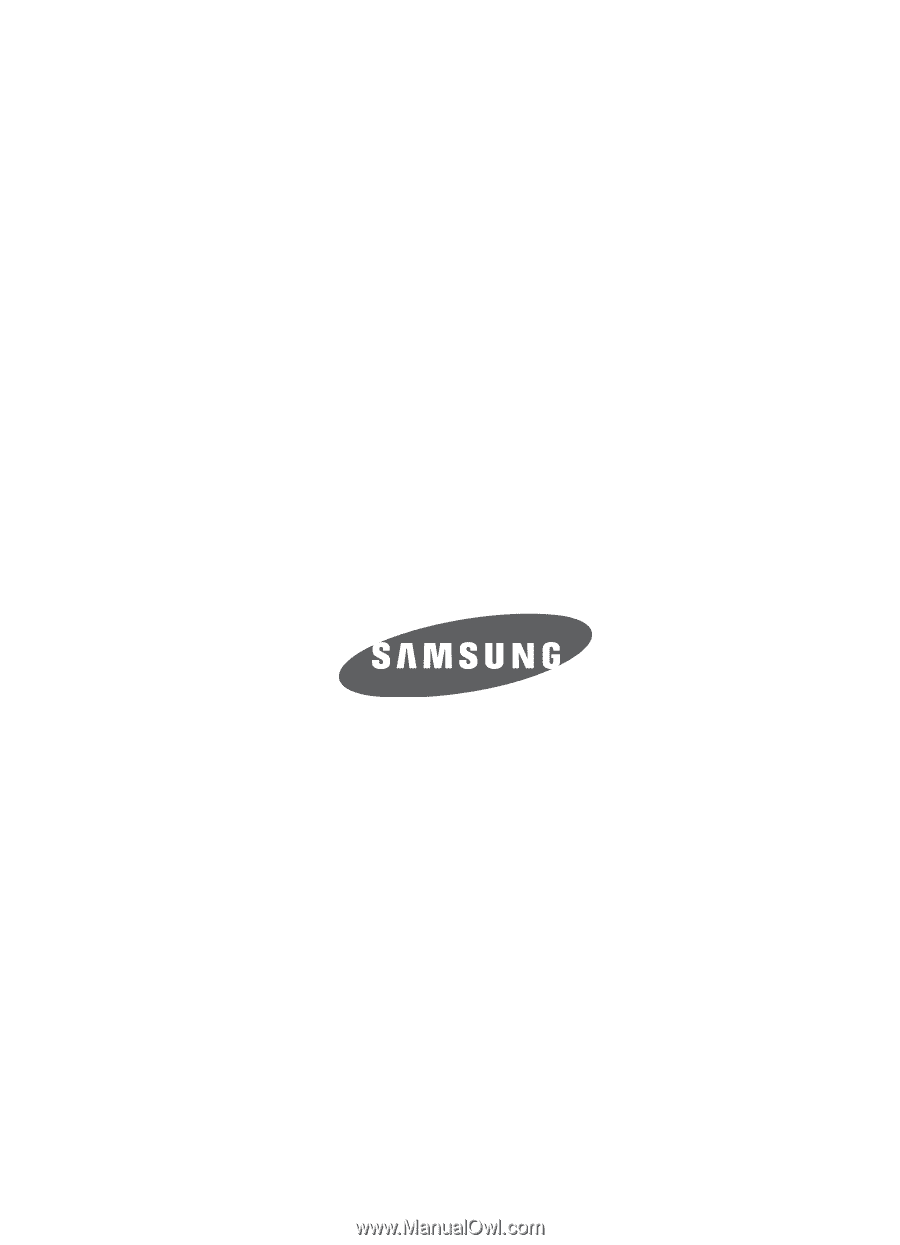
SGH-a437 Series
P
O
RTA
B
L
E
Q
u
a
d-
BA
N
D
M
OB
I
L
E
P
H
O
N
E
User Guide
Please read this manual before operating your
phone, and keep it for future reference.