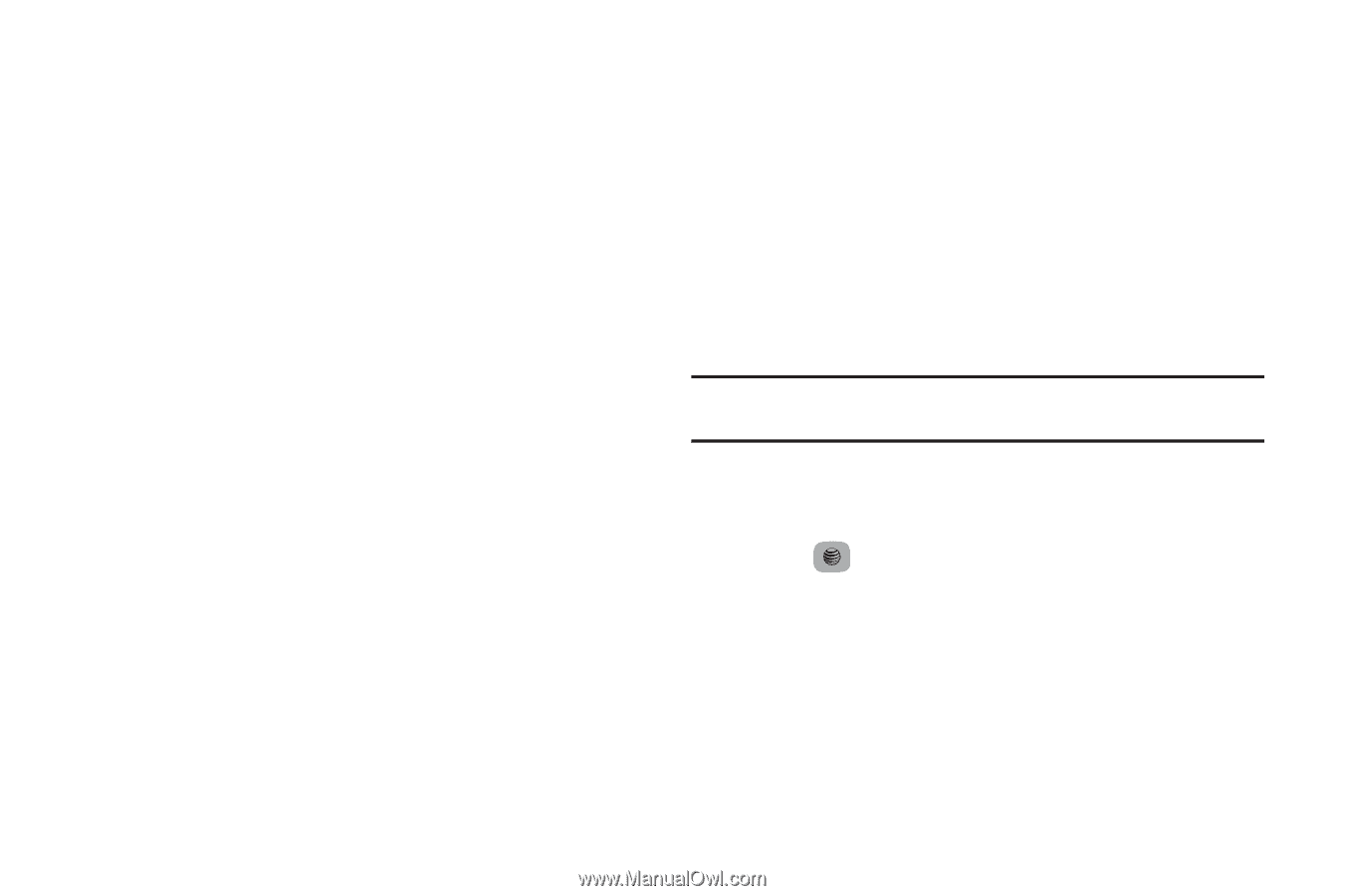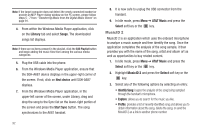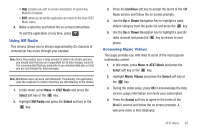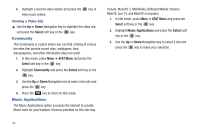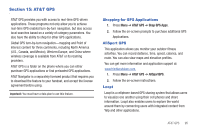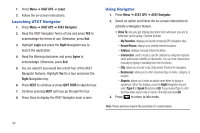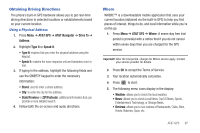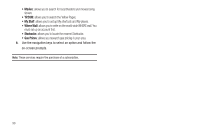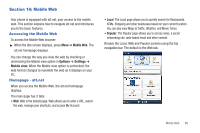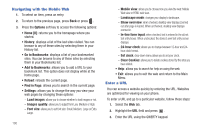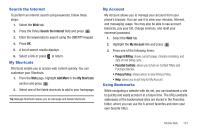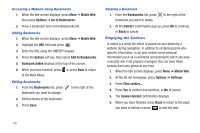Samsung SGH-A687 User Manual (user Manual) (ver.f9) (English) - Page 101
Obtaining Driving Directions, Where
 |
View all Samsung SGH-A687 manuals
Add to My Manuals
Save this manual to your list of manuals |
Page 101 highlights
Obtaining Driving Directions The phone's built-in GPS hardware allows you to get real-time driving directions to selected locations or establishments based on your current location. Using a Physical Address 1. Press Menu ➔ AT&T GPS ➔ AT&T Navigator ➔ Drive To ➔ Address. 2. Highlight Type It or Speak It. • Type It: requires that you enter the physical address using the keypad. • Speak It: enables the voice response unit and translates voice to text. 3. If typing in the address, highlight the following fields and use the QWERTY keypad to enter the necessary information: • Street: used to enter a street address. • City: to enter the city for the address. • State/Province or ZIP/Postcode: additional information that can provide a more detailed search. 4. Follow both the on-screen and audio directions. Where WHERE™ is a downloadable mobile application that uses your current location (obtained via the built-in GPS) to help you find places of interest, things to do, and local information while you're on the go. 1. Press Menu ➔ AT&T GPS ➔ Where. A seven-day free trial period is provided with a notice that if you do not cancel within seven days then you are charged for the GPS service. Important!: After the trial period, charges for Where service apply. Contact your service provider for details. 2. Press OK to accept the Terms of Service. 3. Your location automatically calculates. 4. Press to start. 5. The following menu icons display in the display: • Weather: allows you to check the local weather. • News: allows you to check Local News, Top US News, Sports, Entertainment, Technology, or Strange News. • Reviews: allows you to see reviews of Restaurants, Clubs, Bars, Hotels, Bakeries, Spas, etc. AT&T GPS 97