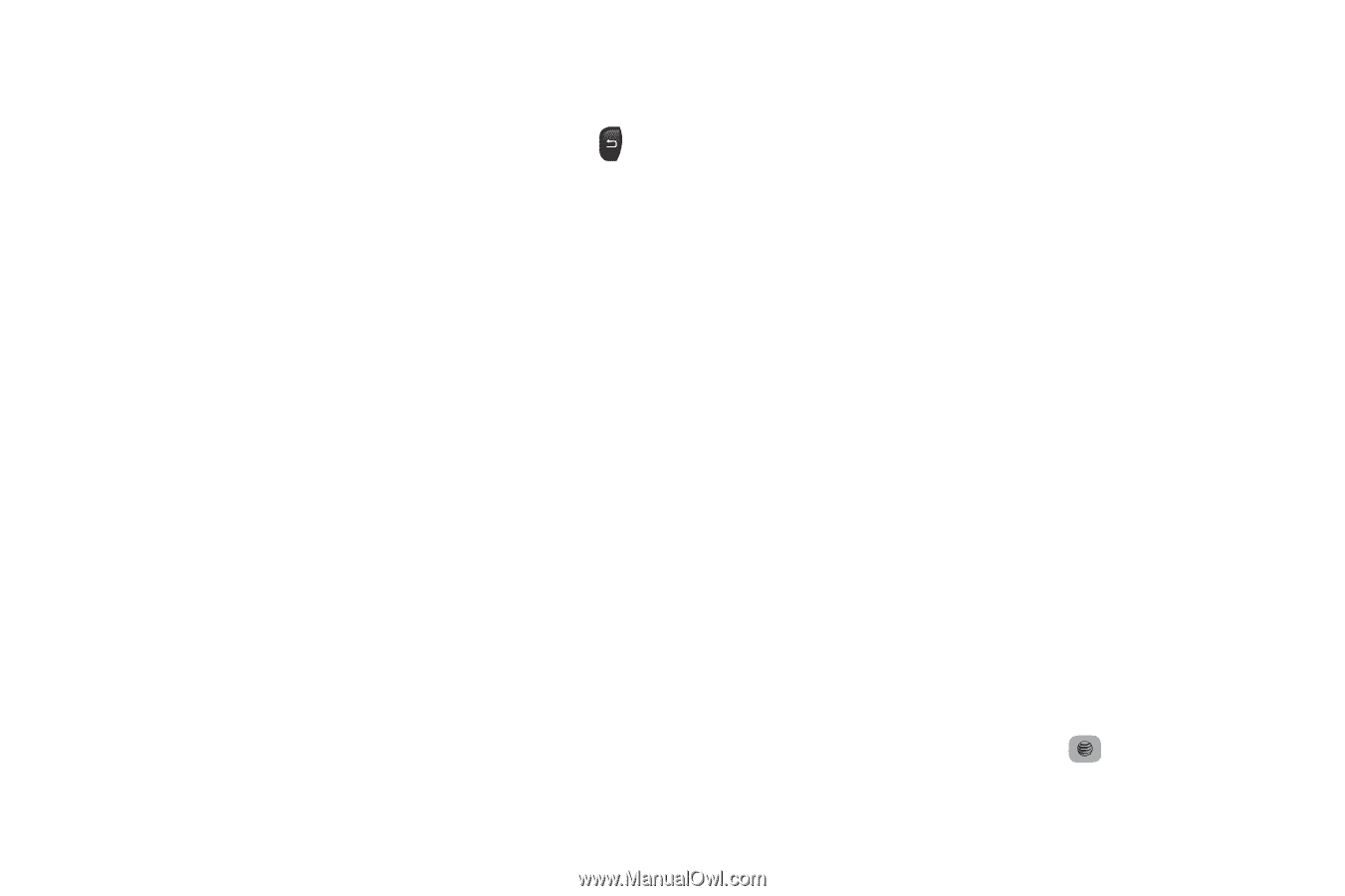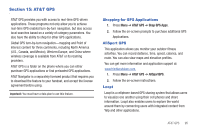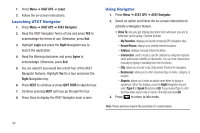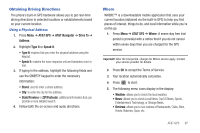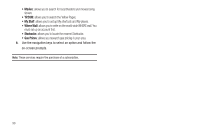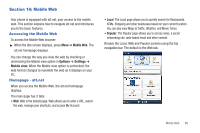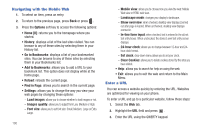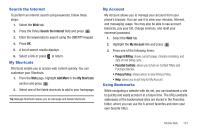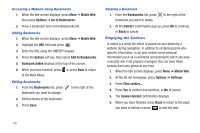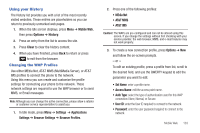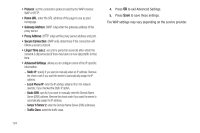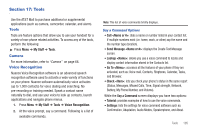Samsung SGH-A687 User Manual (user Manual) (ver.f9) (English) - Page 104
Navigating with the Mobile Web, Enter a URL, Find
 |
View all Samsung SGH-A687 manuals
Add to My Manuals
Save this manual to your list of manuals |
Page 104 highlights
Navigating with the Mobile Web 1. To select an item, press an entry. 2. To return to the previous page, press Back or press . 3. Press the Options soft key to access the following options: • Home [0]: returns you to the homepage where you started. • History: displays a list of the last sites visited. You can browse to any of these sites by selecting them in your History list. • Go to Bookmarks: displays a list of your bookmarked sites. You can browse to any of these sites by selecting them in your Bookmarks list. • Add to Bookmarks: allows you to add a URL to your bookmark list. This option does not display while at the home page. • Reload: reloads the current page. • Find in Page: allows you to search in the current page. • Settings: allows you to change the way you view your web pages by changing these options: - Load images: allows you to choose whether to load images or not. - Images quality: allows you to adjust from Low, Medium or High. - Font size: allows you to set font size: Small, Medium, Large or Extra Large. 100 - Mobile view: allows you to choose how you view the web: Mobile Web view or HTML web view. - Landscape mode: changes your display to landscape. - Show overview: when checked, desktop view displays zoomed out after page is loaded. When unchecked, desktop view displays zoomed in. - In-line form input: when checked, text is entered in the att.net text entry boxes. When unchecked, the device's own text entry screen displays. - 24-hour clock: allows you to change between 12-hour and 24hour clock format. - Set clock: drop-down menu allows you to set your clock. - Clear Cookies: allows you to delete cookies stored by the sites you have visited. • Help: allows you to search for help on using the web. • Exit: allows you to exit the web and return to the Main Menu. Enter a URL You can access a website quickly by entering the URL. Websites are optimized for viewing on your phone. To enter a URL and go to a particular website, follow these steps: 1. Select the Web tab. 2. Highlight the URL field and press . 3. Enter the URL using the QWERTY keypad.