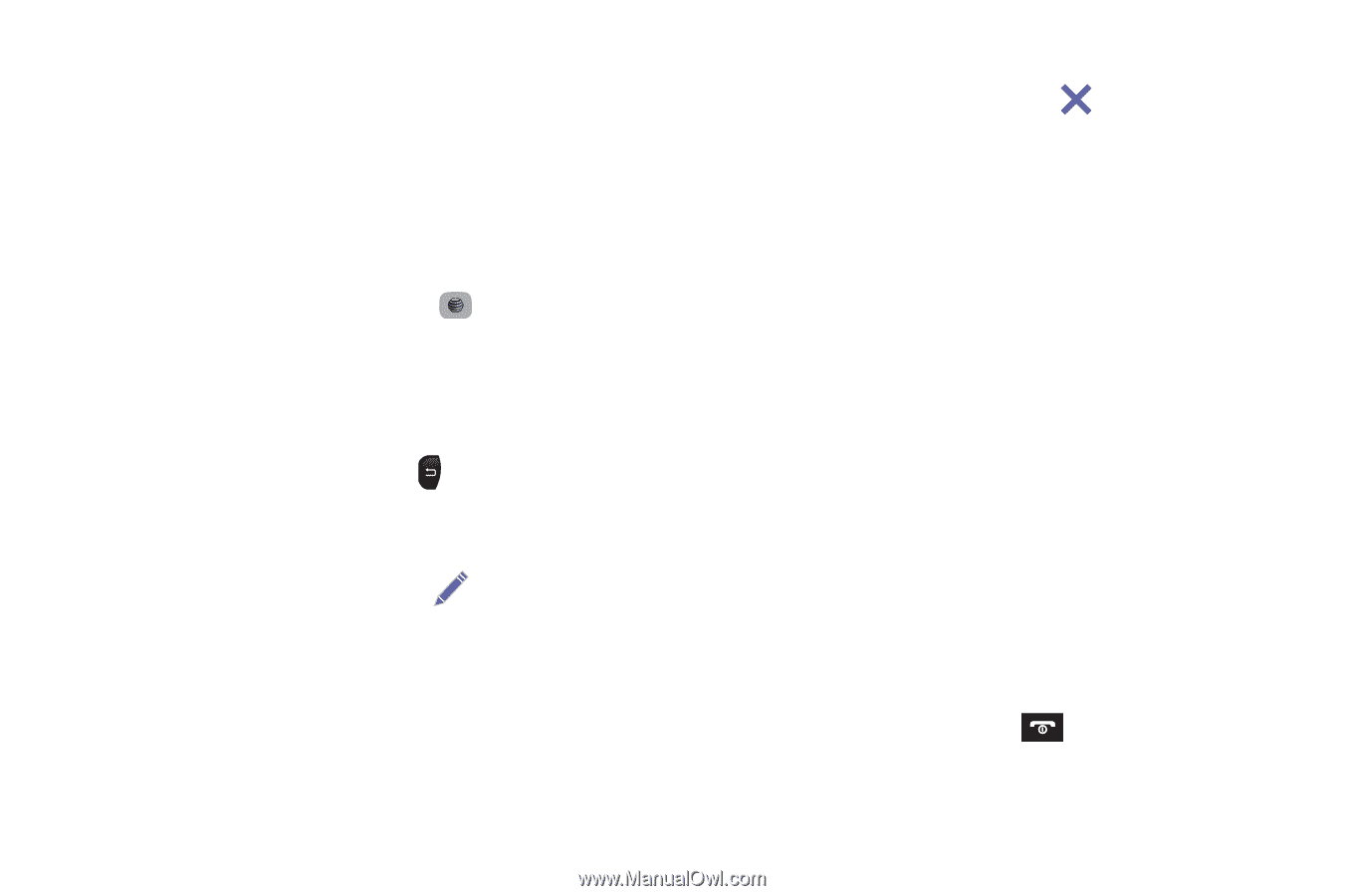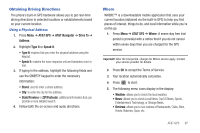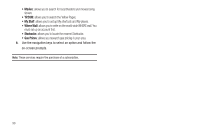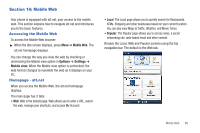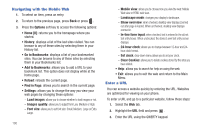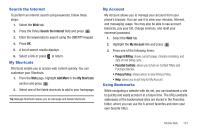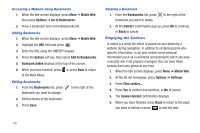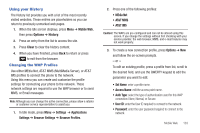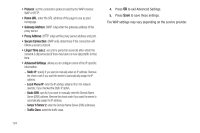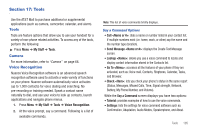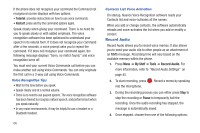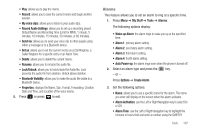Samsung SGH-A687 User Manual (user Manual) (ver.f9) (English) - Page 106
Emptying the Cookies
 |
View all Samsung SGH-A687 manuals
Add to My Manuals
Save this manual to your list of manuals |
Page 106 highlights
Accessing a Website Using Bookmarks 1. When the Idle screen displays, press Menu ➔ Mobile Web, then press Options ➔ Go to Bookmarks. 2. Press a bookmark item in the Bookmarks list. Adding Bookmarks 1. When the Idle screen displays, press Menu ➔ Mobile Web. 2. Highlight the URL field and press . 3. Enter the URL using the QWERTY keypad. 4. Press the Options soft key, then select Add to Bookmarks. 5. Bookmark Added displays at the top of the screen. 6. When you have finished, press or press Back to return to the Main Menu. Editing Bookmarks 1. From the Bookmarks list, press bookmark you want to change. to the right of the 2. Edit the Name of the bookmark. 3. Press Save. Deleting a Bookmark 1. From the Bookmarks list, press bookmark you want to delete. to the right of the 2. At the Delete? confirmation pop-up, press OK to continue, or Back to cancel. Emptying the Cookies A cookie is a small file which is placed on your phone by a website during navigation. In addition to containing some sitespecific information, it can also contain some personal information (such as a username and password) which can pose a security risk if not properly managed. You can clear these cookies from your phone at any time. 1. When the Idle screen displays, press Menu ➔ Mobile Web. 2. At the att.net homepage, press Options ➔ Settings. 3. Press Clear cookies.... 4. Press Yes to confirm and continue, or No to cancel. 5. The Cookies deleted confirmation displays. 6. When you have finished, press Back to return to the page you were at before or press to exit the web. 102