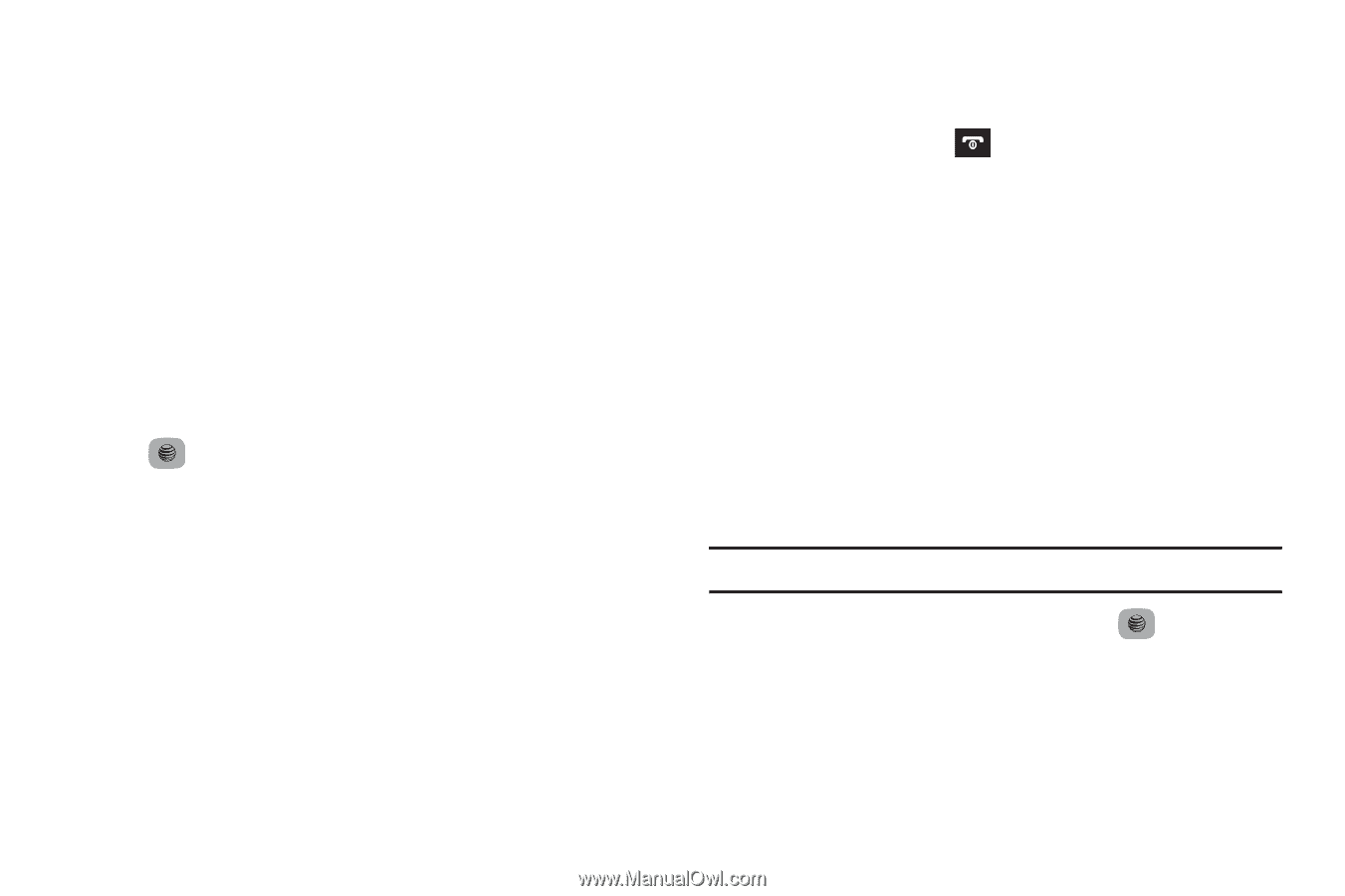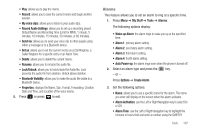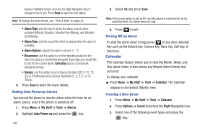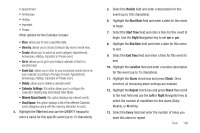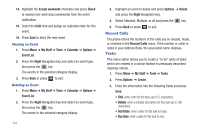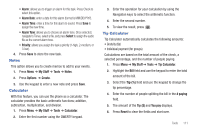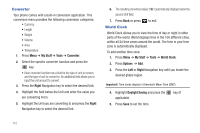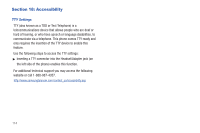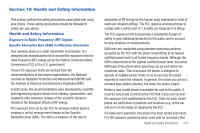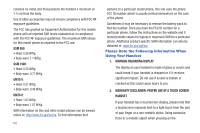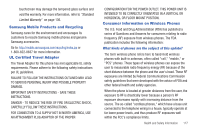Samsung SGH-A687 User Manual (user Manual) (ver.f9) (English) - Page 116
Converter, World Clock
 |
View all Samsung SGH-A687 manuals
Add to My Manuals
Save this manual to your list of manuals |
Page 116 highlights
Converter Your phone comes with a built-in conversion application. This conversion menu provides the following conversion categories: • Currency • Length • Weight • Volume • Area • Temperature 1. Press Menu ➔ My Stuff ➔ Tools ➔ Converter. 2. Select the specific converter function and press the key. • Each converter function has a field for the type of unit to convert, and the type of unit to convert to. An additional field allows you to input the unit amount to convert. 3. Press the Right Navigation key to select the desired Unit. 4. Highlight the field below the Unit and enter the value you are converting From. 5. Highlight the Unit you are converting to and press the Right Navigation key to select the desired Unit. 6. The resulting converted values ("to") automatically displays below the second Unit field. 7. Press Back or press World Clock to exit. World Clock allows you to view the time of day or night in other parts of the world. World displays time in the 100 different cities, within all 24 time zones around the world. The time in your time zone is automatically displayed. To add another time zone: 1. Press Menu ➔ My Stuff ➔ Tools ➔ World Clock. 2. Press Options ➔ Add. 3. Press the Left or Right Navigation key until you locate the desired global region. Important!: Time zones display in Greenwich Mean Time (GMT). 4. Highlight Daylight Saving and press the applicable). 5. Press Save to set the time. key (if 112