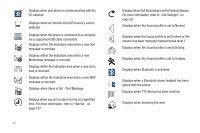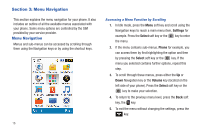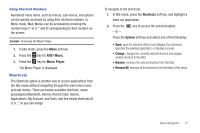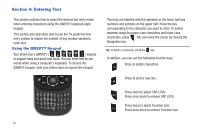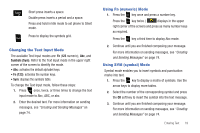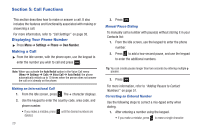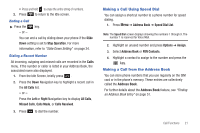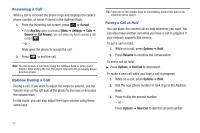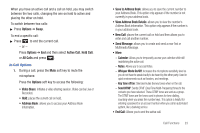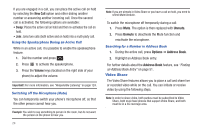Samsung SGH-A687 User Manual (user Manual) (ver.f9) (English) - Page 23
Changing the Text Input Mode, Using Fn (numeric) Mode, Using SYM (symbol) Mode, Symbols Sym, Fn 123
 |
View all Samsung SGH-A687 manuals
Add to My Manuals
Save this manual to your list of manuals |
Page 23 highlights
Short press inserts a space. Double press inserts a period and a space. Press and hold in Idle mode to set phone to Silent mode. Press to display the symbols grid. Changing the Text Input Mode The available Text Input modes are: Fn (123 numeric), Abc, and Symbols (Sym). Refer to the Text Input mode in the upper right corner of the screen to identify the mode. • Abc: activates the default alphabet keys. • Fn (123): activates the number keys. • Sym: displays the symbols table. To change the Text Input mode, follow these steps: 1. Press once, twice, or three times to change the text input mode to Abc, ABC, or abc. 2. Enter the desired text. For more information on sending messages, see "Creating and Sending Messages" on page 74. Using Fn (numeric) Mode 1. Press the key once and press a number key. Press the key twice ( displays in the upper right corner of the screen) and press as many number keys as required. Press the key a third time to display Abc mode. 2. Continue until you are finished composing your message. For more information on sending messages, see "Creating and Sending Messages" on page 74. Using SYM (symbol) Mode Symbol mode enables you to insert symbols and punctuation marks into text. 1. Press the key to display a matrix of symbols. Use the arrow keys to display more tables. 2. Select the number of the corresponding symbol and press the OK soft key to insert the symbol into the text message. 3. Continue until you are finished composing your message. For more information on sending messages, see "Creating and Sending Messages" on page 74. Entering Text 19