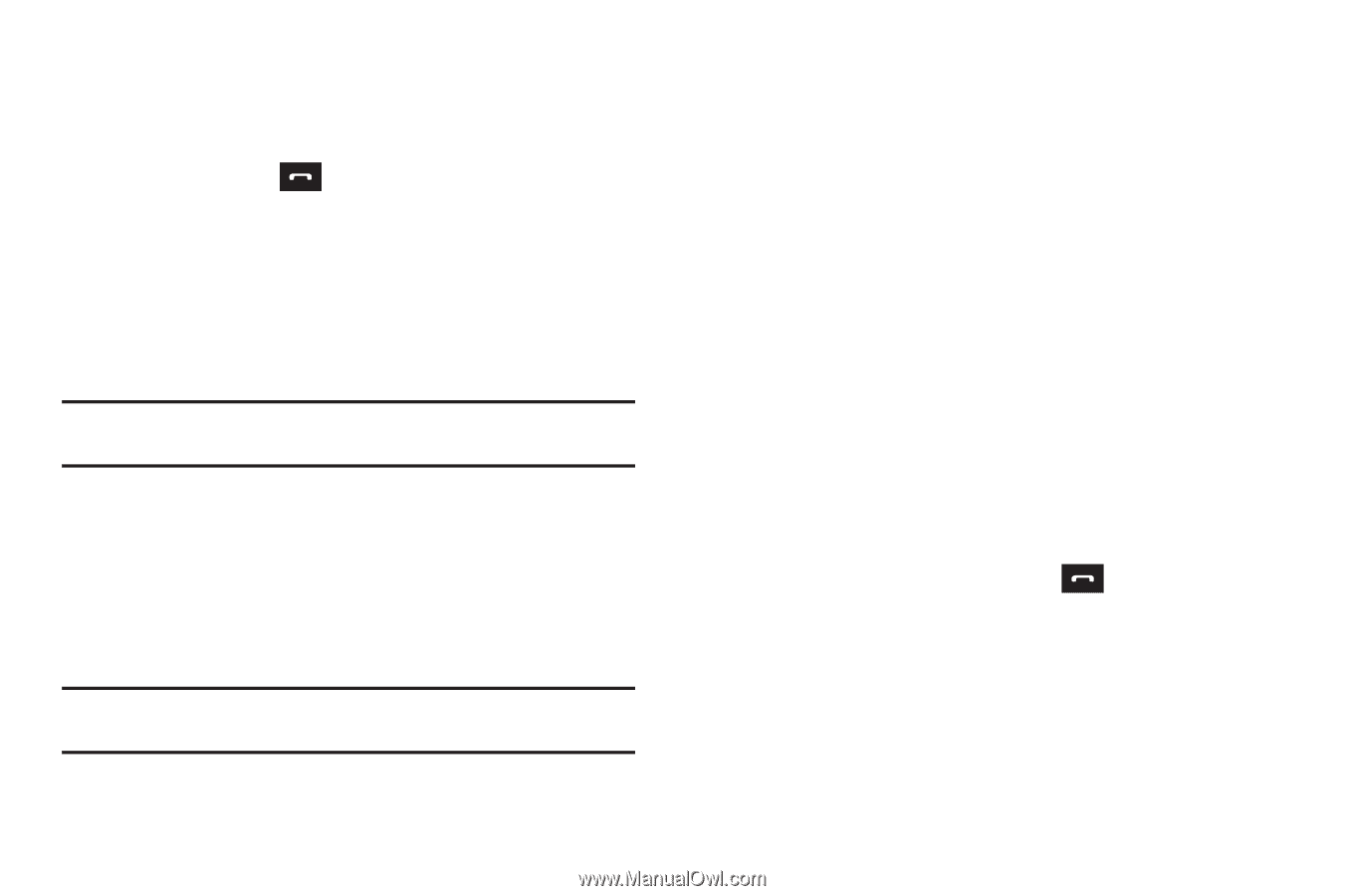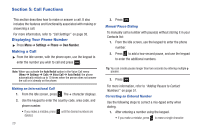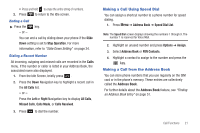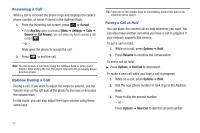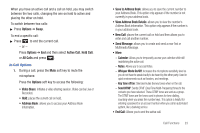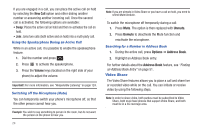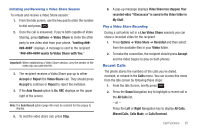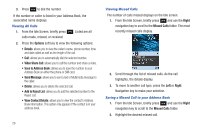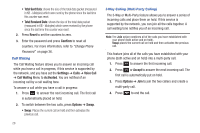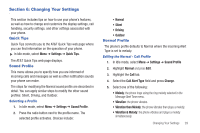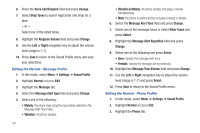Samsung SGH-A687 User Manual (user Manual) (ver.f9) (English) - Page 29
Recent Calls, Missed Calls - connect to computer
 |
View all Samsung SGH-A687 manuals
Add to My Manuals
Save this manual to your list of manuals |
Page 29 highlights
Initiating and Receiving a Video Share Session To initiate and receive a Video Share session: 1. From the Idle screen, use the key pad to enter the number to dial and press . 2. Once the call is answered, if you're both capable of Video Sharing, press Options ➔ Video Share to invite the other party to see video shot from your phone. "Inviting displays. A message is sent to the recipient wants to Video Share with You." Important!: When establishing a Video Share session, only the sender of the video clip can save the file. 3. The recipient receives a Video Share pop-up to either Accept or Reject the Video Share call. They should press Accept to continue or Reject to reject the invitation. 4. If the Auto Record option is On, REC displays on the upper right of the screen. Note: The Auto Record option (page 45) must be enabled for this popup to display. 5. To end the video share call, press Stop. 6. A pop-up message displays Video Share has stopped. Your recorded video "VSxxxxxxxx" is saved in the Video folder in My Stuff. Play a Video Share Recording During a call (while not in a Live Video Share session) you can share a recorded video for the recipient. 1. Press Options ➔ Video Share ➔ Recorded and then select from the available files in your Video folder. 2. To make the connection, the recipient should press Accept and the Video begins to play on both phones. Recent Calls The phone stores the numbers of the calls you've dialed, received, or missed in the Calls menu. You can access this menu from the Idle screen by following these steps: 1. From the Idle Screen, briefly press . 2. Press the Down Navigation key to highlight a recent call in the All Calls list. - or - Press the Left or Right Navigation key to display All Calls, Missed Calls, Calls Made, or Calls Received. Call Functions 25