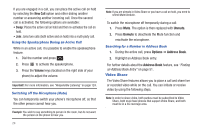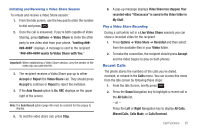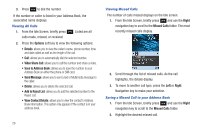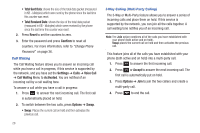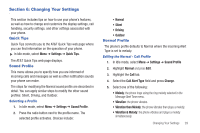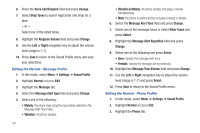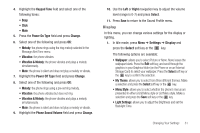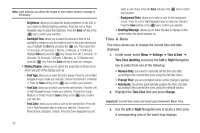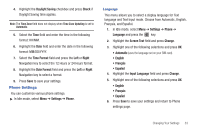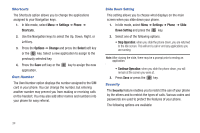Samsung SGH-A687 User Manual (user Manual) (ver.f9) (English) - Page 33
Changing Your Settings, Quick Tips, Sound Profile, Normal Profile, Settings, Normal
 |
View all Samsung SGH-A687 manuals
Add to My Manuals
Save this manual to your list of manuals |
Page 33 highlights
Section 6: Changing Your Settings This section includes tips on how to use your phone's features, as well as how to change and customize the display settings, call handling, security settings, and other settings associated with your phone. Quick Tips Quick Tips connects you to the AT&T Quick Tips web page where you can find information on the operation of your phone. ᮣ In Idle mode, select Menu ➔ Settings ➔ Quick Tips. The AT&T Quick Tips web page displays. Sound Profile This menu allows you to specify how you are informed of incoming calls and messages as well as other notification sounds your phone can make. The steps for modifying the Normal sound profile are described in detail. You can apply similar steps to modify the other sound profiles: Silent, Driving, and Outdoor. Selecting a Profile 1. In Idle mode, select Menu ➔ Settings ➔ Sound Profile. 2. Press the radio button next to the profile name. The selected profile activates. Choices include: • Normal • Silent • Driving • Outdoor Normal Profile The phone's profile defaults to Normal where the incoming Alert Type is set to melody. Editing the Normal - Call Profile 1. In Idle mode, select Menu ➔ Settings ➔ Sound Profile 2. Highlight Normal and press Edit. 3. Highlight the Call tab. 4. Select the Call Alert Type field and press Change. 5. Select one of the following: • Melody: the phone rings using the ring melody selected in the Message Alert Tone menu. • Vibration: the phone vibrates. • Vibration then Melody: the phone vibrates then plays a melody. • Vibration & Melody: the phone vibrates and plays a melody simultaneously. Changing Your Settings 29