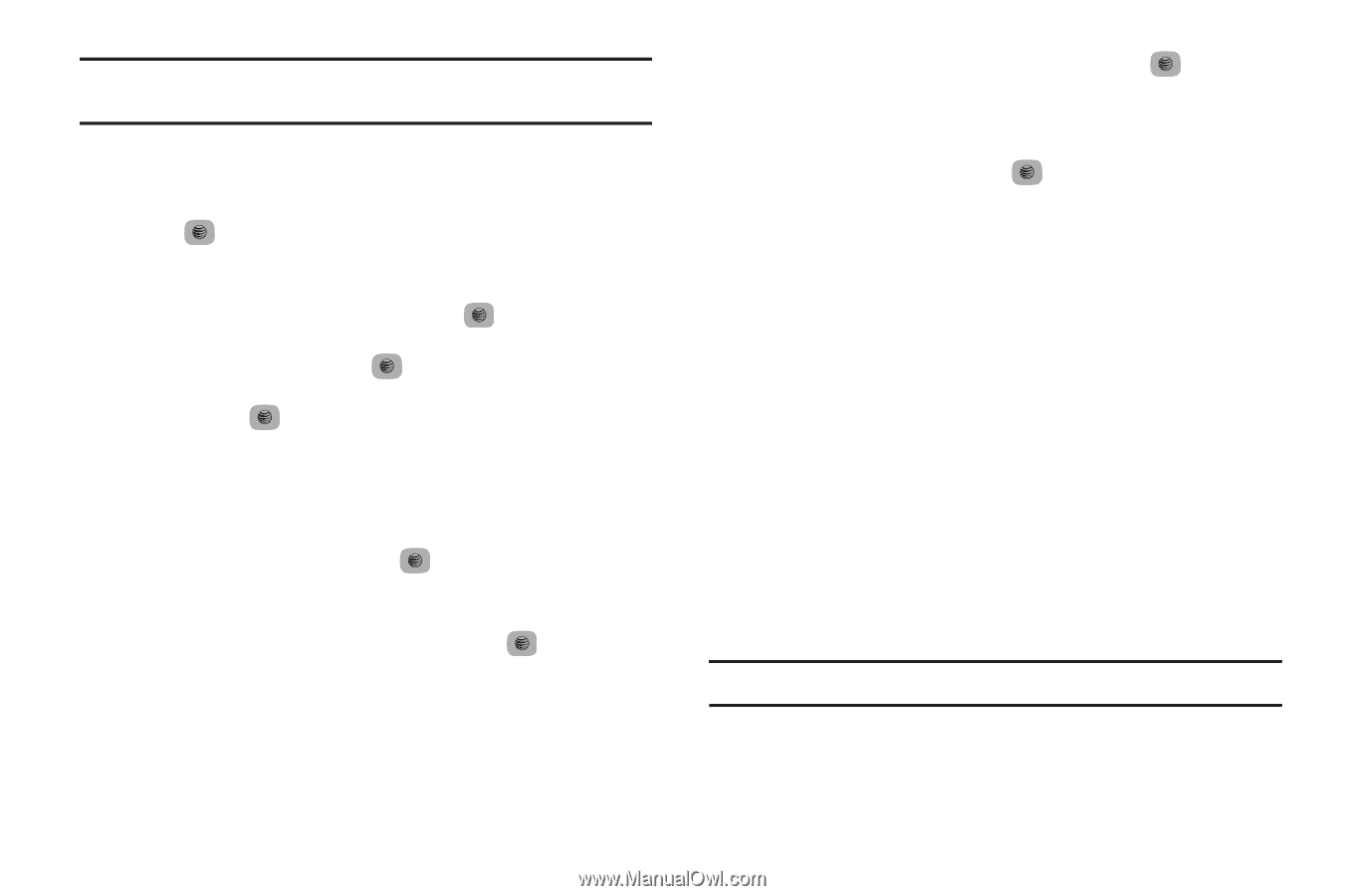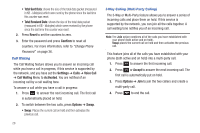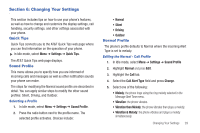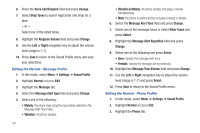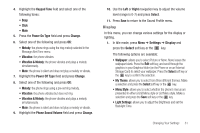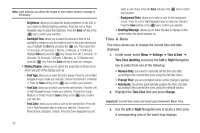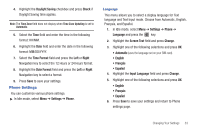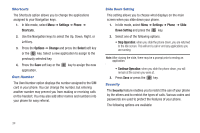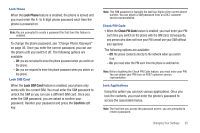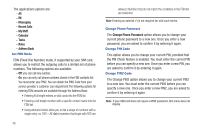Samsung SGH-A687 User Manual (user Manual) (ver.f9) (English) - Page 36
Time & Date, Brightness, Backlight Time, Font Type, Font Size, Font Color, Background Color - updates
 |
View all Samsung SGH-A687 manuals
Add to My Manuals
Save this manual to your list of manuals |
Page 36 highlights
Note: Light settings can affect the length of time before battery recharge is necessary. - Brightness: allows you to adjust the display brightness for the LCD to see it better in different lighting conditions. Press the Left or Right Navigation keys to adjust the brightness. Press the Save soft key or the key to confirm your selection. - Backlight Time: allows you to select the amount of time for the backlight to remain on and the length of time for the actual dimming to occur. Highlight the On field and press the key. Then select from 10 Seconds, 30 Seconds, 1 Minute, 3 Minutes, or 10 Minutes. Highlight Dim and press the key. Choose from Off, 5 Seconds, 10 Seconds, 30 Seconds, 1 Minute, 3 Minutes, or 10 Minutes and press the key. Press the Save soft key to save your changes. • Dialing Display: allows you to select the properties of those items which are part of the display such as: - Font Type: allows you to select the font to display. Press the Left or Right Navigation keys to make your selection. Choose from Normal 1 or Normal 2. Press the Save soft key or the key to confirm your selection. - Font Size: allows you to select a size for the selected font. Press the Left or Right Navigation keys to make your selection. Choose from Large, Medium, or Small. Press the Save soft key or the key to confirm your selection. - Font Color: allows you to select a color for the selected font. Press the Left or Right Navigation keys to make your selection. Choose from Monochrome, Gradation, or Basic. Press the Down Navigation key and 32 select a color choice. Press the Save soft key or the key to confirm your selection. - Background Color: allows you to select a color for the background screen. Press the Left or Right Navigation keys to make your selection. Press the Save soft key or the key to confirm your selection. • Greeting Message: allows you to enter the text to display on the screen when the phone powers on. Time & Date This menu allows you to change the current time and date displayed. 1. In Idle mode, select Menu ➔ Settings ➔ Time & Date ➔ Time Zone Updating and press the Left or Right Navigation key to select from one of the following: • Manual Only: you need to manually set the time and date according to the current time zone using the Set time menu. • Prompt First: you are prompted before a time change is applied. • Automatic: the phone automatically updates the time and date according to the current time zone using the network service. 2. Highlight the Time Zone field and press Change. Important!: Current time zones are based upon Greenwich Mean Time. 3. Use the Left or Right Navigation key to locate a time-zone. A corresponding area of the world map displays.