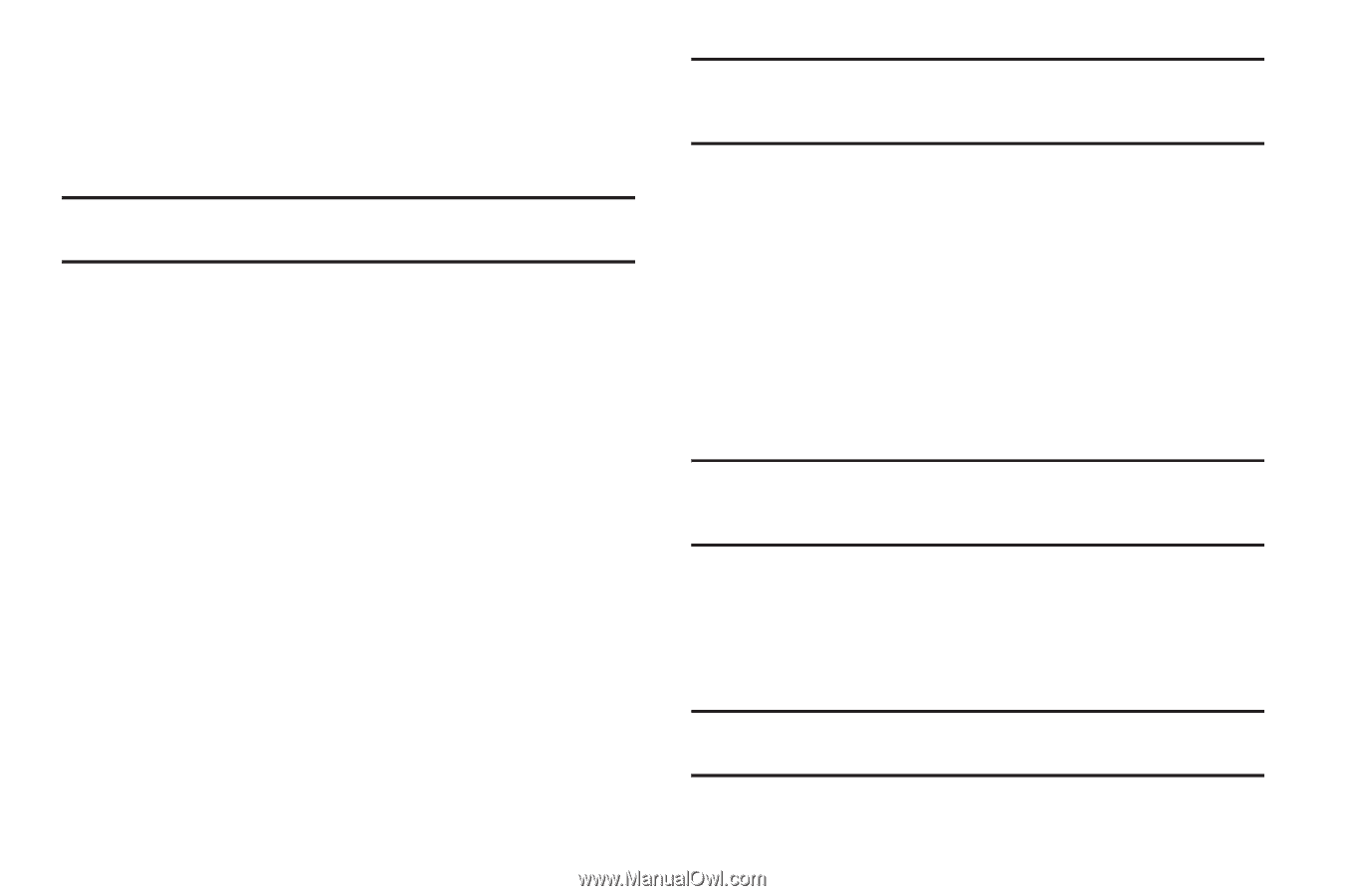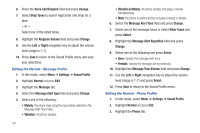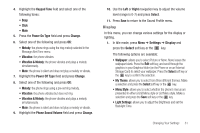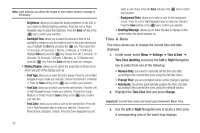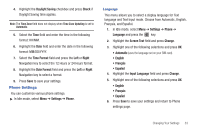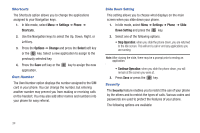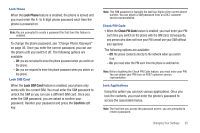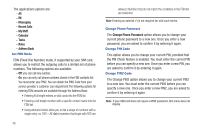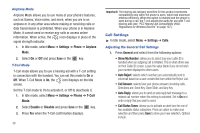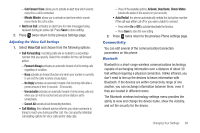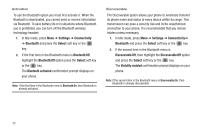Samsung SGH-A687 User Manual (user Manual) (ver.f9) (English) - Page 39
Lock Phone, Lock SIM Card, Confirm, Check PIN Code, Change Phone Password - unlock
 |
View all Samsung SGH-A687 manuals
Add to My Manuals
Save this manual to your list of manuals |
Page 39 highlights
Lock Phone When the Lock Phone feature is enabled, the phone is locked and you must enter the 4- to 8-digit phone password each time the phone is powered on. Note: You are prompted to create a password the first time this feature is enabled. To change the phone password, see "Change Phone Password" on page 36. Once you enter the correct password, you can use the phone until you switch it off. The following options are available: - Off: you are not asked to enter the phone password when you switch on the phone. - On: you are required to enter the phone password when you switch on the phone. Lock SIM Card When the Lock SIM Card feature is enabled, your phone only works with the current SIM. You must enter the SIM password to unlock the SIM so you can use a different SIM card. Once you enter the SIM password, you are asked to confirm your password. Reenter your password and press the Confirm soft key. Note: This SIM password is typically the last four digits of the current phone number. You can obtain a SIM password from an AT&T customer service representative. Check PIN Code • When the Check PIN Code feature is enabled, you must enter your PIN each time you switch on the phone with the SIM Card. Consequently, any person who does not have your PIN cannot use your SIM without your approval. The following options are available: - Off: the phone connects directly to the network when you switch it on. - On: you must enter the PIN each time the phone is switched on. Note: Before disabling the Check PIN Code feature, you must enter your PIN. You can obtain your PIN from an AT&T customer service representative. Lock Applications Using this option you can lock various applications. Once you lock the contents, you must enter the phone's password to access the associated menus. Note: The first time you access the password screen, you are prompted to create a password. Changing Your Settings 35