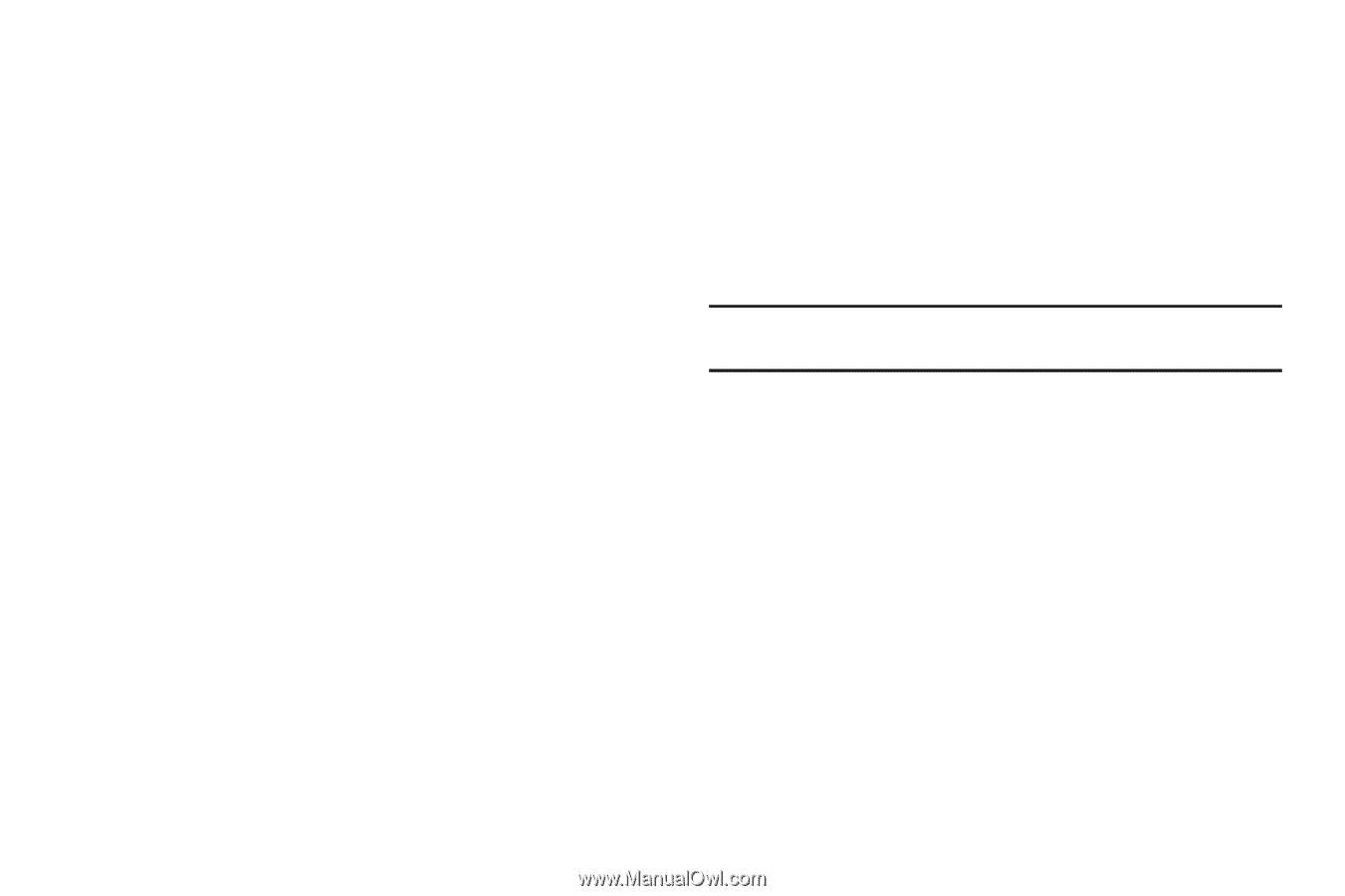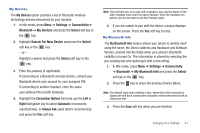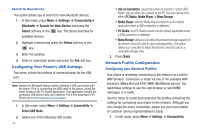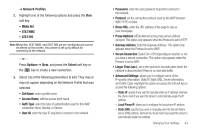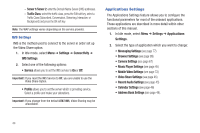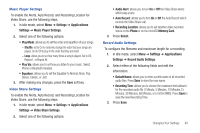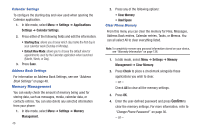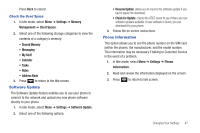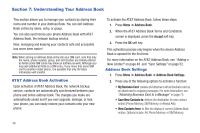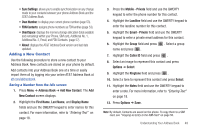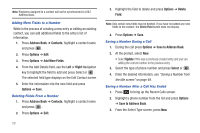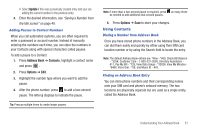Samsung SGH-A687 User Manual (user Manual) (ver.f9) (English) - Page 50
Memory Management, Settings, Applications, Calendar Settings, Memory, Management, Used Space
 |
View all Samsung SGH-A687 manuals
Add to My Manuals
Save this manual to your list of manuals |
Page 50 highlights
Calendar Settings To configure the starting day and view used when opening the Calendar application. 1. In Idle mode, select Menu ➔ Settings ➔ Applications Settings ➔ Calendar Settings. 2. Press either of the following fields and edit the information: • Starting Day: allows you choose which day marks the first day in your calendar week (Sunday or Monday). • Default View Mode: allows you to choose the default view for appointments used by the Calendar application when launched (Month, Week, or Day). 3. Press Save. Address Book Settings For information on Address Book Settings, see see "Address Book Settings" on page 48. Memory Management You can easily check the amount of memory being used for storing data, such as messages, media, calendar data, or contacts entries. You can also delete any selected information from your phone: 1. In Idle mode, select Menu ➔ Settings ➔ Memory Management. 46 2. Press any of the following options: • Clear Memory • Used Space Clear Phone Memory From this menu you can clear the memory for Files, Messages, Address Book entries, Calendar entries, Tasks, or Memos. You can all select All to clear everything listed. Note: To completely remove any personal information stored on your device, see "Warranty Information" on page 136. 1. In Idle mode, select Menu ➔ Settings ➔ Memory Management ➔ Clear Memory. 2. Press Check to place a checkmark alongside those applications you wish to clear. - or - Check All to clear all the memory settings. 3. Press OK. 4. Enter the user-defined password and press Confirm to clear the memory settings. For more information, refer to "Change Phone Password" on page 36. - or -