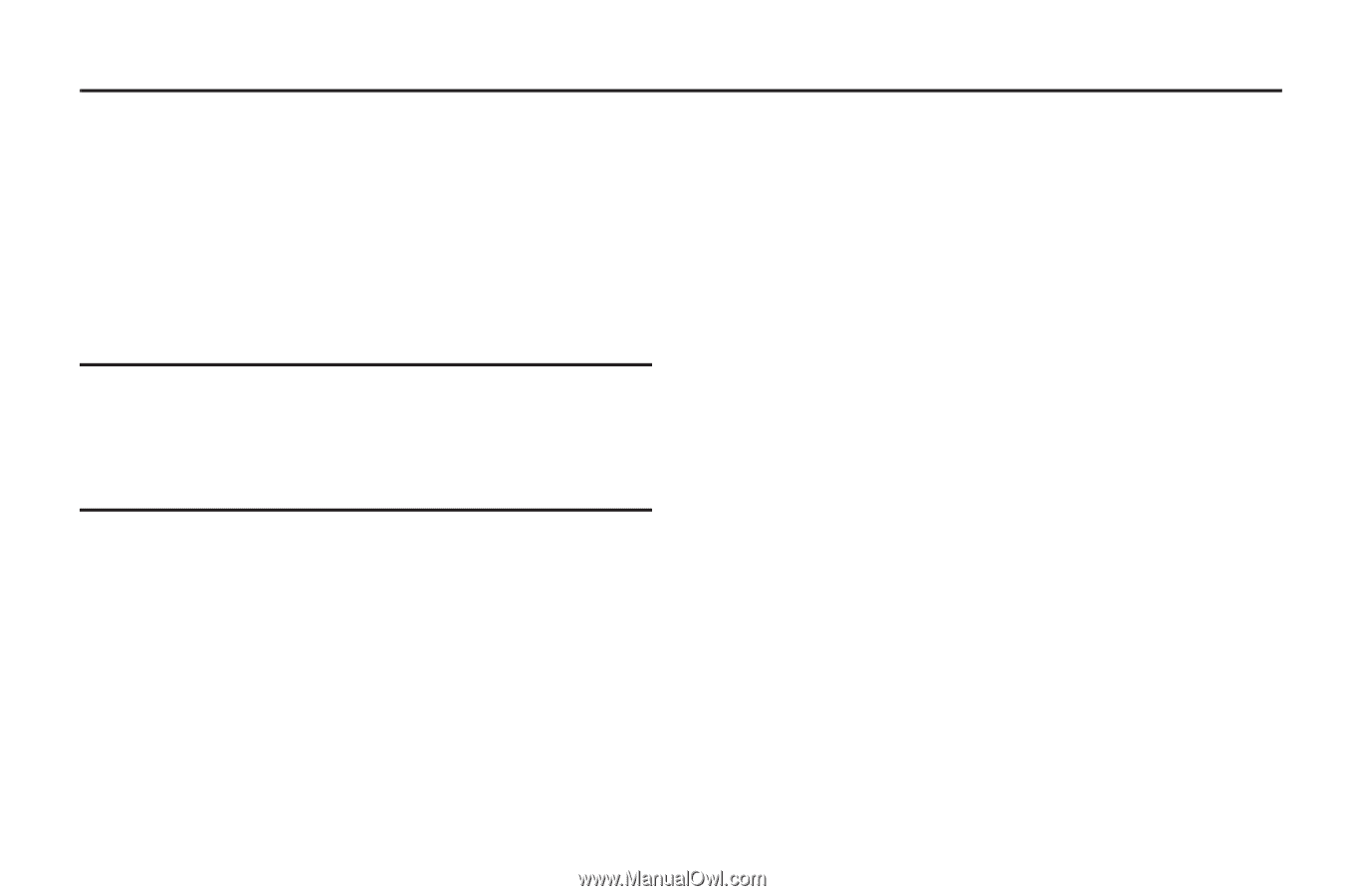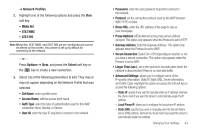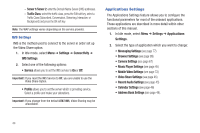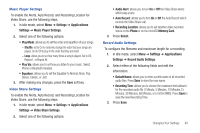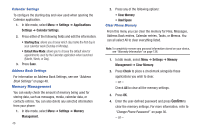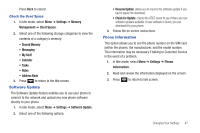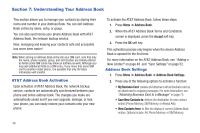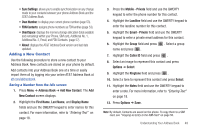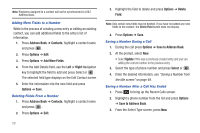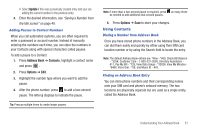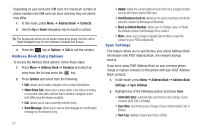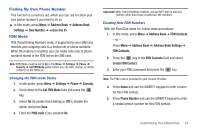Samsung SGH-A687 User Manual (user Manual) (ver.f9) (English) - Page 52
Understanding Your Address Book, AT&T Address Book Activation, Address Book Settings - model
 |
View all Samsung SGH-A687 manuals
Add to My Manuals
Save this manual to your list of manuals |
Page 52 highlights
Section 7: Understanding Your Address Book This section allows you to manage your contacts by storing their name and number in your Address Book. You can sort Address Book entries by name, entry, or group. You can also synchronize your phone Address Book with AT&T Address Book, the network backup service. Now, managing and keeping your contacts safe and accessible has never been easier! Note: When storing an Address Book entry into your SIM card, note that only the name, phone number, group, and slot location are initially offered as fields (some SIM cards may allow an address as well). Although you may add additional fields to a SIM entry; if you move that same SIM card to another model phone, it is possible that only the basic information will transfer. AT&T Address Book Activation Upon activation of AT&T Address Book, the network backup service, contacts are automatically synchronized between your phone and online address book. The changes you make are automatically saved and if you ever upgrade, damage, or lose your phone, you can easily restore your contacts onto your new phone. To activate the AT&T Address Book, follow these steps: 1. Press Menu ➔ Address Book. 2. When the AT&T Address Book Terms and Conditions screen is displayed, press the Accept soft key. 3. Press the OK soft key. This activation process only begins when the device Address Book is opened for the first time. For more information on the AT&T Address Book, see "Adding a New Contact" on page 49 and "Sync Settings" on page 52. Address Book Settings 1. Press Menu ➔ Address Book ➔ Address Book Settings. 2. Press any of the following options to activate a function: • My Business Card: creates and attaches a virtual business card as an attachment to outgoing messages. For more information, see "Attaching Business Card to a Message" on page 75. • Save New Contacts to: defines the destination for new contact entries (Phone Memory, SIM Memory, or Always Ask). • View Contacts from: to filter the display of current Address Book entries. Options include: All, Phone Memory, or SIM Memory. 48