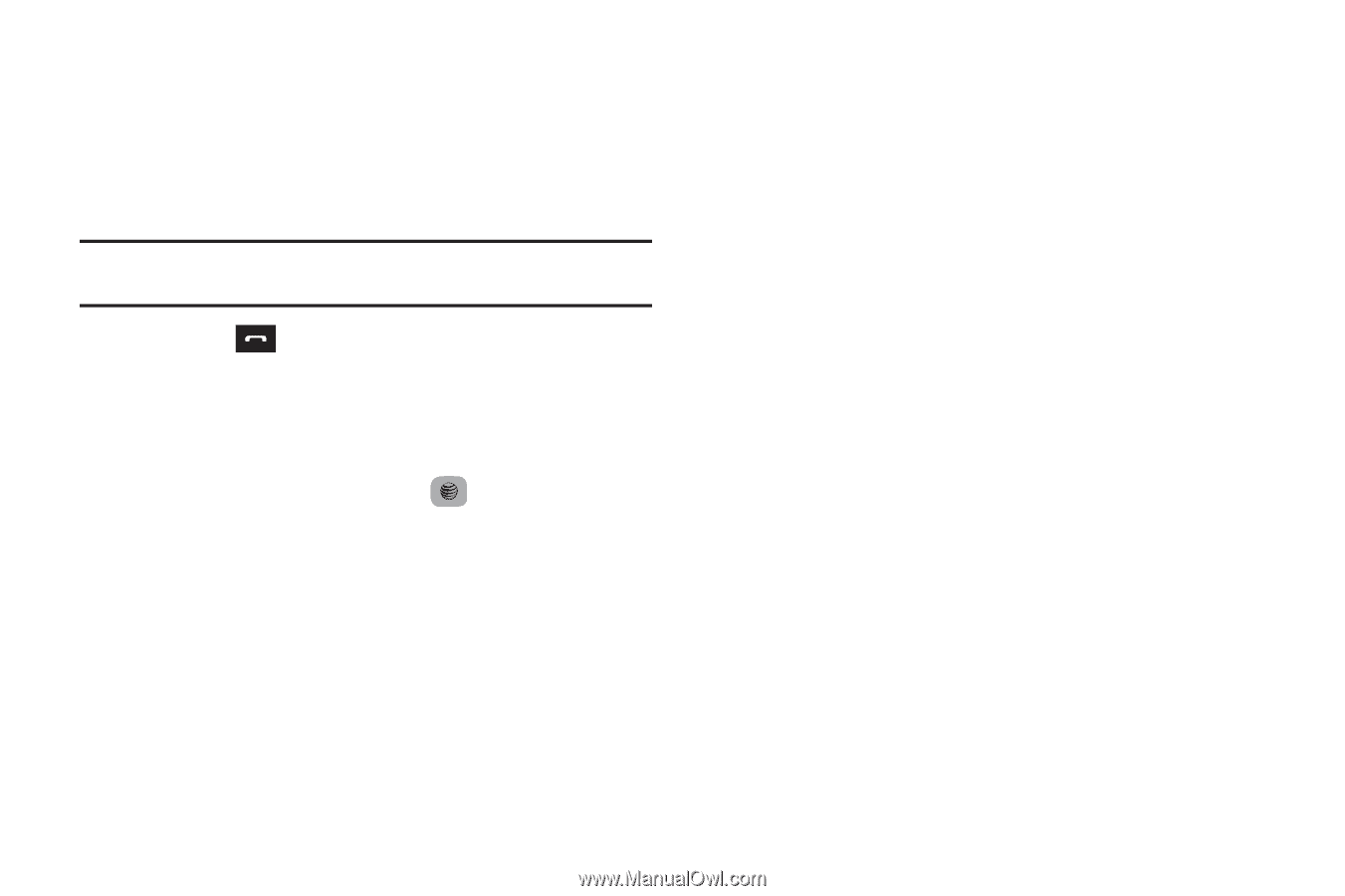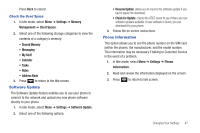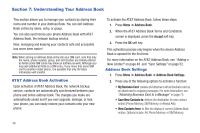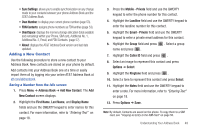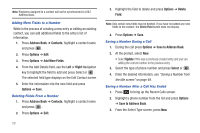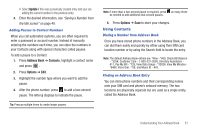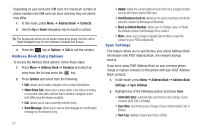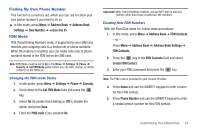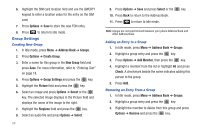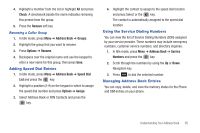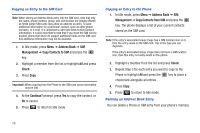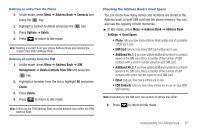Samsung SGH-A687 User Manual (user Manual) (ver.f9) (English) - Page 56
Address Book Entry Options, Sync Settings, Send Business Card via - how to reset phone
 |
View all Samsung SGH-A687 manuals
Add to My Manuals
Save this manual to your list of manuals |
Page 56 highlights
Depending on your particular SIM card, the maximum number of phone numbers the SIM card can store and how they are stored may differ. 1. In Idle mode, press Menu ➔ Address Book ➔ Contacts. 2. Use the Up or Down Navigation key to locate a contact. Tip: The Groups tab allows you to locate contacts by group. Use the Left or Right Navigation key to move between Contacts and Groups. 3. Press the key or Options ➔ Call to call the contact. Address Book Entry Options To access the Address Book options, follow these steps: 1. Press Menu ➔ Address Book ➔ Contacts and select an entry from the list and press the key. 2. Press Options and select from the following: • Edit: allows you to make changes to the contact information. • Video Share Call: allows you to share either a live video recording or recorded video with a phone that is similarly equipped, and if both SIMs have the feature enabled. • Call: allows you to call a currently selected entry. • Send Message: allows you to send a text message or a multimedia message to the selected entry. 52 • Delete: delete the current address book entry from a target location such as the Phone and/or SIM card. • Send Business Card via: allows you to send a business card to the selected contact via Message or Bluetooth. • Mark as Default Number: allows you to Change, Save, or Reset the Default number and Message for a contact. • More: allows you to Assign a Speed Dial number or save the contact to your FDN Contacts list. Sync Settings This feature allows you to synchronize your phone Address Book information with AT&T Address Book, the network backup service. If you were using AT&T Address Book on your previous phone, merge or replace contacts on this phone with your AT&T Address Book contacts. 1. In Idle mode, press Menu ➔ Address Book ➔ Address Book Settings ➔ Sync Settings. 2. Highlight one of the following options and press Save: • Automatic Sync: automatically synchronizes any change of your contacts (Add, Edit, or Delete). • Sync Now: synchronizes any change of your contacts (Add, Edit, or Delete). • Sync Log: displays a log of your Sync activity.