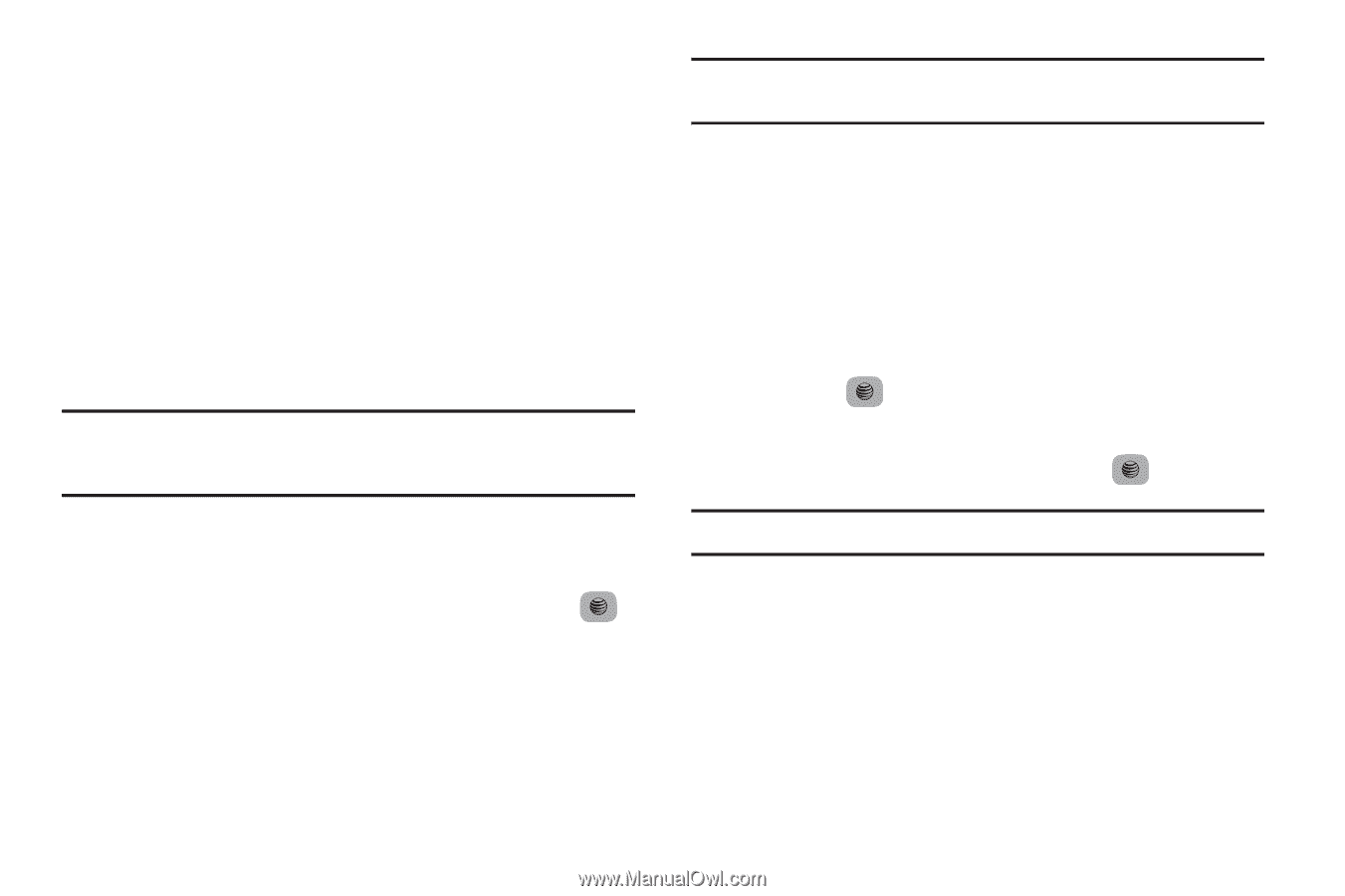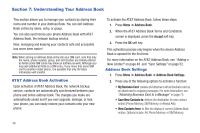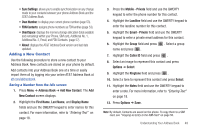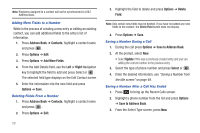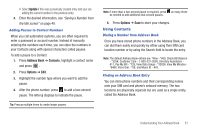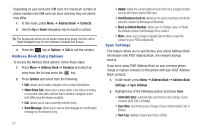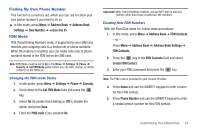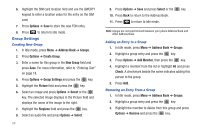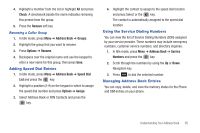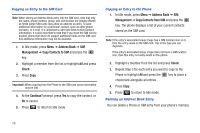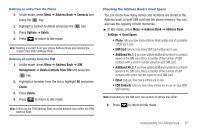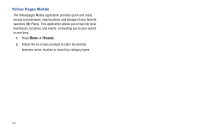Samsung SGH-A687 User Manual (user Manual) (ver.f9) (English) - Page 57
Finding My Own Phone Number, FDN Mode, Create FDN Contact
 |
View all Samsung SGH-A687 manuals
Add to My Manuals
Save this manual to your list of manuals |
Page 57 highlights
Finding My Own Phone Number This function is a memory aid, which you can use to check your own phone number if you need to do so. ᮣ In Idle mode, press Menu ➔ Address Book ➔ Address Book Settings ➔ Own Number ➔ . FDN Mode FDN (Fixed Dialing Number) mode, if supported by your SIM card, restricts your outgoing calls to a limited set of phone numbers. When this feature is enabled, you can make calls only to phone numbers stored in the FDN list on the SIM card. Note: FDN Mode must be set to On in the Menu ➔ Settings ➔ Phone ➔ Security ➔ Set FDN Mode option before you can add, change, or delete contacts on the FDN List. Changing the FDN mode Status 1. In Idle mode, press Menu ➔ Settings ➔ Phone ➔ Security. 2. Scroll down to the Set FDN Mode field and press the key. 3. Select On (to enable fixed dialing) or Off to disable the option and press Save. 4. Enter the PIN2 code if you selected On. Important!: With Fixed Dial Mode enabled, you are NOT able to dial any number other than those created as FDN numbers. Creating New FDN Numbers With the Fixed Dial mode On, follow these procedures: 1. In Idle mode, press Menu ➔ Address Book ➔ FDN Contacts. - or - Press Menu ➔ Address Book ➔ Address Book Settings ➔ FDN Contacts. 2. Press the key in the FDN Contacts field and select Create FDN Contact. 3. Enter your PIN2 password and press the key. Note: The PIN2 code is provided by your Service Provider. 4. Press Name and use the QWERTY keypad to enter a name for this FDN contact. 5. Press Phone Number and use the QWERTY keypad to enter a contact phone number for this FDN contact. Understanding Your Address Book 53