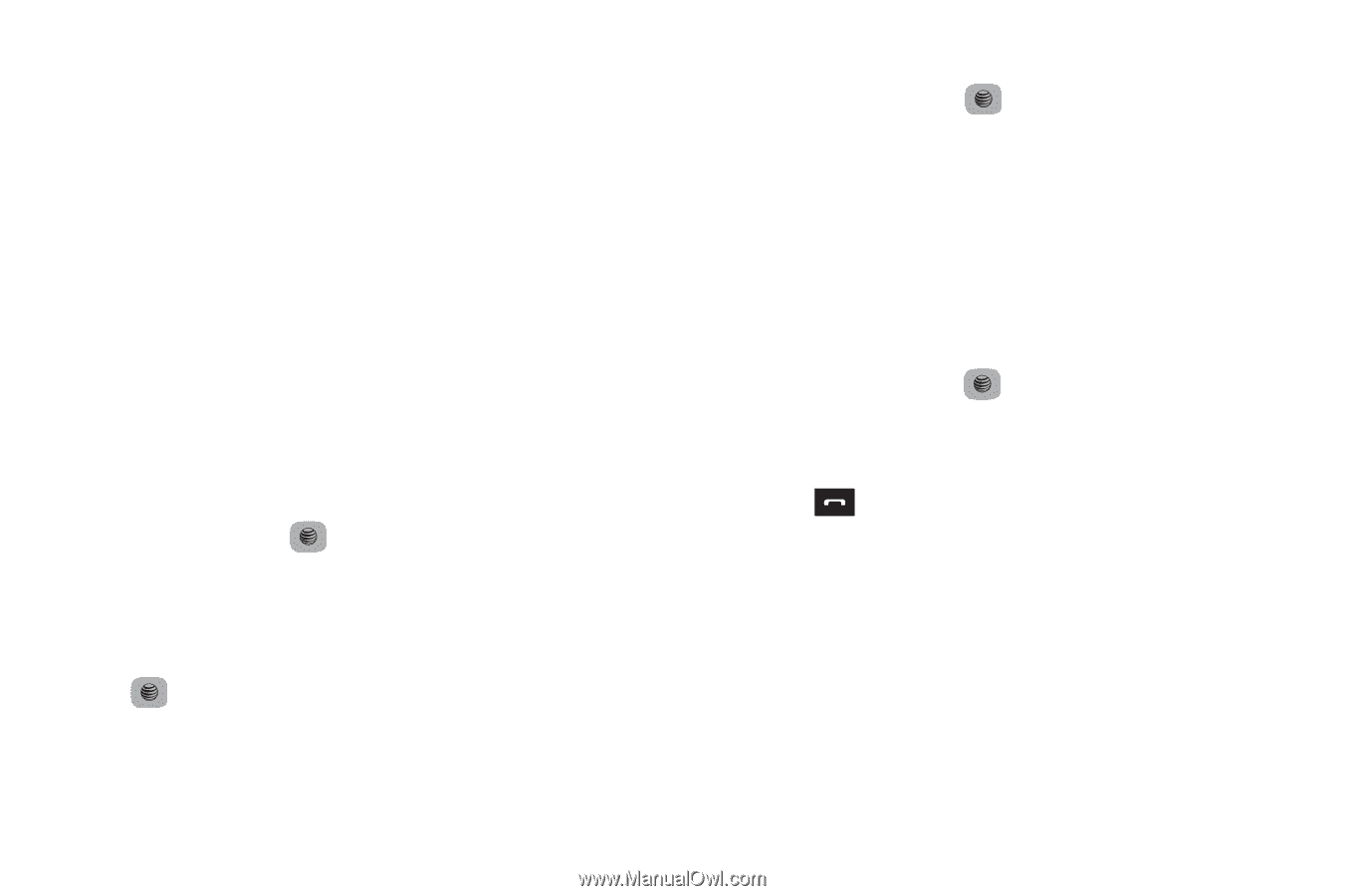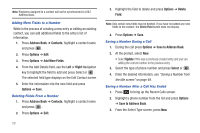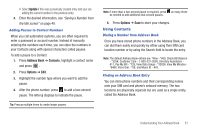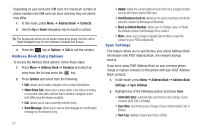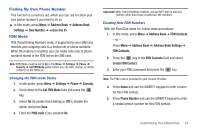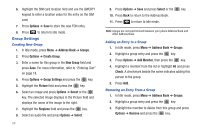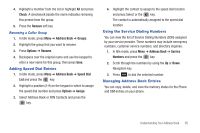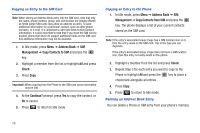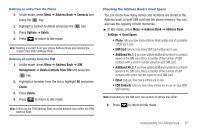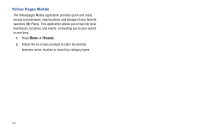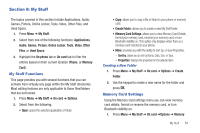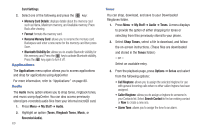Samsung SGH-A687 User Manual (user Manual) (ver.f9) (English) - Page 59
Adding Speed Dial Entries, Using the Service Dialing Numbers, Managing Address Book Entries, Check
 |
View all Samsung SGH-A687 manuals
Add to My Manuals
Save this manual to your list of manuals |
Page 59 highlights
4. Highlight a member from the list or highlight All and press Check. A checkmark beside the name indicates removing this person from the group. 5. Press the Remove soft key. Renaming a Caller Group 1. In Idle mode, press Menu ➔ Address Book ➔ Groups. 2. Highlight the group that you want to rename. 3. Press Options ➔ Rename. 4. Backspace over the original name and use the keypad to enter a new name for this group, then press Save. Adding Speed Dial Entries 1. In Idle mode, press Menu ➔ Address Book ➔ Speed Dial List and press the key. 2. Highlight a position (2-9) on the keypad in which to assign the speed dial number and press Options ➔ Assign. 3. Select Address Book or FDN Contacts and press the key. 4. Highlight the contact to assign to the speed dial location and press Select or the key. The contact is automatically assigned to the speed dial location. Using the Service Dialing Numbers You can view the list of Service Dialing Numbers (SDN) assigned by your service provider. These numbers may include emergency numbers, customer service numbers, and directory inquiries. 1. In Idle mode, press Menu ➔ Address Book ➔ Service Numbers and press the key. 2. Scroll through the numbers by using the Up or Down Navigation key. 3. Press to dial the selected number. Managing Address Book Entries You can copy, delete, and view the memory status for the Phone and SIM entries on your phone. Understanding Your Address Book 55